How to Connect using PostgreSQL Client with Utho's Managed PostgreSQL DataBase
November 26, 2024
Tags:
·
·
·
·
·
·
Create an Utho account to try this guide with a $100 credit.
Sign Up
How to Connect using PostgreSQL Client with Utho’s Managed PostgreSQL DataBase
This document provides a step-by-step guide on how to configure and connect to a managed MySQL database.
Prerequisites
- Access to the Utho Cloud UI.
- Need PostgreSQL Manage DataBase.
Deployment Steps
This is the Utho manage Database interface where you can view the PostgreSQL databases.
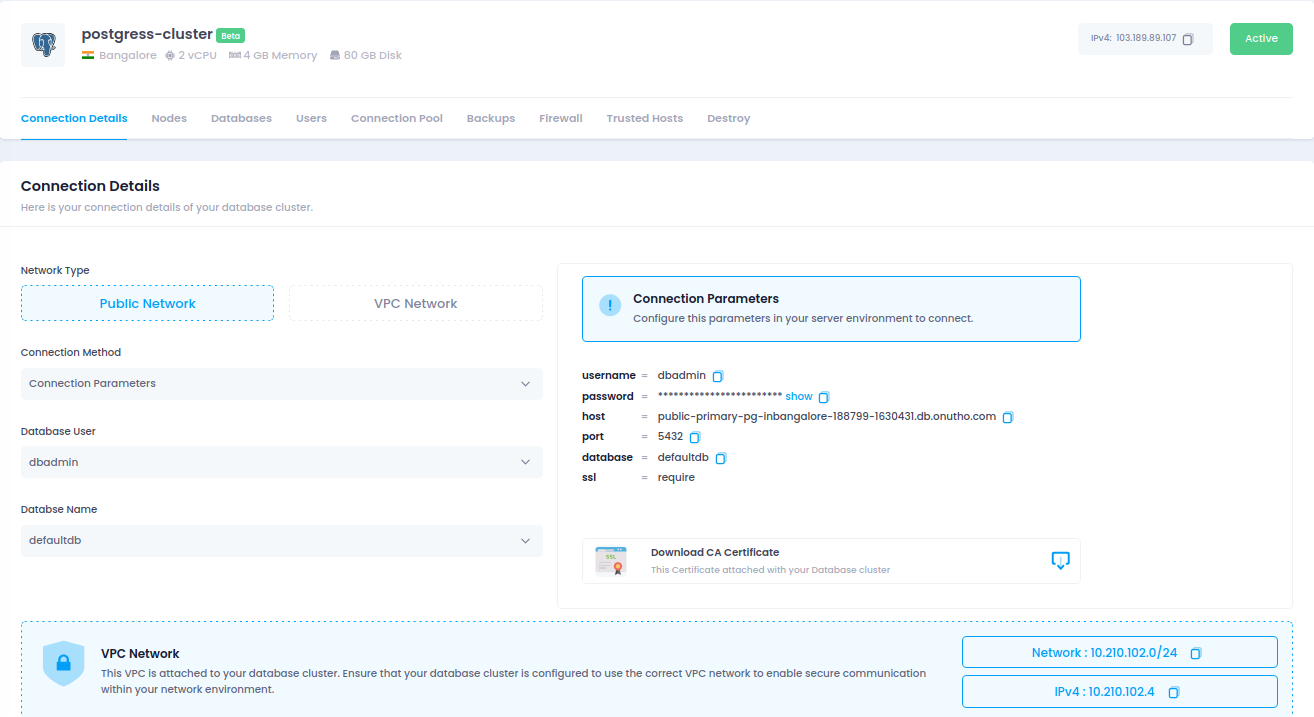
You need to add a trusted host to your managed PostgreSQL database.
- Click on Add IPV4
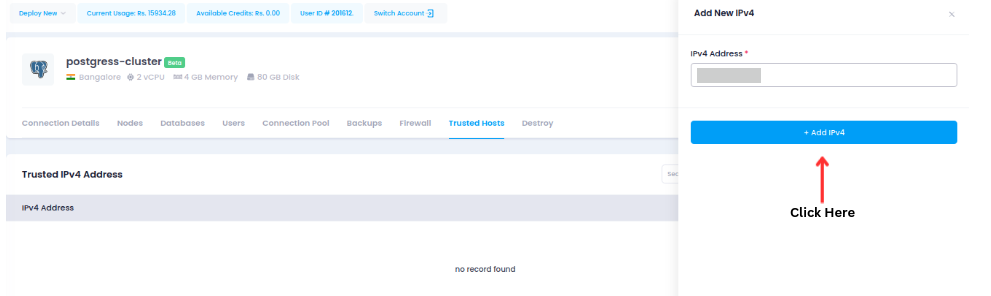
- After that add your IP in IPV4 Address.
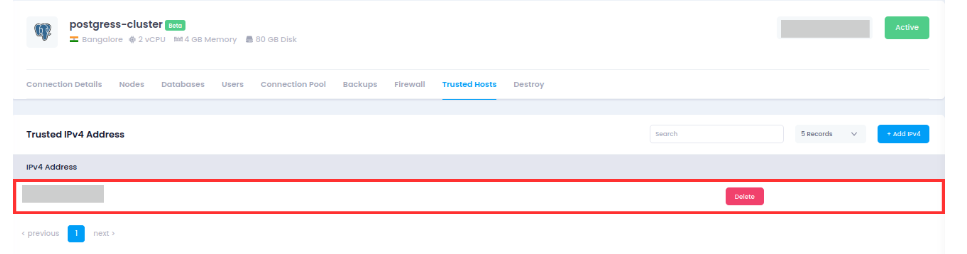
Connecting to PostgreSQL Managed Database
1. Install PostgreSQL Client
Ensure the PostgreSQL client is installed on your Ubuntu machine.
sudo apt updatesudo apt install postgresql-client I just bought the new domain proqx.cloud from Hostinger.
- Host: Database server’s hostname or IP address.
- Port: The port (default is 5432).
- Database Name: The name of the database.
- Username: Your database user.
- Password: Your database password.
3. Connect Using PostgreSQL Client
Use the PostgreSQL command to connect:
psql -h <host> -p <port> -U <username> -d <database_name>
Replace <username> with the database user.
Replace <hostname> with the managed database host (e.g.: > db.example.com).
Replace <database_name> with the managed database name.
Replace <port> with the port number (default is 5432).
You'll be prompted to enter your password.
Create an Utho account to try this guide with a $100 credit.
Sign Up