How to Set Manual or static IP Address on CentOS
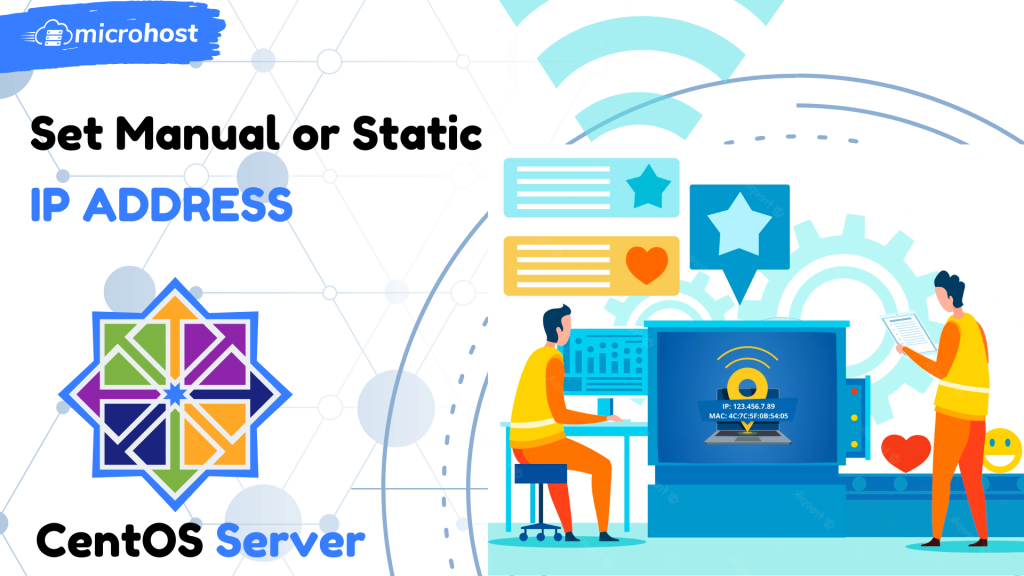
In this article we will discuss How to Set Manual or static IP Address on CentOS,
There will come a moment in your career as a Linux system administrator when you will be tasked with the responsibility of configuring networking on your machine. On desktop computers, you are able to utilise dynamic IP addresses; but, in order to set up a server architecture, you will need to configure a static IP address (at least in most cases).
The following information on Internet Protocol version 4 (IPv4) will be used so that we may accomplish the objectives of this tutorial.
IP address: 192.168.10.10
Netmask: 255.255.255.0
Hostname: microhost.example.com
Domain name: example.com
Gateway: 192.168.10.1
DNS Server 1: 8.8.8.8
DNS Server 2: 4.4.4.4To configure static IP address, open the /etc/sysconfig/network-scripts/ifcfg-eth0
Note: The filename ifcfg-eth may varies from CentOS to Redhat linux. In CentOS it is available named as ifcfg-eth0, whereas it will be available only as eth0.
Also, the file name will be depend on your device name available on your Linux machines such as ens0 or so on.
# vi /etc/sysconfig/network-scripts/ifcfg-eth0 DEVICE=“eth0”
HWADDR=“00:08:a2:0a:ba:b8”
BOOTPROTO=dhcp
ONBOOT=yes
UUID=“41171a6f-bce1-44de-8a6e-cf5e782f8bd6”
IPV6INIT=yes
TYPE=Ethernet
NAME=“eth0”
Now make changes like shown below, please do not forget to make changes according to your need
DEVICE=eth0
HWADDR=00:16:3e:65:de:88
BOOTPROTO=static
ONBOOT=yes
NM_CONTROLLED=no
IPADDR=192.168.1.10
NETMASK=255.255.255.0
GATEWAY=192.168.1.1
DNS1=8.8.8.8
DNS2=4.4.44
Please note that, You only need to change the following points.
- IPADDR
- GATEWAY
- DNS1
- DNS2
The rest of the entries should be left unchanged.
Next edit resolve.conf to change or update the DNS nameserver
# vi /etc/resolv.conf nameserver 8.8.8.8
nameserver 8.8.4.4
Once you have made your changes restart the networking manager service with:
# systemctl restart NetworkManager or you can just down and up the network interface using the below command
# ifdown eth0 ifup eth0
Now to check the configured ip on your machine, run the below command
# ifconfig 
output of the command