How to Install wmclock on Ubuntu 20.04

Description
In this article, we will acquire new knowledge how to Install wmclock on Ubuntu 20.04. The free and open-source wmclock is a dockable clock for the Window Maker window manager. It is essentially an applet created by Alfredo Kojima to display the date and time in a dockable component similar to the NextStep(tm) operating system’s clock. It is also quite simple to install on the majority of popular Linux distributions. Here are the instructions for installing wmclock on Ubuntu 20.04.
Please proceed by following the steps below. How to Install wmclock on Ubuntu 20.04..
Step 1: Update Your Server
First, using the sudo apt update and sudo apt upgrade commands, bring all of the installed packages up to speed with the most recent version available in the Ubuntu repository. This will get you started.
apt update && sudo apt upgrade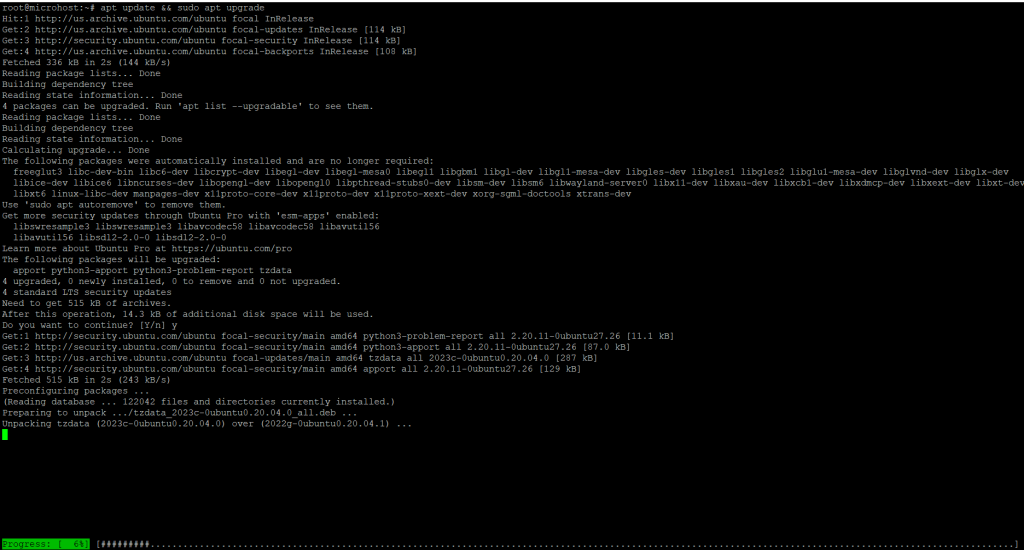
How to Install wmclock on Ubuntu 20.04
Step 2: Install wmclock package
Using the command apt install wmclock, which is given below, you may download and install wmclock from the default repository that comes with Ubuntu. The program, as well as all of its dependencies, will be downloaded and installed as a result of this action.
apt install wmclock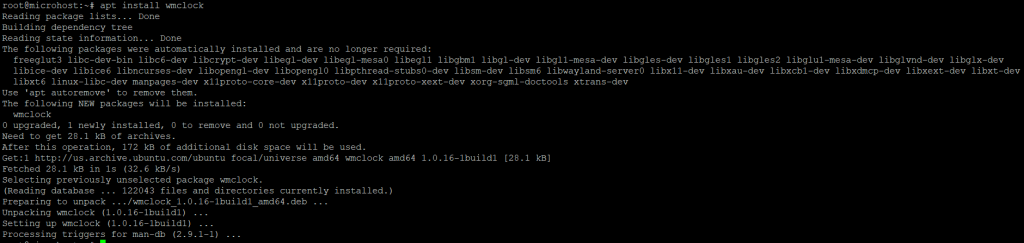
Step 3: Verify Installed package
After a successful installation, use the dpkg -L wmclock command to verify the installed files path, as shown below.
dpkg -L wmclock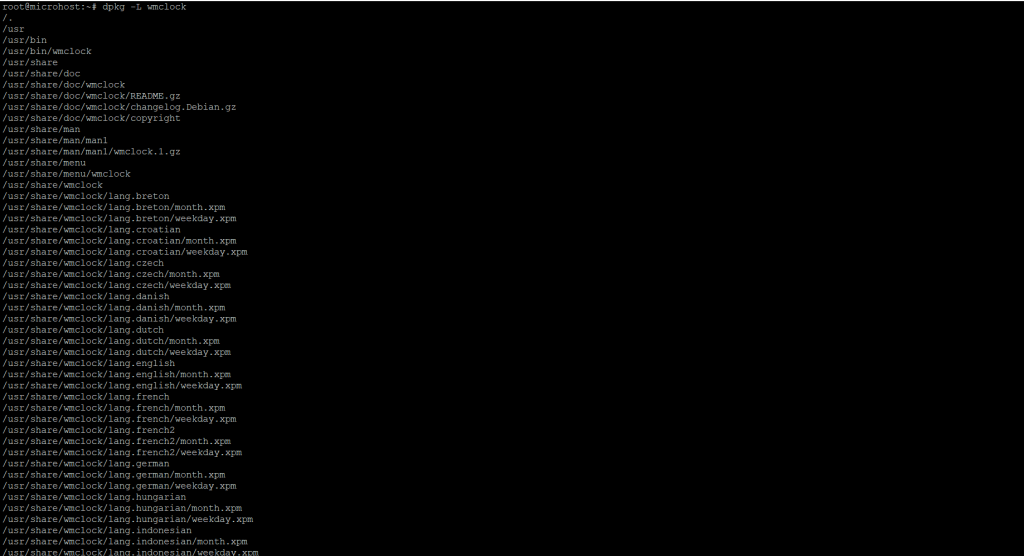
Step 4: Show Version
Use the wmclock –version command, as shown below, to determine the current installed version of wmclock.
wmclock --version
Step 5: Uninstall wmclock
When you’re finished with wmclock, you can remove it from your system by running the sudo apt remove wmclock command, as shown below.
apt remove wmclock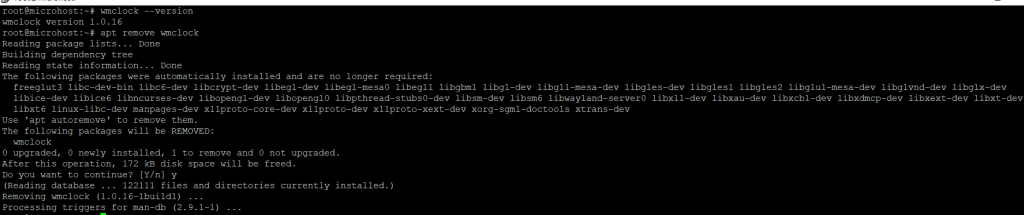
I really hope that you have a complete understanding of all the processes to How to Install wmclock on Ubuntu 20.04
Must Read :- https://utho.com/docs/tutorial/how-to-install-ncurses-library-on-ubuntu-20-04/
Thank You