How to setup Network Driver while deploying Windows Server with custom ISO
January 3, 2023
Create an Utho account to try this guide with a $100 credit.
Sign Up
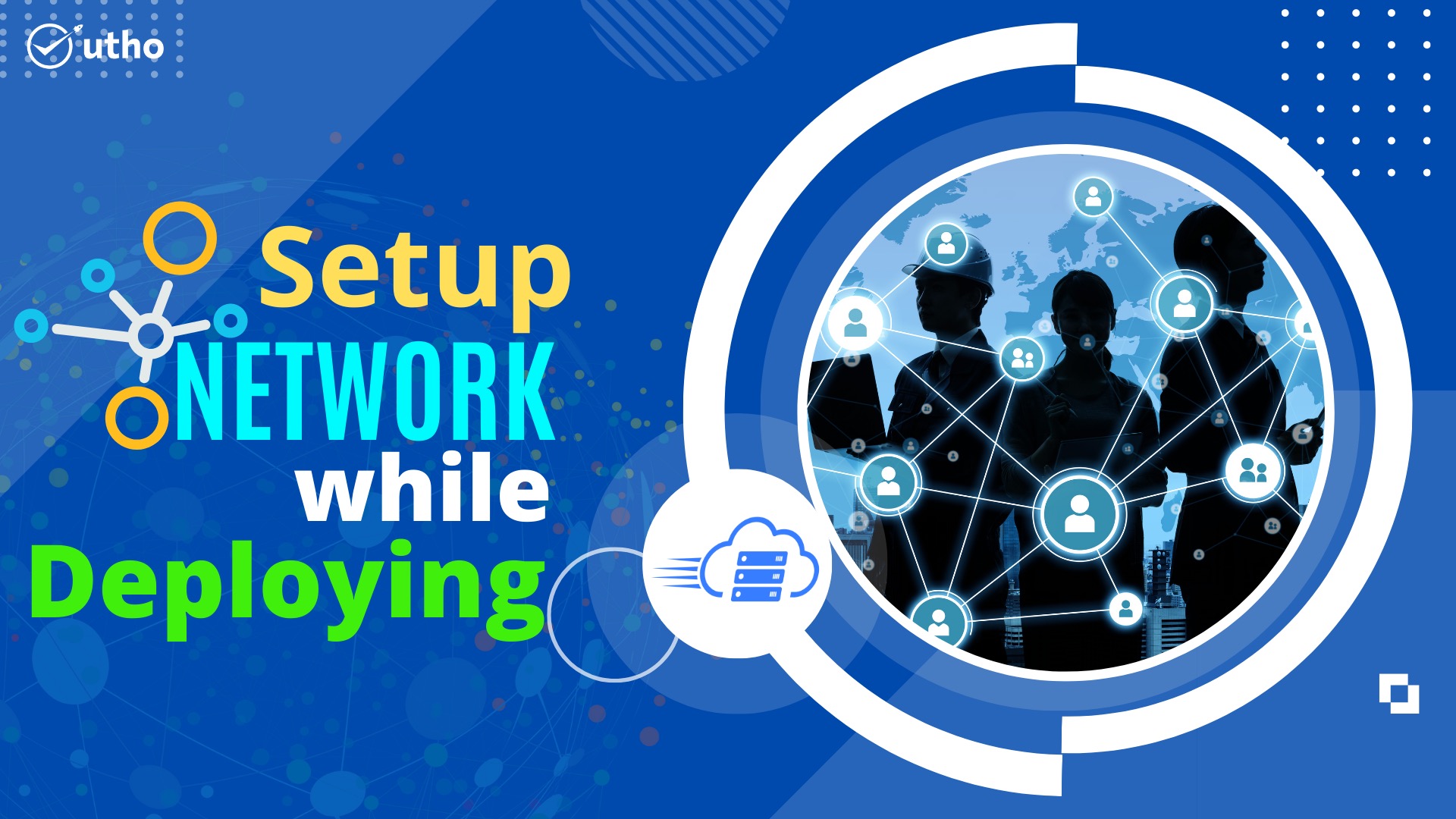
Step 1. After installing OS using custom ISO, login to Microhost.com and go to ISO section.
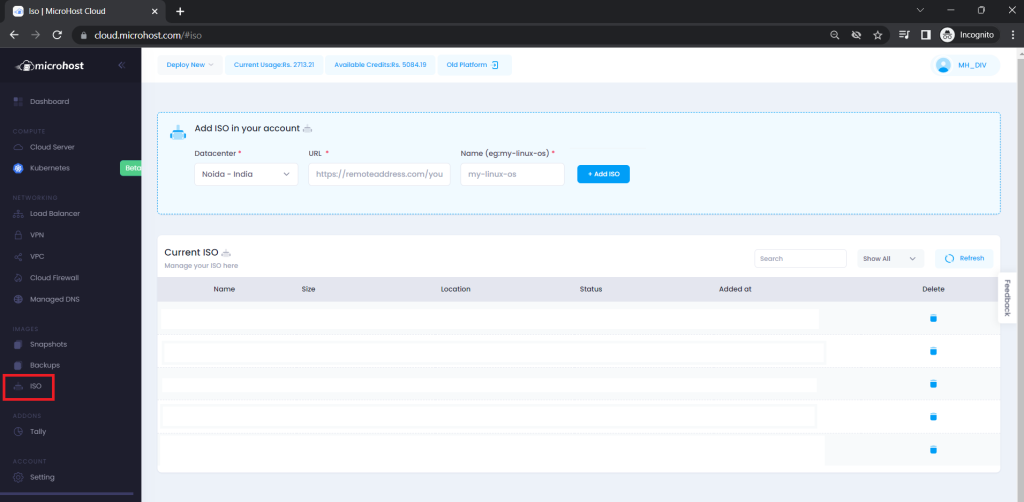
Step 2. Upload Virtio Network Adapter ISO
LINK: Virtio Win ISO
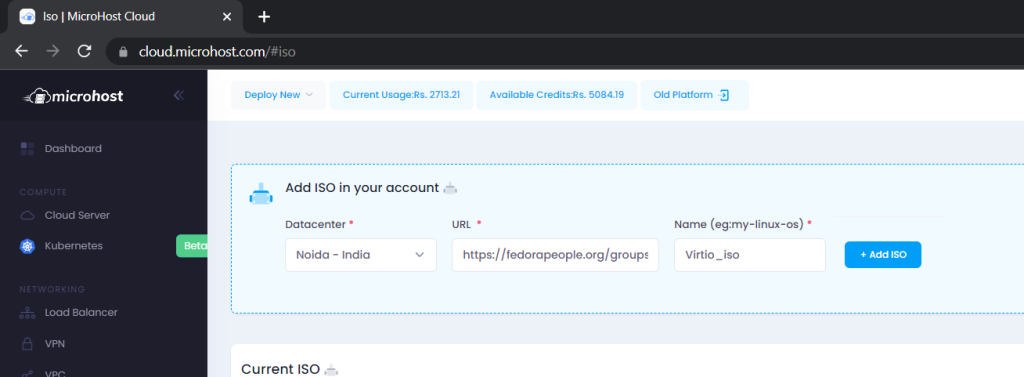
Step 3. Check if the ISO is downloaded properly.

Step 4. Go to Mnage Cloud and Click on ISO sub-section
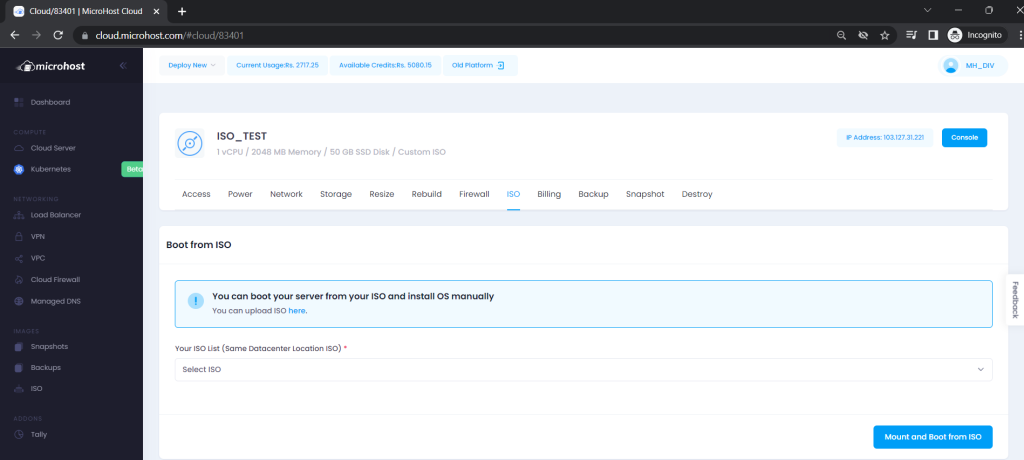
Step 5. Select Virtio ISO and click on “Mount and Boot from ISO”
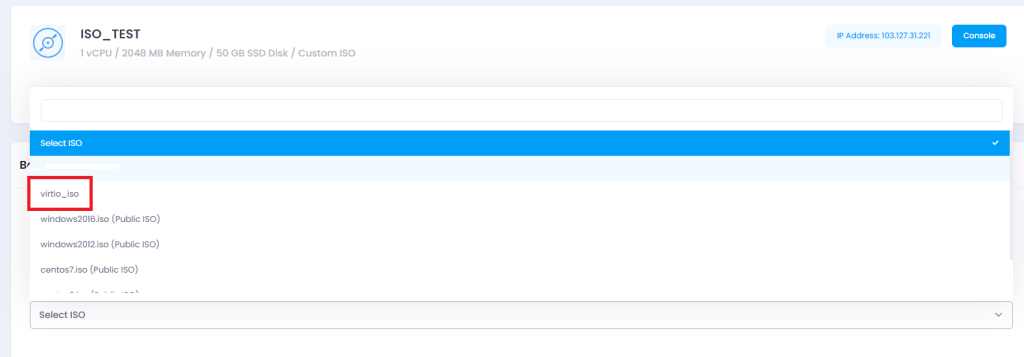
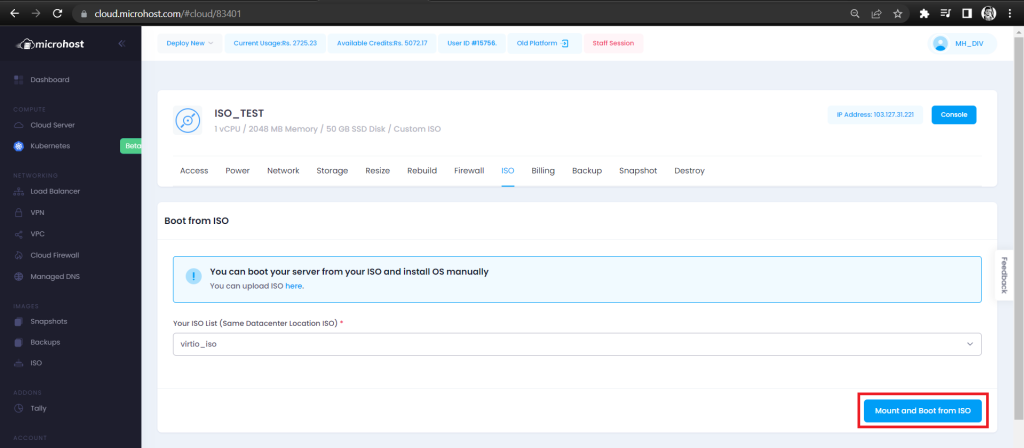
Step 6. After the ISO is mounted and server is booted from the ISO, go to Console and open This PC > Open Virtio Driver
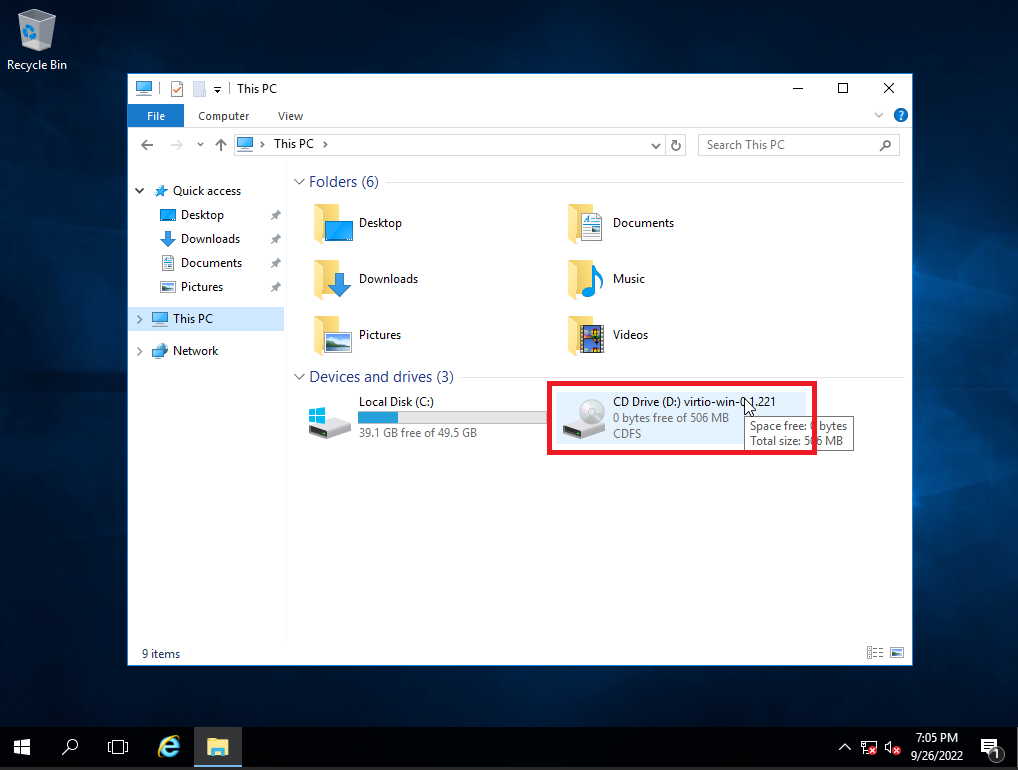
Step 7. Double click on “virtio-win-guest-tools”
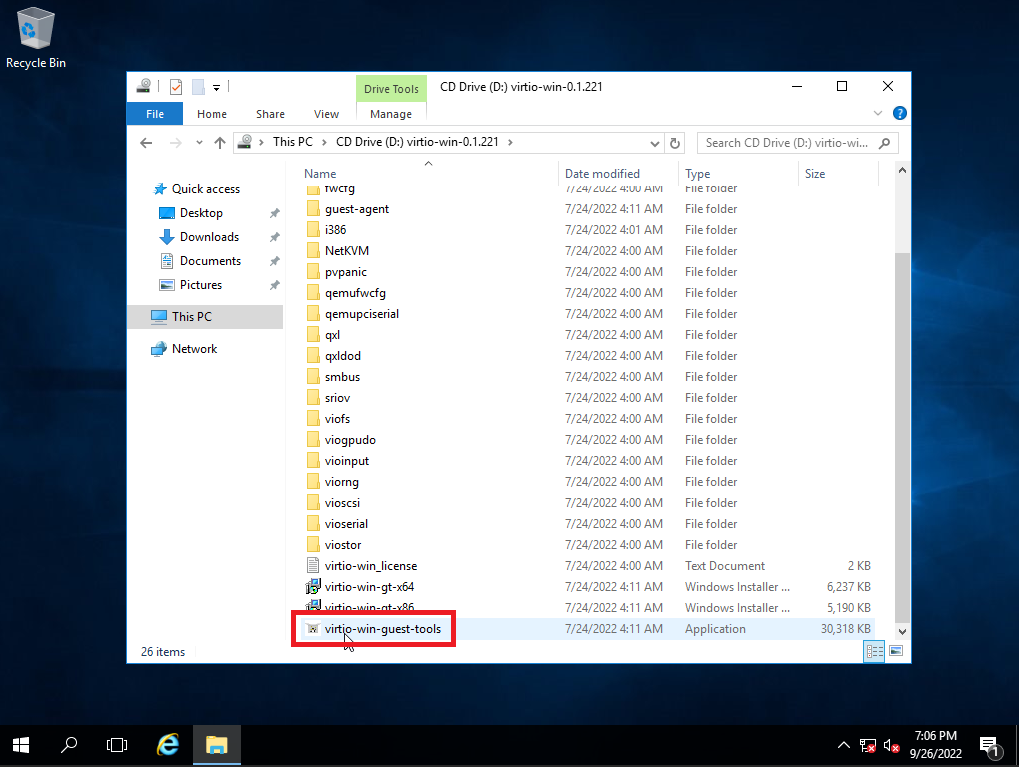
Step 8. Proceed with the installation process as follows:
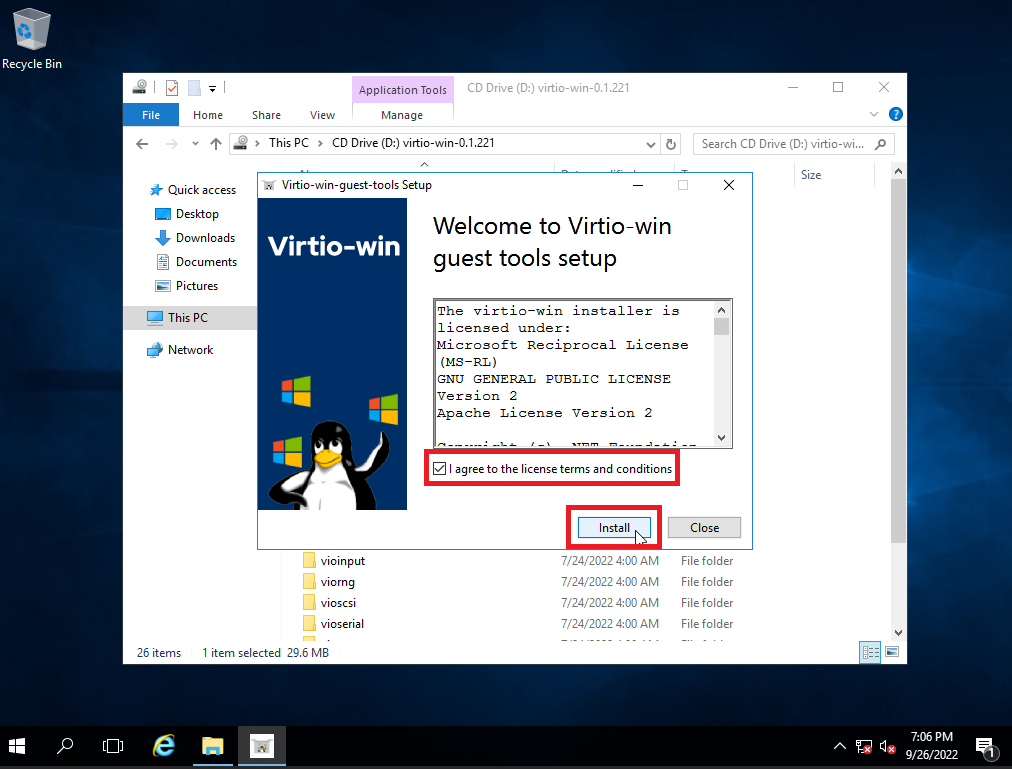
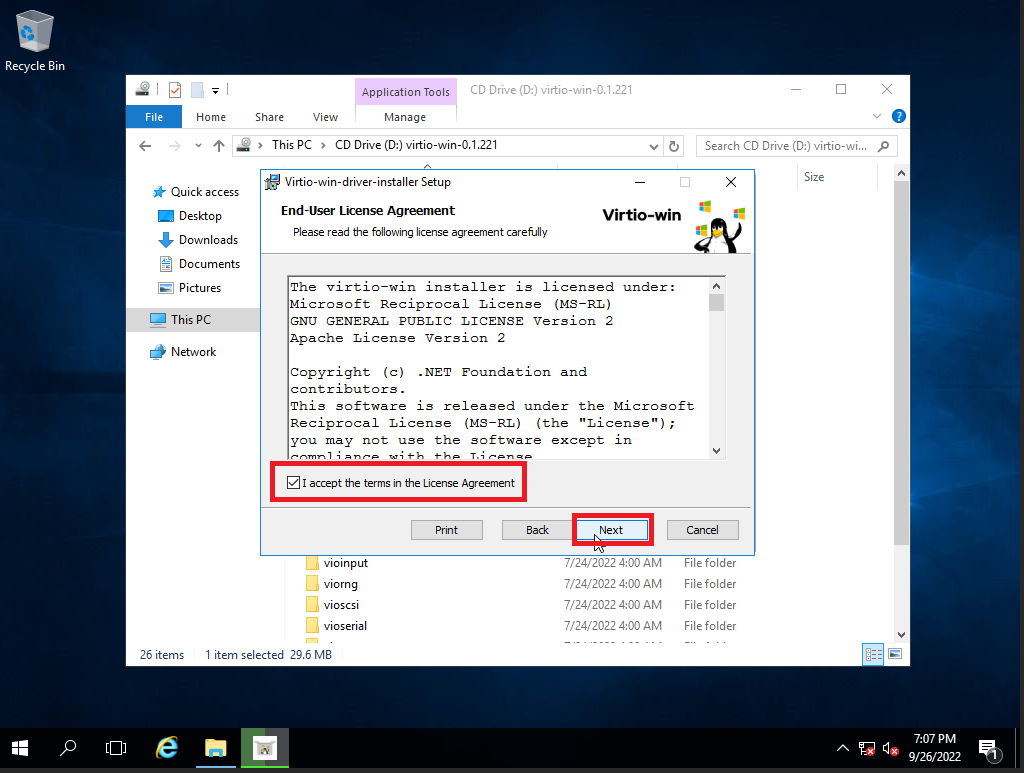
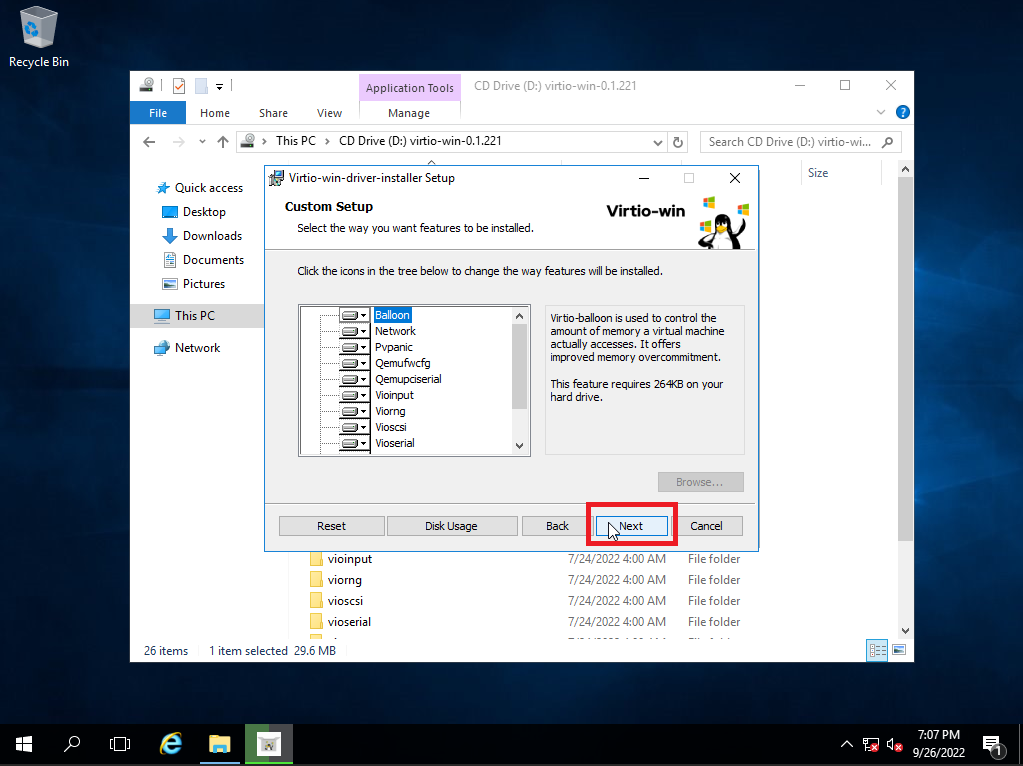
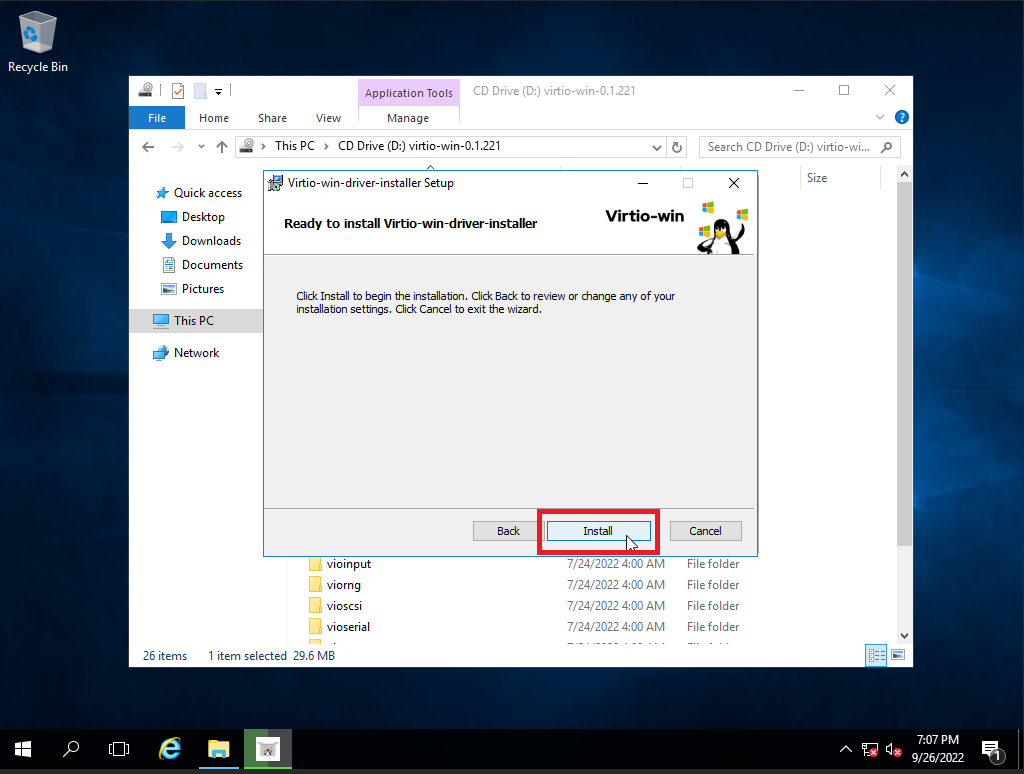
Network Driver installed once you see the following icon.
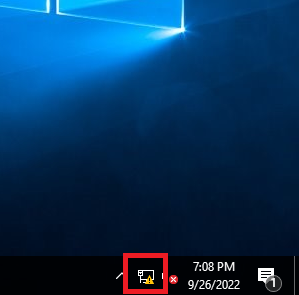
Now follow the below mentioned document to configure IP manually on windows Server.
URL: How to configure IP manually on Windows Server.
Thank You.
Create an Utho account to try this guide with a $100 credit.
Sign Up