getting-started
March 7, 2024
Tags:
·
Create an Utho account to try this guide with a $100 credit.
Sign Up
Initial Start
- Log in to your accout on our platform.
- Navigate to the sidebar here every product is mentioned.
- Select the Resource Transfer option from the sidebar.
Quick Start
- Open the Resource Transfer deployment page:
- Click on the sidebar and select Resource Transfer.
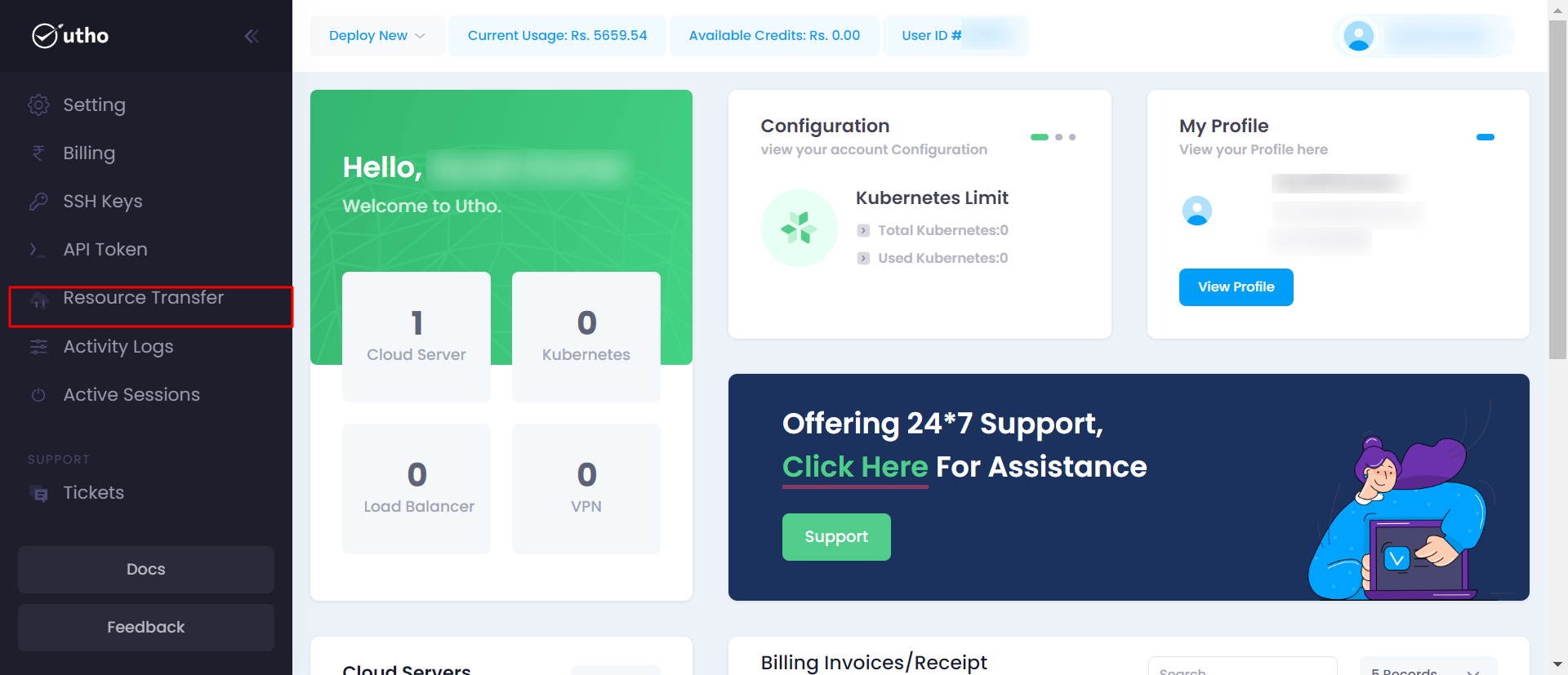 After clicking on Resource Transfer a new page will open.
After clicking on Resource Transfer a new page will open.
Configure Resource Transfer:
Here you can configure your Resource Transfer deployment details after selecting “Resource Transfer” and clicking on continue.
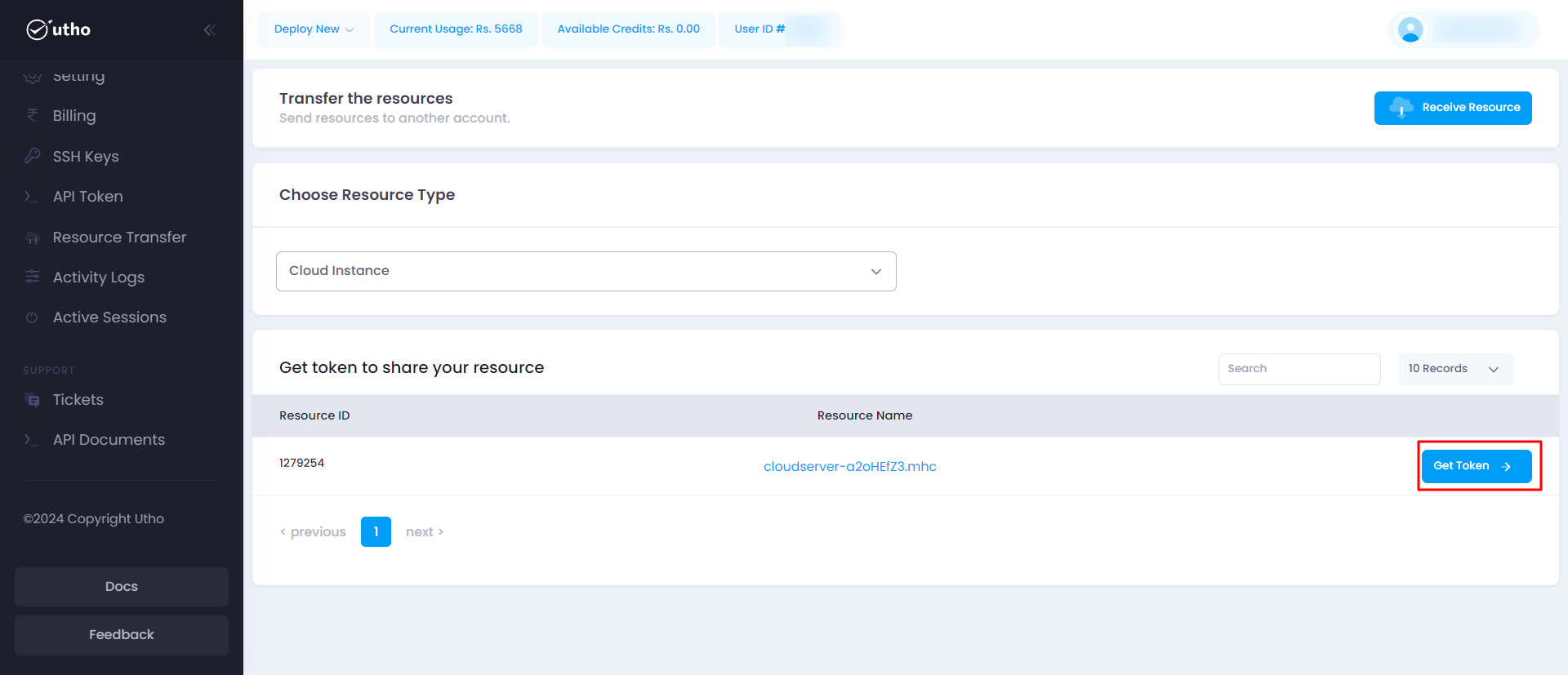
Fill all the required details:
Choose Resource Type : Choose from Cloud, DNS and ISO.
Click on Get Token then user will get Resource Id and Token on the email associated with the server.
Configure Receive Resource: Here you can configure your Receive Resource deployment details after selecting “Receive Resource” and clicking on continue.
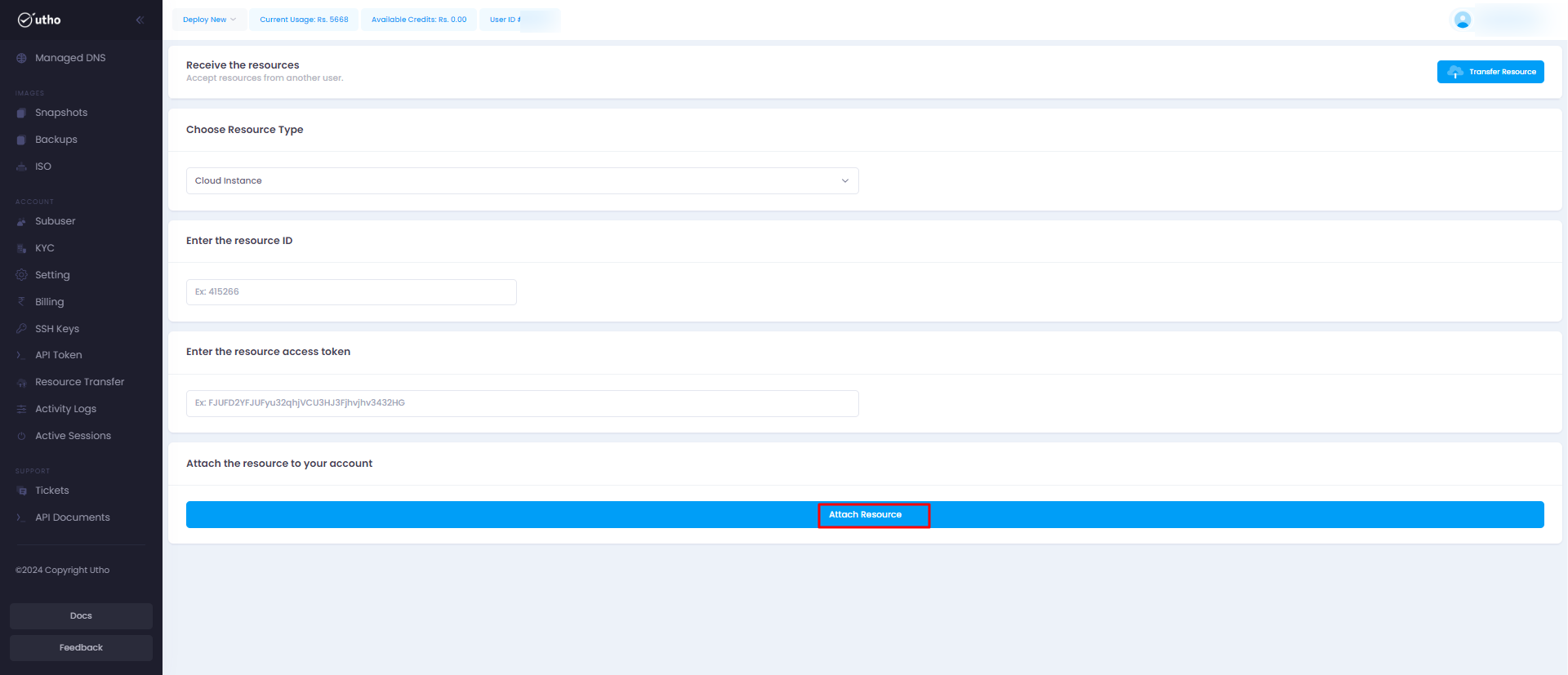
Fill all the required details:
- Choose Resource Type : Choose from Cloud, DNS and ISO.
- Enter the resource ID : Enter resource id provided by the owner of the server.
- Enter the resource access token : Enter resource access token provided by the owner of the server.
Once receiving all the data click on ADD Resource , then the server will be reflected in the particular product.
Create an Utho account to try this guide with a $100 credit.
Sign Up