Create Subuser
How to create Subuser
Login or Sign Up
- Go to the Utho Cloud Platform login page.
- Enter your credentials and click Login .
- If you don’t have an account, sign up here.
Accessing Subuser
Open the Utho Cloud Platform dashboard.
Click on “Subuser” in the sidebar.
You will be redirected to the Subuser listing page.
Click on Create Subuser to open the deployment page.
Fill in Subuser Details:
- Enter the following details for the subuser:
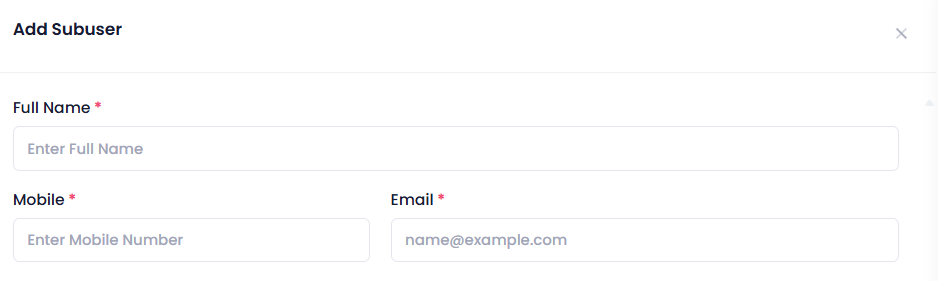
- Name: Provide the full name of the subuser.
- Mobile Number: Enter the contact number of the subuser.
- Email: Input the email address of the subuser.
- Search: It is used for searching the products whom user want to provide the permission.
- Choose Product for Permissions: Select the product(s) for which you want to grant permissions to the subuser.
- Enter the following details for the subuser:
Add Subuser:
- Click on the Add Subuser button to save and add the subuser to your account.
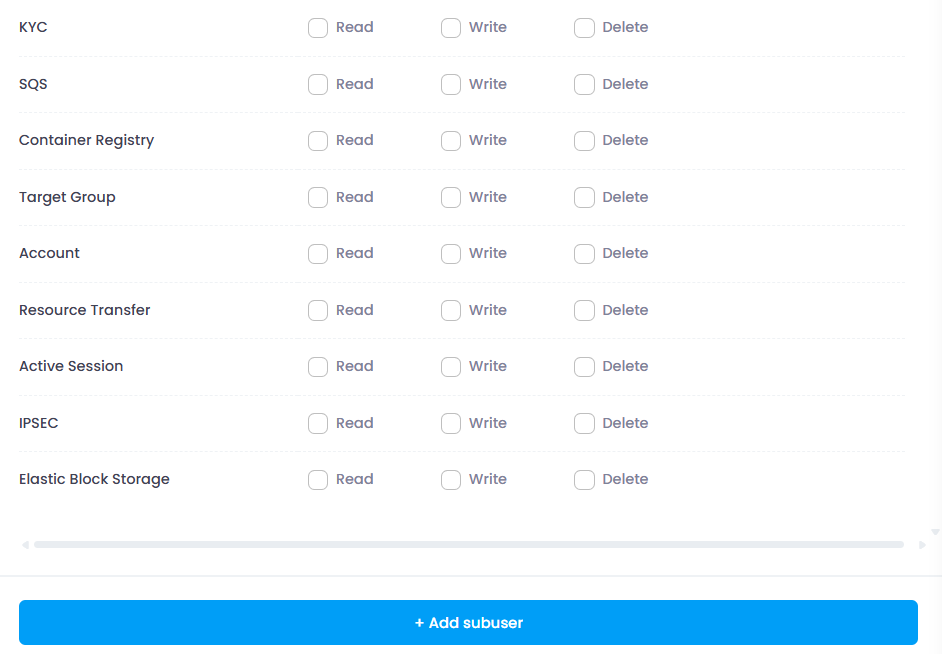
Managing Subuser Permissions
When creating a subuser, you can assign specific permissions based on the level of access required. There are three permission levels:
Permission Levels
Read
- The user can view products and their flows.
- No permission to edit or delete anything.
Write
- The user can read and write (modify or deploy servers).
- No permission to delete servers.
Delete
- The user has full access: read, write, and delete
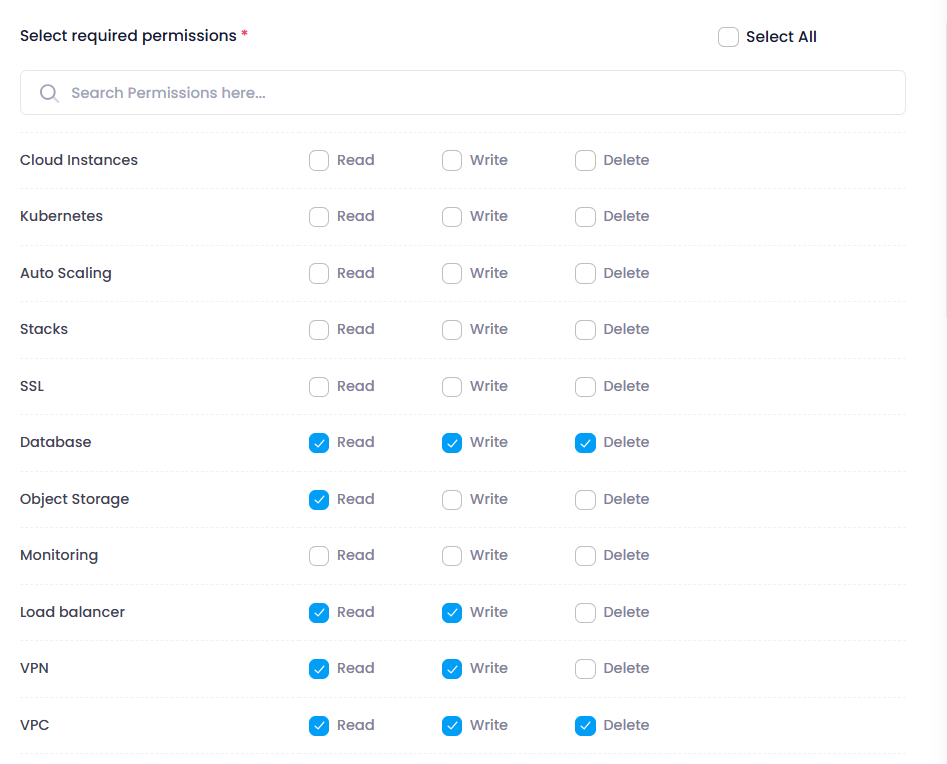
- The user has full access: read, write, and delete
Permission Selection Rules
- Selecting Delete ✅ → Read and Write are automatically checked.
- Selecting Write ✅ → Read is automatically checked.
- If Delete is checked, the user cannot uncheck Read or Write.
- If Write is checked, the user cannot uncheck Read.
This ensures a hierarchical permission structure, preventing accidental misconfigurations.
Verify Subuser Addition:
- Once added, the new subuser should appear in the list of subusers with their assigned permissions.

Managing Subuser Permissions
When creating a subuser, you can assign specific permissions based on the level of access required. There are three permission levels:
Permission Levels
Read
- The user can view products and their flows.
- No permission to edit or delete anything.
Write
- The user can read and write (modify or deploy servers).
- No permission to delete servers.
Delete
- The user has full access: read, write, and delete.
Permission Selection Rules
- Selecting Delete ✅ → Read and Write are automatically checked.
- Selecting Write ✅ → Read is automatically checked.
- If Delete is checked, the user cannot uncheck Read or Write.
- If Write is checked, the user cannot uncheck Read.
This ensures a hierarchical permission structure, preventing accidental misconfigurations.
This quick start guide will help you efficiently add and manage subusers within your organization’s account, enabling streamlined collaboration and access control.
System Requirements:
- Operating System: Windows, macOS, Linux, or mobile OS (iOS, Android)
- Web Browser: Latest versions of Google Chrome, Mozilla Firefox, or Microsoft Edge
- Network: Active internet connection