Add Load Balancer
March 7, 2024
Tags:
·
·
·
·
Create an Utho account to try this guide with a $100 credit.
Sign Up
How to Attach a Load Balancer to Auto Scaling
Overview
This guide explains how to attach a load balancer to an existing Auto Scaling instance. This allows you to distribute incoming traffic across multiple instances for better performance and high availability.
Login or Sign Up
- Visit the Utho Cloud Platform login page.
- Enter your credentials and click Login .
- If you’re not registered, sign up here.
Steps to Attach a Load Balancer to Auto Scaling
- Go to the Auto Scaling Listing Page
- Navigate to the Auto Scaling section from the dashboard to see the list of all Auto Scaling instances.
- Select the Desired Auto Scaling Instance
- Click on the Manage button next to the instance you wish to modify. This will redirect you to the Manage Page of the selected Auto Scaling instance.
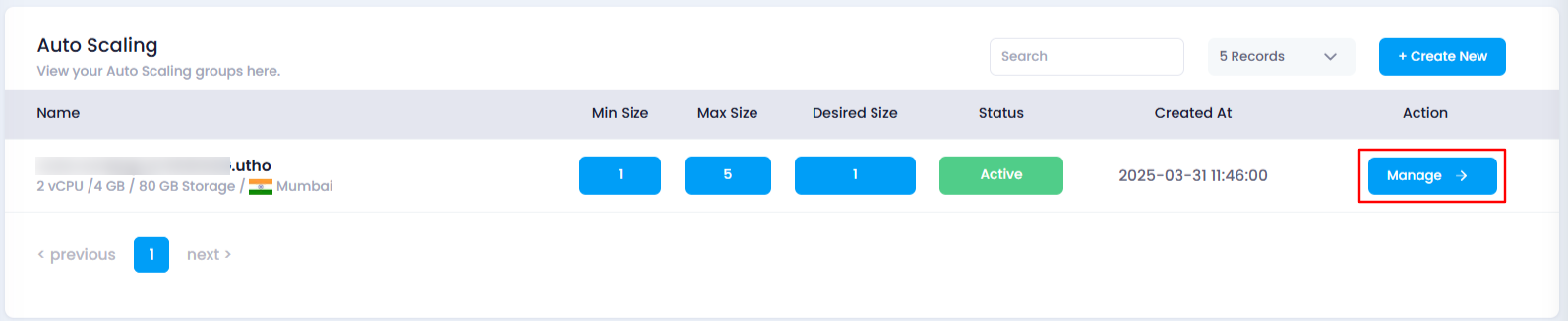
- Click on the Manage button next to the instance you wish to modify. This will redirect you to the Manage Page of the selected Auto Scaling instance.
- Locate the Load Balancers Section
- Locate the Load Balancers section. This section will display a list of the currently attached load balancers.
- Click on the “Attach Load Balancer” Button
In the Load Balancer Management subsection, click on the Attach Load Balancer button to begin the process of attaching a new load balancer.
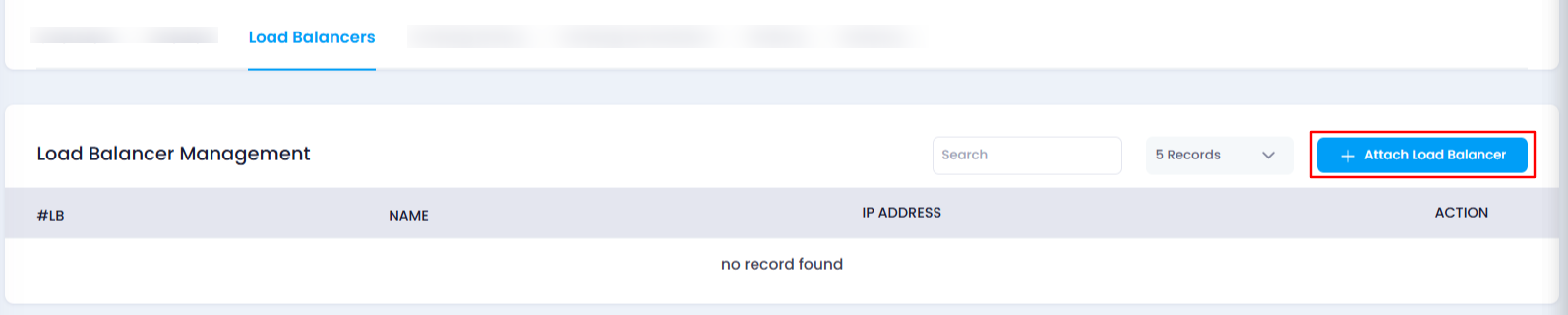
- Select the Desired Load Balancer
A drawer will appear showing a list of load balancers previously deployed by you.
Choose the load balancer you want to attach from the list.
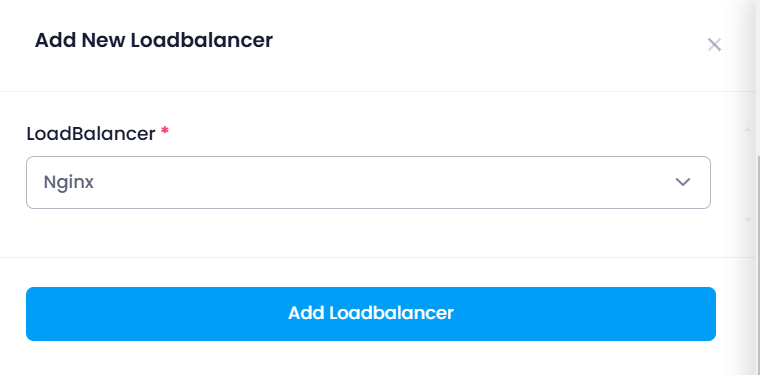
- Attach the Load Balancer
- Click on the Add Load Balancer button after selecting your desired load balancer. This will attach the load balancer to your Auto Scaling instance.
- Verify the Load Balancer Attachment
To confirm the load balancer has been successfully attached, scroll down to the Load Balancer Management section, where you will see the newly attached load balancer listed.
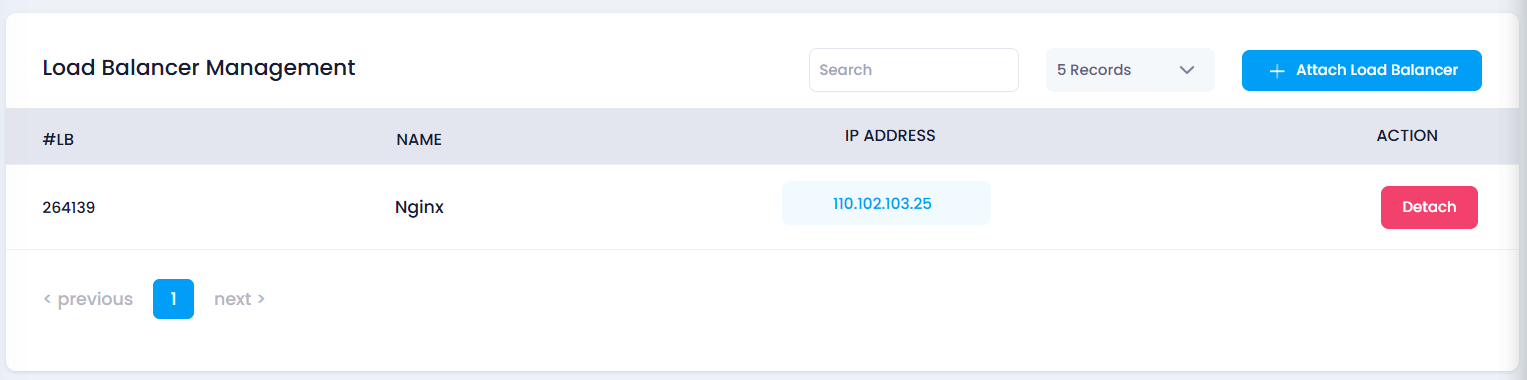
Impact of Attaching a Load Balancer
- Traffic Distribution : Attaching a load balancer allows traffic to be evenly distributed across multiple Auto Scaling instances, improving performance and availability.
- Increased Availability : With the load balancer, your Auto Scaling instances can handle more traffic while ensuring high availability during peak demand.
Create an Utho account to try this guide with a $100 credit.
Sign Up