Add Scaling Policy
How to Add New Scaling Policy
Overview
Managing scaling policies allows you to define rules for auto-scaling based on resource usage, such as CPU or RAM. This ensures your auto-scaling instance dynamically adjusts according to demand, improving performance and cost efficiency.
Login or Sign Up
- Visit the Utho Cloud Platform login page.
- Enter your credentials and click Login .
- If you’re not registered, sign up here.
Steps to Manage Scaling Policy
- Go to the Auto Scaling Listing Page
- Navigate to the Auto Scaling listing page in your account, or click here to directly access it.
- Select the Desired Auto Scaling Instance
Locate the auto scaling instance you wish to manage in the list and click the Manage button associated with that instance.
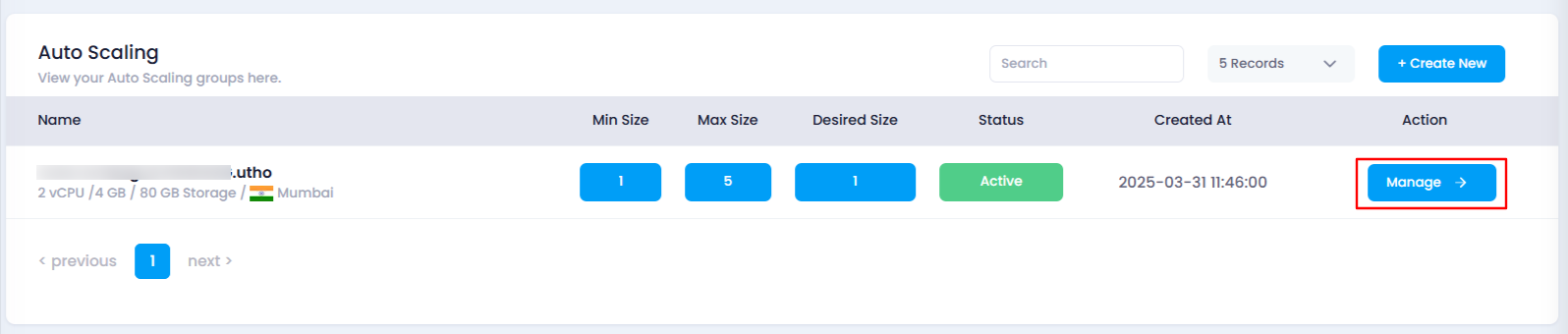
- Locate the “Scaling Policy” Section
On the manage page of your selected auto scaling instance, look for Scaling Policy section. Here, you’ll see a list of all the current scaling policies.

- Add a New Scaling Policy
To create a new scaling policy, click the Add New button located right above the list of current scaling policies.
This will open a drawer where you can configure the new scaling policy with the following options:
Name : Enter a unique name for the scaling policy.
Type : Choose between CPU or RAM based scaling. This determines the resource usage that will trigger scaling.
Compare : Select whether scaling should occur when usage is above or below the specified threshold.
Value : Set the specific resource usage percentage that triggers scaling (e.g., 70% CPU or RAM usage).
Adjust : Set the number of instances to add or remove (minimum is 1 instance).
Period : Choose the time window (e.g., 5 minutes, 1 hour) to monitor usage before triggering scaling.
Cooldown : Set the cooldown period in seconds to prevent excessive scaling actions within a short time.
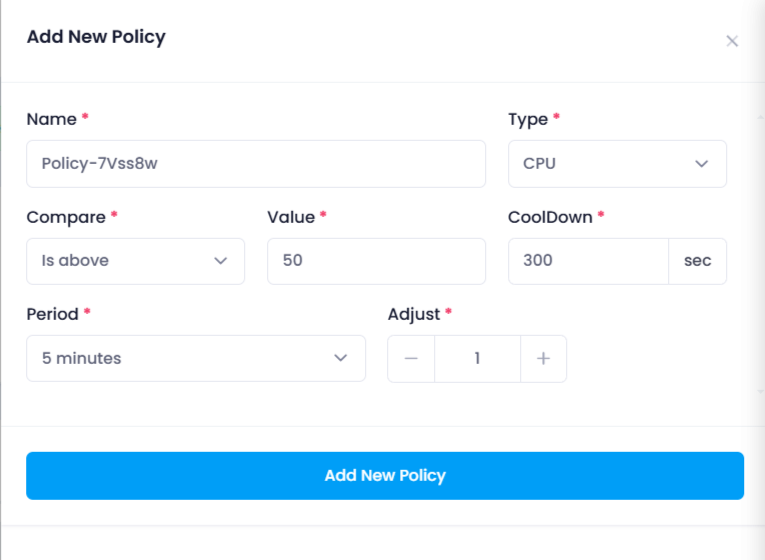
- Create the Scaling Policy
- After filling in the required information, click the Add New Policy button to save and create the scaling policy.
- Verify the Scaling Policy
Once the scaling policy has been created, check the list of scaling policies in the Scaling Policy section to confirm that your newly created policy is listed. If it’s visible, the scaling policy has been successfully created.
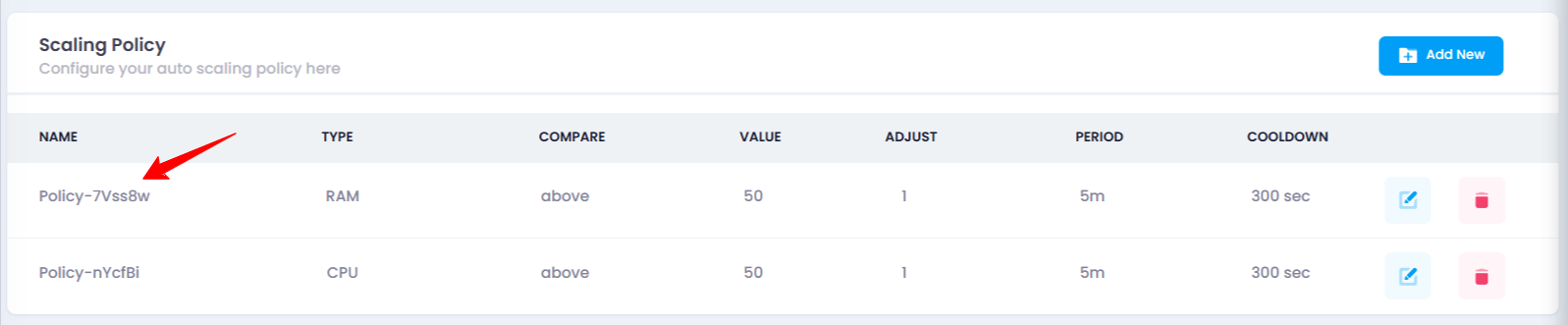
Impact of Managing Scaling Policy
- Dynamic Scaling : A scaling policy automatically adjusts the number of instances based on real-time resource usage, ensuring your auto-scaling instance can handle varying loads without manual intervention.
- Optimized Resource Management : By setting appropriate thresholds for CPU or RAM usage, you can optimize resource utilization, avoid over-provisioning, and keep costs under control.