Add Target Group
March 7, 2024
Tags:
·
·
·
·
Create an Utho account to try this guide with a $100 credit.
Sign Up
How to Attach a Target Group to Auto Scaling
Overview
Attaching a Target Group to an auto scaling instance helps distribute incoming traffic efficiently across your instances. This feature is essential for load balancing and improving application performance.
Login or Sign Up
- Visit the Utho Cloud Platform login page.
- Enter your credentials and click Login .
- If you’re not registered, sign up here.
Steps to Attach a Target Group to Auto Scaling
- Go to the Auto Scaling Listing Page
- Navigate to the auto scaling listing page in your account, or click here to directly access it.
- Select Your Auto Scaling Instance
Choose the auto scaling instance you want to manage.
Click on the Manage button to navigate to the instance’s management page.
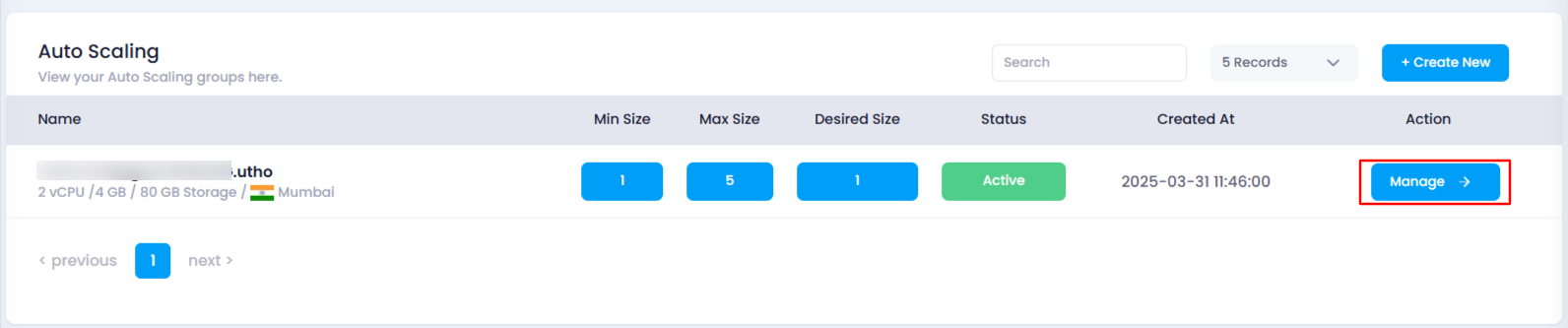
- Navigate to the “Load Balancers” Section
Look for the Load Balancers section on the management page, click on it.

- Find the “Target Groups Management” Sub-section
- In this section, all the currently attached target groups will be listed.
- Click on “Attach Target Group”
Find and click on the Attach Target Group button.

- Select a Target Group
- A drawer will appear, showing a dropdown list of all available target groups for attachment.
- Choose the desired target group from the list.
- Click on “Add Target Group”
After selecting your target group, click on the Add Target Group button to attach it to the auto scaling instance.
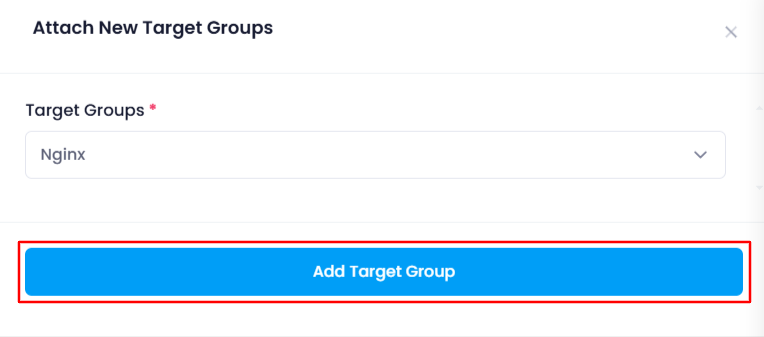
- Verify the Attachment
After successful attachment, check the list of currently attached target groups to verify the new target group is now associated with your auto scaling instance.
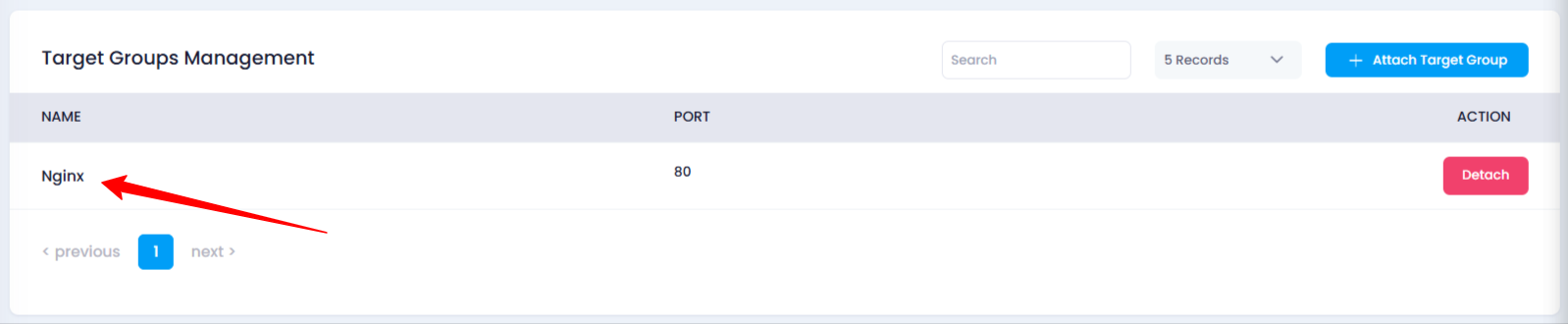
Impact of Attaching a Target Group
- Traffic Distribution: Attaching a target group ensures that incoming traffic is distributed evenly among the instances in your auto scaling group, optimizing load balancing.
- Improved Performance: With a target group, the system can handle more traffic by directing it to healthy instances, which enhances the performance and availability of your application.
Create an Utho account to try this guide with a $100 credit.
Sign Up