Assign Firewall
How to Assign a New Firewall to Auto Scaling
Login or Sign Up
- Visit the Utho Cloud Platform login page.
- Enter your credentials and click Login .
- If you’re not registered, sign up here.
Overview
This guide explains how to assign a new firewall to an Auto Scaling instance. A firewall helps secure your instance by controlling inbound and outbound network traffic. You can either create a new firewall or assign an existing one to your instance.
Steps to Assign a New Firewall to Auto Scaling
Access the Auto Scaling Listing Page
Navigate to the auto scaling listing page in your account, or click here to directly access it.Go to the Manage Page
Click on the Manage button next to the Auto Scaling instance to which you want to assign a firewall. This will take you to the instance’s management page.
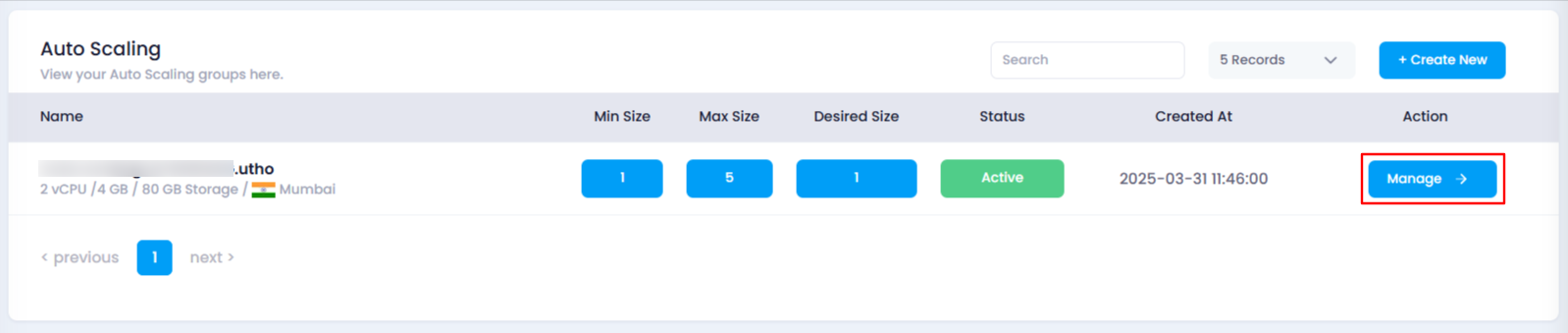
Find the “Firewall” Section
Locate the Firewall section. This is where you can manage firewalls for the selected Auto Scaling instance.
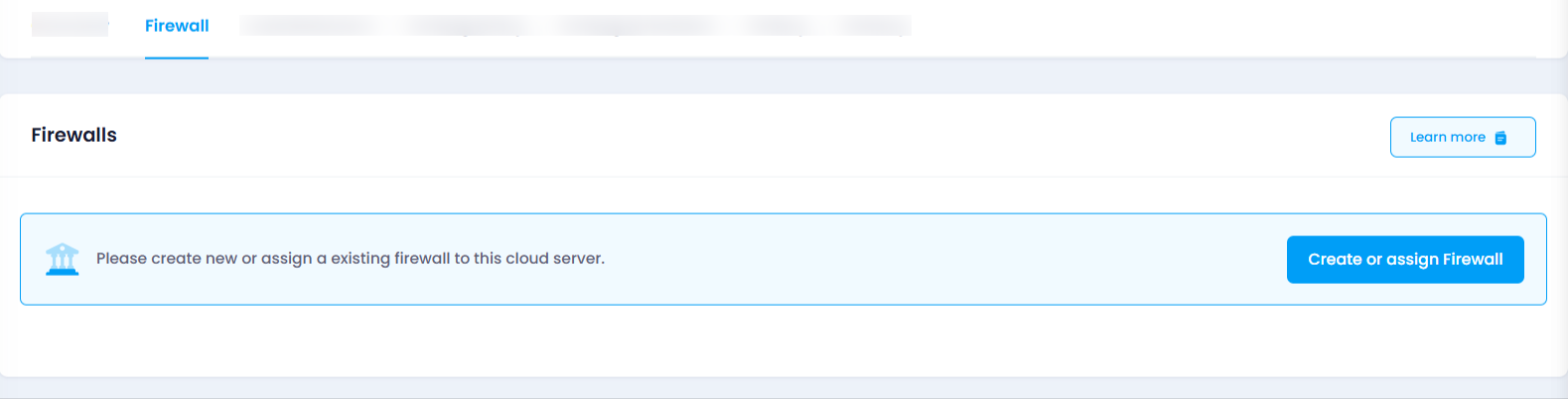
Click on “Create or Assign Firewall”
In the Firewall section, you will find the “Create or Assign Firewall” button. Click on it to open a new section where you can either create a new firewall or assign an existing one.
- Create a Firewall:
Click the “Create New Firewall” button.
A new input box will appear. Enter the desired name for your new firewall.
After naming your firewall, click the “Assign Firewall” button to assign the new firewall to your Auto Scaling instance.
The new firewall will be created and automatically assigned to the instance.
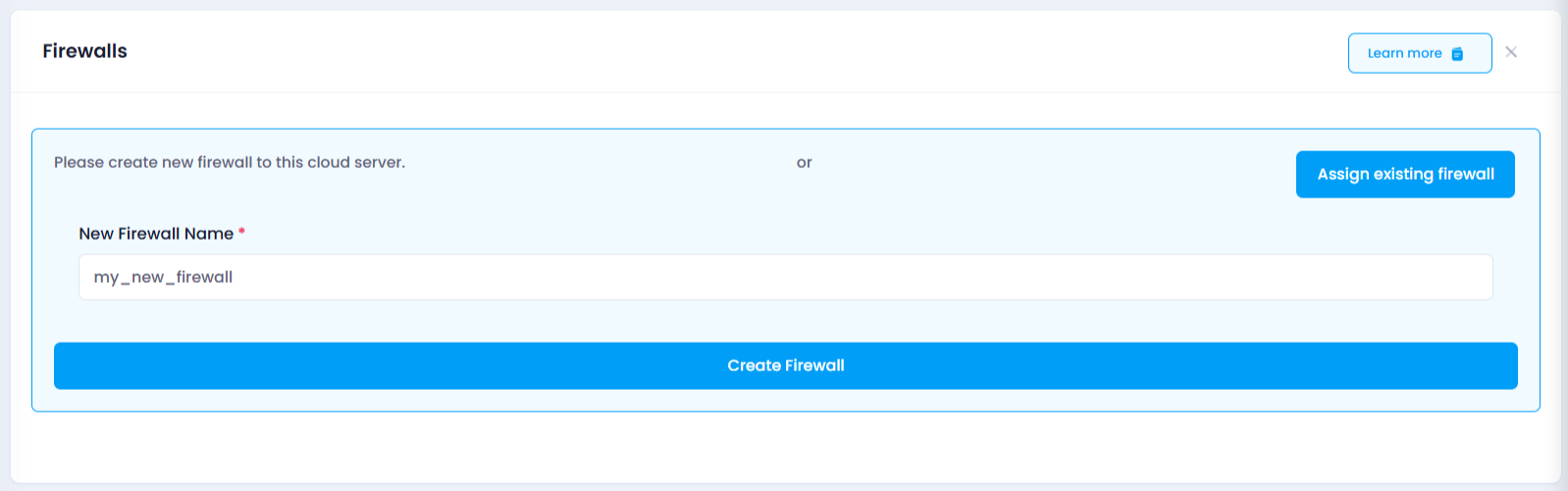
- Assign an Existing Firewall:
If you want to assign an existing firewall, click the “Assign Firewall” button.
A dropdown menu will appear with a list of existing firewalls.
Select the firewall you wish to assign, then click the “Assign Firewall” button.
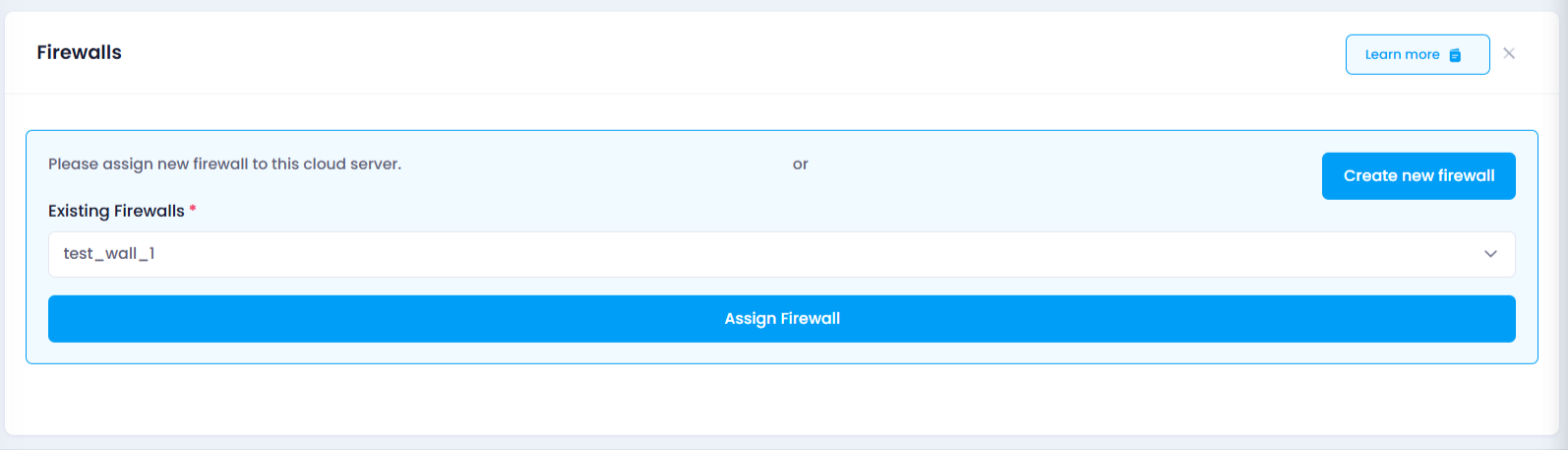
- Create a Firewall:
Verify the Firewall Assignment
After successfully assigning a firewall, you can verify the assignment by scrolling to the bottom of the Firewall section. A list of current firewalls will be displayed. Your newly added firewall will appear here, confirming the assignment was successful.

Impact of Assigning a Firewall
- Increased Security: Assigning a firewall restricts unauthorized access to your Auto Scaling instance, enhancing its security by controlling network traffic.
- Access Control: Only the traffic allowed by the firewall’s rules will be permitted, ensuring your instance remains protected from unwanted connections.
By following these steps, you can successfully assign a firewall to your Auto Scaling instance, improving its security and controlling its network traffic.