Update Scaling Policy
How to Update Scaling Policy
Overview
Updating scaling policies allows you to modify the rules that govern the auto-scaling of your instance based on resource usage. Adjusting these policies helps fine-tune auto-scaling behavior as your needs evolve, ensuring that your instance operates efficiently without unnecessary resource consumption.
Login or Sign Up
- Visit the Utho Cloud Platform login page.
- Enter your credentials and click Login .
- If you’re not registered, sign up here.
Steps to Update Scaling Policy
- Go to the Auto Scaling Listing Page
- After logging in, navigate to the Auto Scaling listing page to view all your auto scaling instances.
- Select the Desired Auto Scaling Instance
Locate the auto scaling instance you wish to manage in the list and click the Manage button associated with that instance.
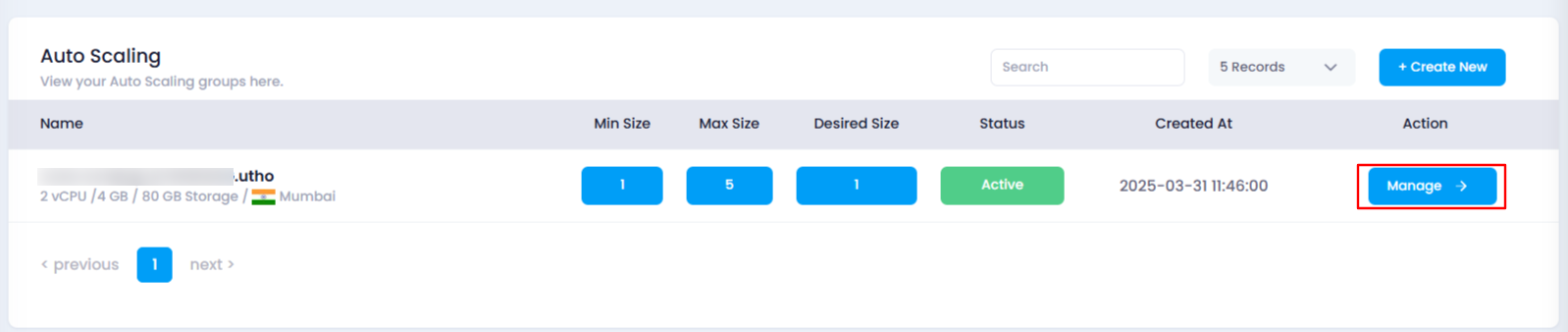
- Locate the “Scaling Policy” Section
- On the manage page of your selected auto scaling instance, scroll down to find the Scaling Policy section. Here, you will see a list of all the current scaling policies associated with your instance.
- Click on the Edit Icon to Update the Scaling Policy
Find the scaling policy you want to update in the list.
At the end of each scaling policy item, you will see an Edit icon. Click on this icon to open the drawer with the existing values.
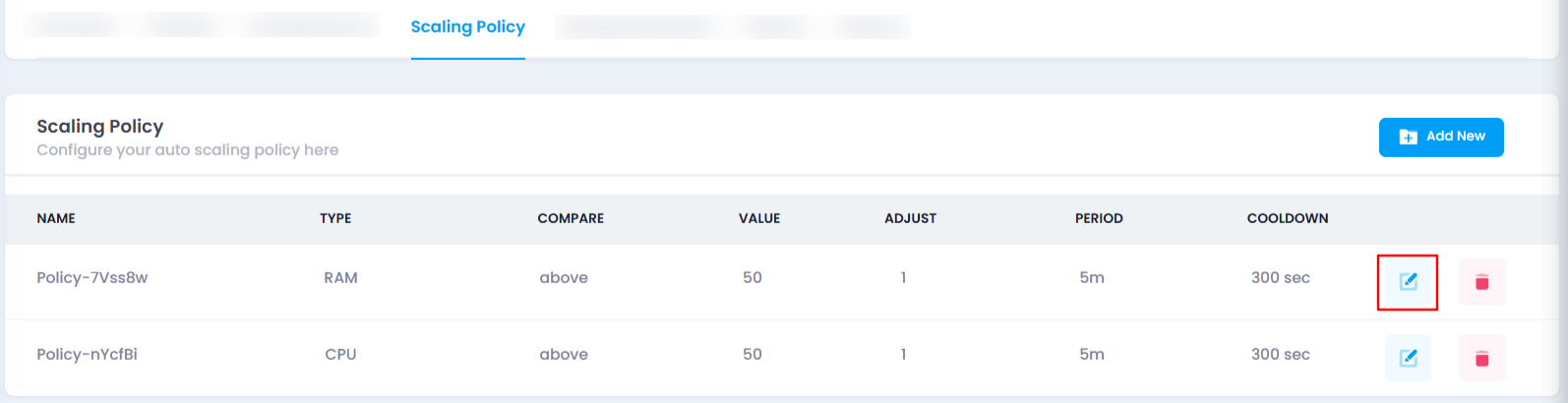
- Update the Scaling Policy
- In the drawer, you will see the following fields, pre-populated with the current values for that scaling policy:
- Name : The unique identifier for the scaling policy.
- Type : Choose between CPU or RAM based scaling, depending on the resource that should trigger scaling.
- Compare : Select whether scaling should occur when usage is above or below the specified threshold.
- Value : Set the specific resource usage percentage (e.g., 70% CPU or RAM usage) that triggers scaling.
- Adjust : Set the number of instances to add or remove (minimum is 1 instance).
- Period : Choose the time window (e.g., 5 minutes, 1 hour) for monitoring before triggering scaling.
- Cooldown : Define the cooldown period in seconds to prevent excessive scaling actions within a short time.
- In the drawer, you will see the following fields, pre-populated with the current values for that scaling policy:
- Apply Changes
After modifying the values according to your requirements, click on the Update Policy button. This will save and apply the new configuration.
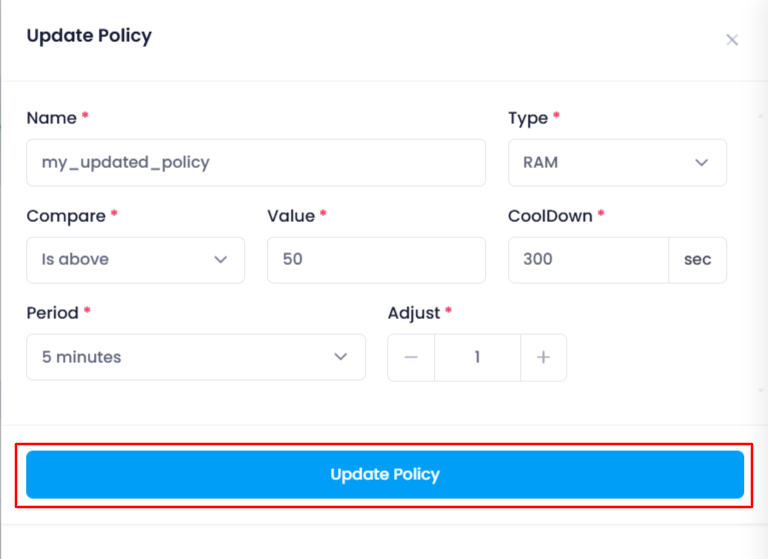
- Verify the Updated Scaling Policy
Once the scaling policy has been updated, check the list of scaling policies in the Scaling Policy section. Verify that the updated policy is reflected with the new settings.
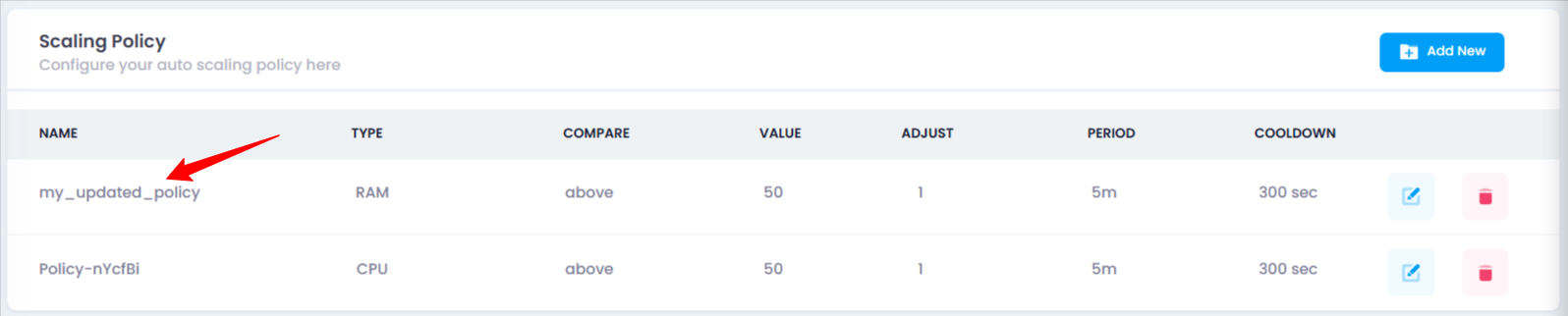
Impact of Updating Scaling Policy
- Resource Adjustment : By updating scaling policies, you can adjust the thresholds at which auto-scaling occurs, ensuring the instance responds appropriately to fluctuations in workload.
- Performance and Cost Optimization : Tuning the scaling settings, such as adjust values and cooldown periods, helps balance performance with cost, avoiding unnecessary scaling actions or under-provisioning.