View Auto Scaling History
March 7, 2024
Tags:
·
·
·
·
Create an Utho account to try this guide with a $100 credit.
Sign Up
How to View Auto Scaling History
Overview
The History section provides a detailed log of events related to your auto scaling instance. You can view past actions and understand how your instance has scaled over time.
Steps to View Auto Scaling History
- Login to Your Account
- Navigate to the Auto Scaling Listing Page
- From your dashboard, go to the Auto Scaling listing page.
- Select the Desired Auto Scaling Instance
Find the auto scaling instance for which you want to view the history.
Click on the Manage button next to the selected instance.
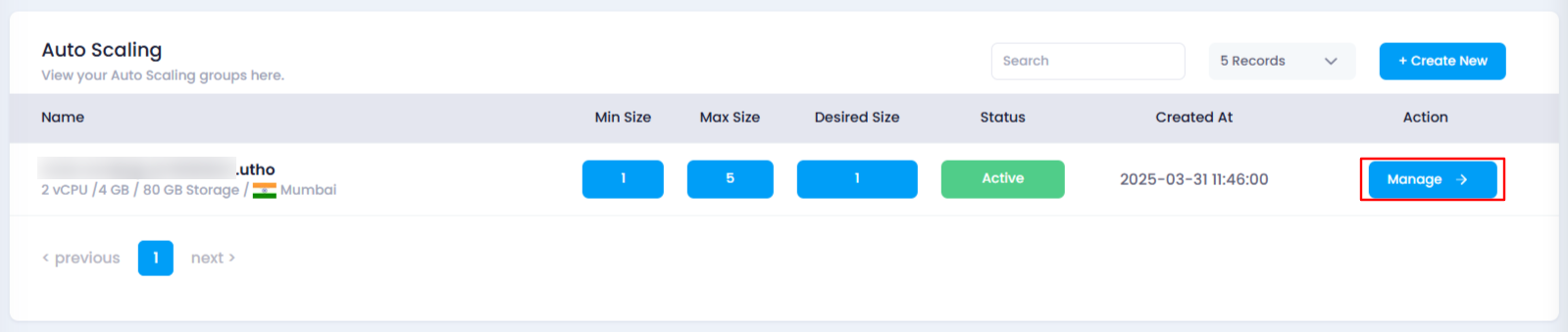
- Locate the History Section
In the Manage page, scroll down to find the History section.
Here, you will see a list of historical actions and events related to the selected auto scaling instance, such as scaling actions, changes in configuration, and more.
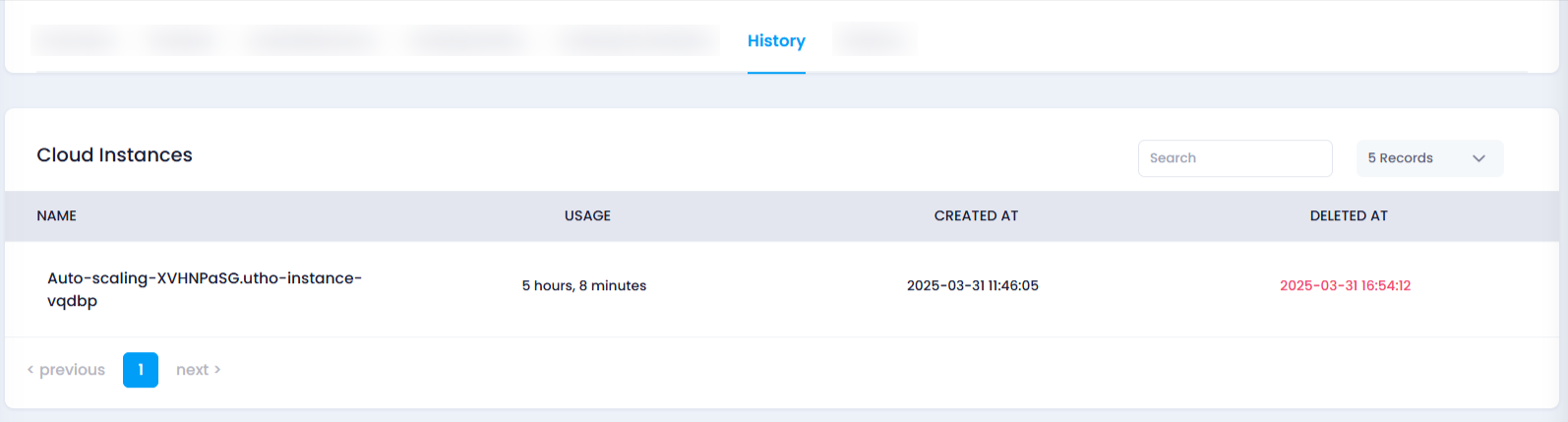
- Review the History Log
- Browse through the history logs to understand the events that have taken place, such as when the instance scaled up or down, and any changes in the scaling configuration.
Create an Utho account to try this guide with a $100 credit.
Sign Up