Delete SSL Certificate
How to Delete an SSL Certificate in Utho Cloud
Overview
Deleting an SSL certificate in Utho Cloud removes it from your account, which means it will no longer be available for securing your cloud resources. This action is permanent and should be done with caution, as it may affect the security of the associated resources.
1. Login to Utho Cloud Platform
- Visit the Utho Cloud Platform’s Login page.
- Enter your credentials and click Login .
- If you’re not registered yet, sign up here .
2. Navigate to SSL Certificates Listing Page
- After logging in, go to the SSL Certificates Listing Page or click here.
- On this page, you will see a list of all SSL certificates associated with your account.
3. Find the SSL Certificate to Delete
In the SSL Certificates Listing Page , locate the SSL certificate you want to delete.
At the end of each certificate entry, there is a Delete button.

4. Delete the SSL Certificate
Click the Delete button next to the SSL certificate you wish to remove.
A confirmation popup will appear asking you to confirm the deletion of the certificate.
In the popup, click the OK button to confirm and proceed with the deletion.
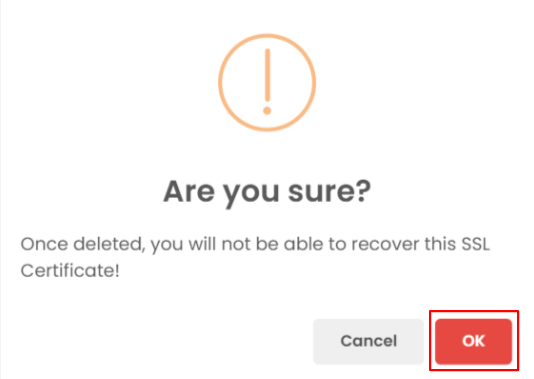
5. Verify SSL Certificate Deletion
- After clicking OK , the SSL certificate will be permanently deleted.
- To verify, return to the SSL Certificates Listing Page .
- The deleted certificate should no longer appear in the list.
Conclusion
Deleting an SSL certificate in Utho Cloud is a quick process, but it is important to verify that the correct certificate is deleted, as the action cannot be undone. After deletion, ensure that you review your SSL certificates list to confirm the removal.