Delete Stacks
March 7, 2024
Tags:
·
Create an Utho account to try this guide with a $100 credit.
Sign Up
Deleting Stacks
Steps for Stack Deletion
Navigate to the Stack Listing Page :

- The user accesses a page where all the stacks are listed. This could be a table or a grid displaying stack names and related information.
Select the Stack to Delete :

- The user identifies the stack they want to delete.
- This could be done by clicking on a delete icon (such as a trash bin or a cross symbol) beside the stack they wish to delete.
Show Confirmation Popup :
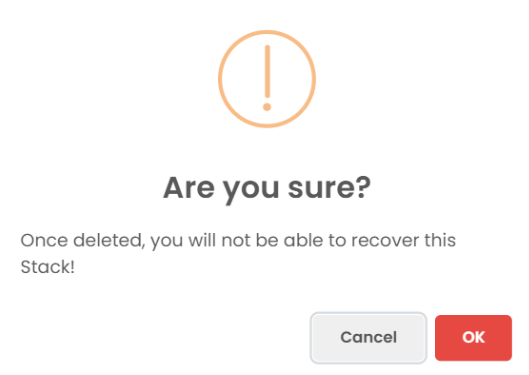
- Once the delete icon is clicked, a confirmation dialog or modal window should appear, asking the user to confirm the deletion.
- Allow Permission for Deletion :
- After the user clicks OK , they are asked to confirm their action or grant any necessary permissions for deletion, if required (e.g., confirming the user is authorized to delete).
- Delete the Stack :
- Once the user confirms (clicks OK ), the stack is removed from the listing. The deletion process should be triggered in the backend (typically via an API call).
- After a successful deletion, the stack should be removed from the front-end view, so the listing gets updated in real-time.
Create an Utho account to try this guide with a $100 credit.
Sign Up