backup
March 7, 2024
Tags:
·
Create an Utho account to try this guide with a $100 credit.
Sign Up
Database Management: Backup and Restore
Overview
This document provides instructions on how to use the backup and restore functionalities in the Database Management section.
Backup
Adding a Backup
To create a backup of your database, follow these steps:
Navigate to the Backup Section
- Open the Database Management section.
- Select the
Backuptab.
Initiate Backup
- Click on the
Add Backupbutton.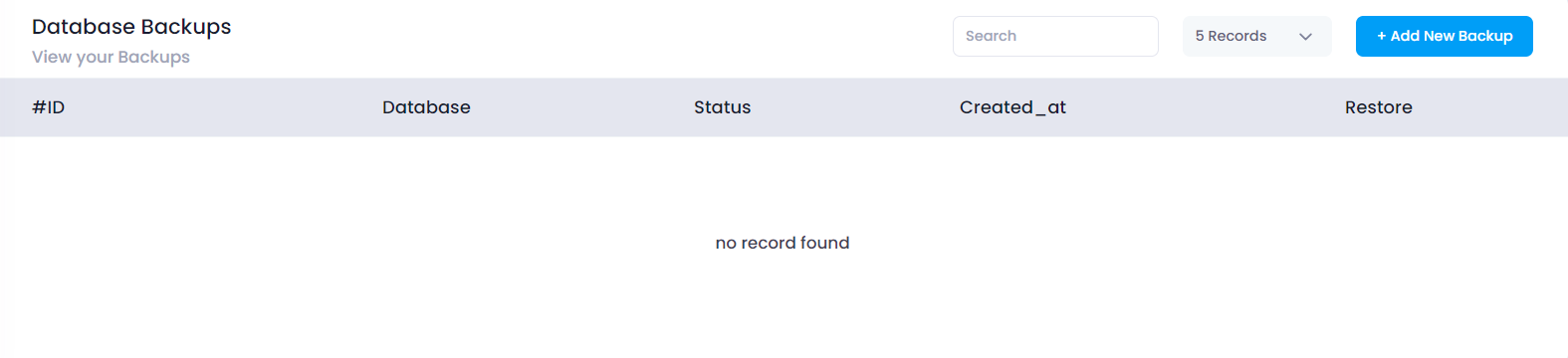
- Click on the
Confirm Backup Creation
- A confirmation dialog box will appear.

- The dialog box will have two options:
OKandCancel.
- A confirmation dialog box will appear.
Backup Confirmation
- Click
OK: The backup process will begin. A notification will be displayed once the backup is successfully created. - Click
Cancel: The backup process will be aborted.
- Click
Restore
Restoring a Backup
Once a backup is created, you can restore it by following these steps:
Navigate to the Backup Section
- Open the Database Management section.
- Select the
Backuptab.
Select Backup to Restore
- A list of available backups will be displayed.
- Choose the backup you want to restore from the list.
Initiate Restore
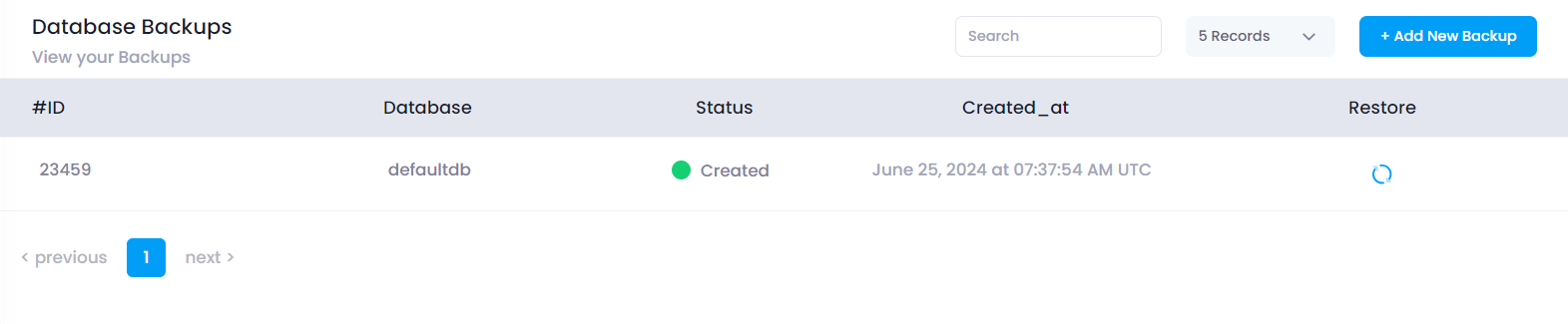
- Click on the
Restorebutton next to the selected backup.
- Click on the
Confirm Restore
- A confirmation dialog box will appear.
- Confirm the restoration by clicking
OK.
Restoration Process
- The restoration process will begin.
- A notification will be displayed once the restoration is successfully completed.
Notes
- Ensure you have sufficient storage space before creating a backup.
- Only users with appropriate permissions can create or restore backups.
- Regular backups are recommended to prevent data loss.
End of Document
Create an Utho account to try this guide with a $100 credit.
Sign Up