Add Server in firewall
How to Add Servers in Firewall
This guide will walk you through the process of adding servers to your firewall. With this feature, you can connect and manage multiple servers like cloud servers, IPsec instances, auto-scaling instances, etc., to a single firewall. Follow these steps to add servers to your firewall.
1. Log in to Utho Cloud Platform
- Visit the Utho Cloud Platform’s login page .
- Enter your credentials and click Login .
- If you’re not registered, sign up here .
2. Navigate to the Firewall Listing Page
- After logging in, go to the Firewall Listing Page where you can see all the firewalls deployed in your account.
- You can click here, to directly access the listing page of firewalls.
3. Select the Firewall to Manage
Find the firewall to which you want to add a server.
Click the “Manage” button next to the selected firewall to access its manage page.
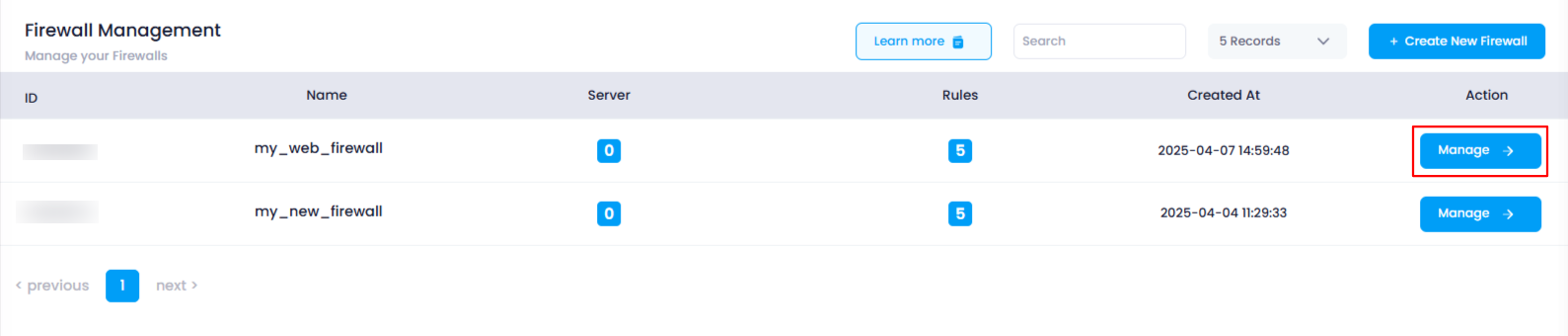
4. Go to the Servers Section
On the Manage Page of the firewall, look at the top-right corner of the page.
Click on the “Servers” tab to open the Servers section.

5. Select Servers to Add
In the Servers section, you will see a dropdown list containing available servers and instances that can be connected to the firewall.
Select a server or instance you wish to add from the dropdown list.
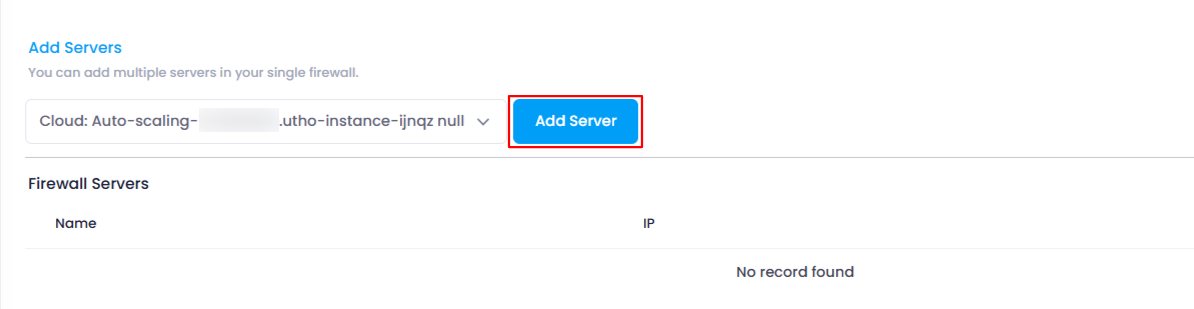
6. Add the Selected Server
- After selecting the desired server or instance, click the “Add Server” button next to the dropdown.
- The selected server will be added to the firewall.
7. Verify the Server Addition
The Servers List below the Add Server section will automatically reflect the newly added server.
You can check this list to verify that the server has been successfully attached to the firewall.

By following these steps, you can easily add multiple servers to a single firewall in Utho Cloud and manage their security effectively.