Export Rules
How to Export Firewall Rules
This guide will show you how to export the current incoming and outgoing firewall rules to your local system in different formats (CSV, Excel, or PDF).
1. Log in to the Platform
- Visit the Utho Cloud Platform’s login page .
- Enter your credentials and click Login .
- If you’re not registered, sign up here .
2. Navigate to the Firewall Listing Page
- After logging in, go to the Firewall Listing Page .
- Here, all the firewalls deployed in your account are listed.
- You can directly access this page by clicking here.
3. Select the Firewall to Manage
Find the firewall for which you want to export the rules.
Click the “Manage” button next to the selected firewall to go to its manage page.

4. Go to the “Rules” Tab
On the Manage Page of the firewall, click on the “Rules” tab at the top-right corner of the page.
This will display all the incoming and outgoing rules associated with the selected firewall.
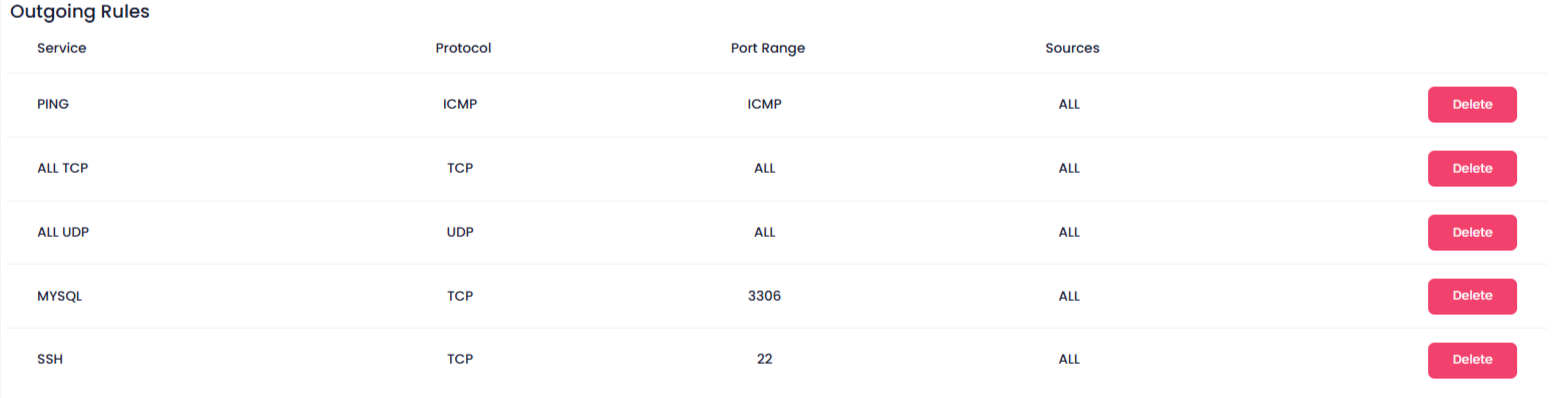
5. Click on the “Export Rules” Button
At the top of the the page, locate the “Export Rules” button and click it.
This will open a popup for you to choose export options.

6. Choose the Rules to Export
- In the popup, you will see two dropdown options:
- Select Rule Type : Choose whether you want to export Incoming or Outgoing rules.
- Select File Format : Choose the format for the exported file, which can be CSV , Excel , or PDF .
7. Export the Rules
After selecting the appropriate options, click the “Export Rules” button.
The system will prepare the selected rules and download the file to your local system in the chosen format.
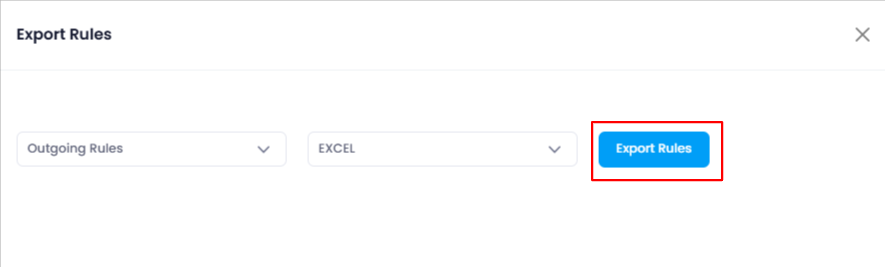
8. Verify the Download
Check your local system’s download folder to verify that the firewall rules have been successfully downloaded in the selected file format.
