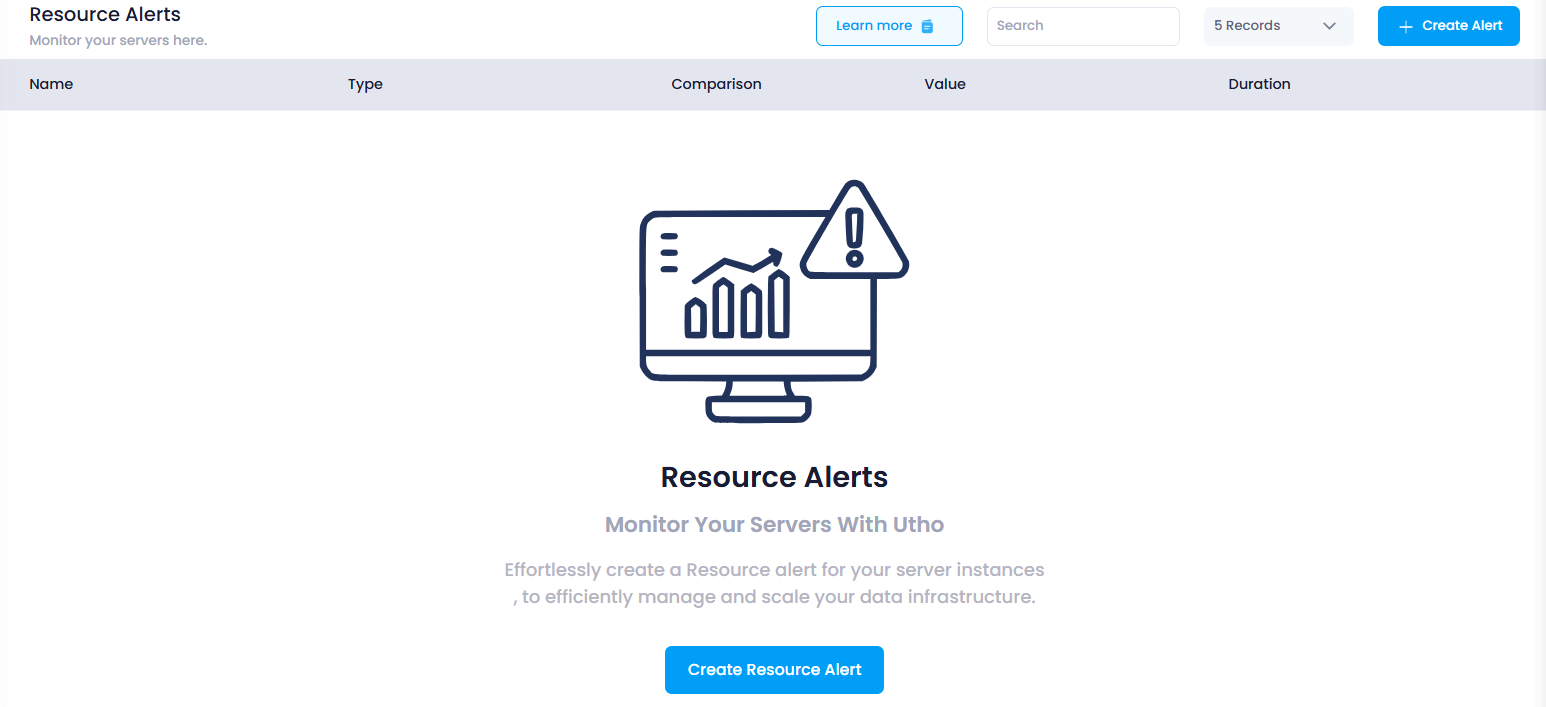Delete Alert
How to Delete Resource Alert
This guide will walk you through the steps to delete a resource alert in your Utho Cloud platform. Deleting an alert ensures that it no longer monitors the selected resource, and you will no longer receive notifications for the alert condition.
1. Log in to Utho Cloud Platform
- Visit the Utho Cloud Platform’s login page .
- Enter your credentials and click Login .
- If you’re not registered, sign up here .
2. Navigate to the Monitoring Listing Page
- After logging in, go to the Monitoring Listing Page where you can manage all your monitoring settings.
- You can access this page directly via the Monitoring tab or by clicking here .
3. Go to the “Resource Alerts” Tab
- In the Monitoring Listing Page , the “Resource Alerts” tab will be selected by default. If it’s not, click on it to load the resource alerts section.
- Here, you will see a list of all your existing resource alerts.
4. Click on the “Delete” Button
At the end of each resource alert in the list, there will be a “Delete” button.
Click on the “Delete” button next to the resource alert you wish to remove. This will open a confirmation popup.
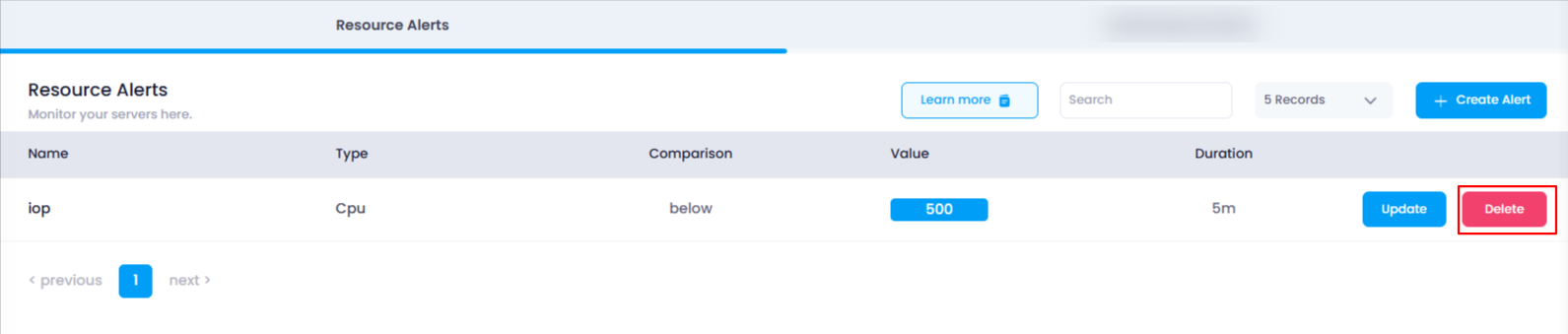
5. Confirm the Deletion
A confirmation popup will appear asking if you’re sure you want to delete the resource alert.
Click “OK” in the confirmation popup to confirm the deletion.
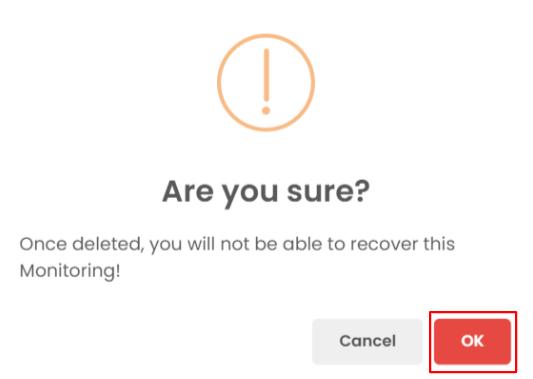
6. Verify the Deletion
Once you confirm the deletion, the resource alert will be deleted.
The Resource Alerts list will refresh, and you can verify that the resource alert has been removed by checking the list again. If the alert no longer appears, it has been successfully deleted.