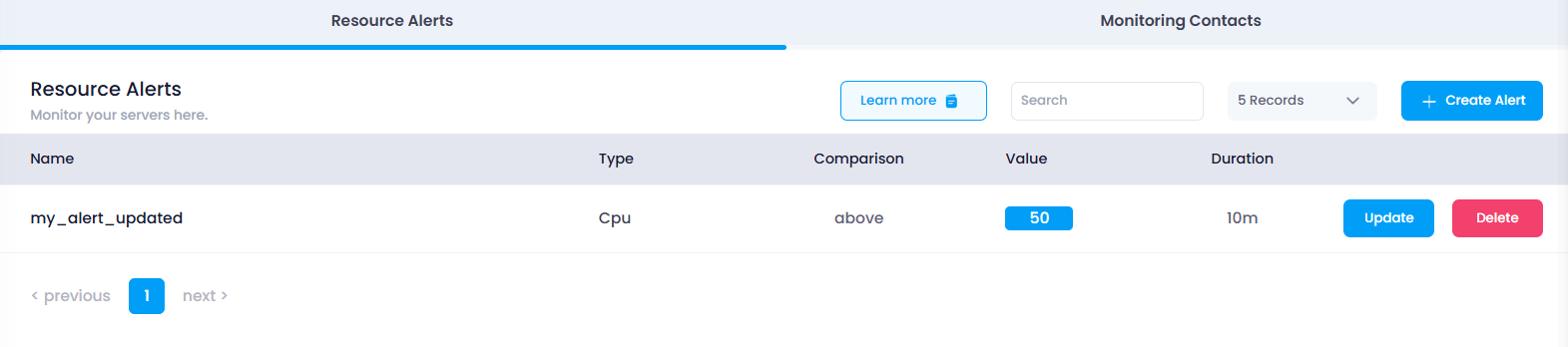Update Alert
How to Update Resource Alert
This guide will walk you through the steps to update an existing resource alert in your Utho Cloud platform. By updating a resource alert, you can modify parameters like the type of resource, threshold values, duration, and more, to better fit your monitoring needs.
1. Log in to Utho Cloud Platform
- Visit the Utho Cloud Platform’s login page .
- Enter your credentials and click Login .
- If you’re not registered, sign up here .
2. Navigate to the Monitoring Listing Page
- After logging in, go to the Monitoring Listing Page where you can manage your monitoring settings.
- You can access this page directly via the Monitoring tab or by clicking here .
3. Go to the “Resource Alerts” Tab
- In the Monitoring Listing Page , the “Resource Alerts” tab will be selected by default. If it’s not, click on it to load the resource alerts section.
- Here, you will see a list of all your existing resource alerts.
4. Click on the “Update” Button
At the end of each resource alert in the list, there will be an “Update” button.
Click on this “Update” button next to the resource alert that you want to update. This will open a drawer where you can modify the alert’s configurations.
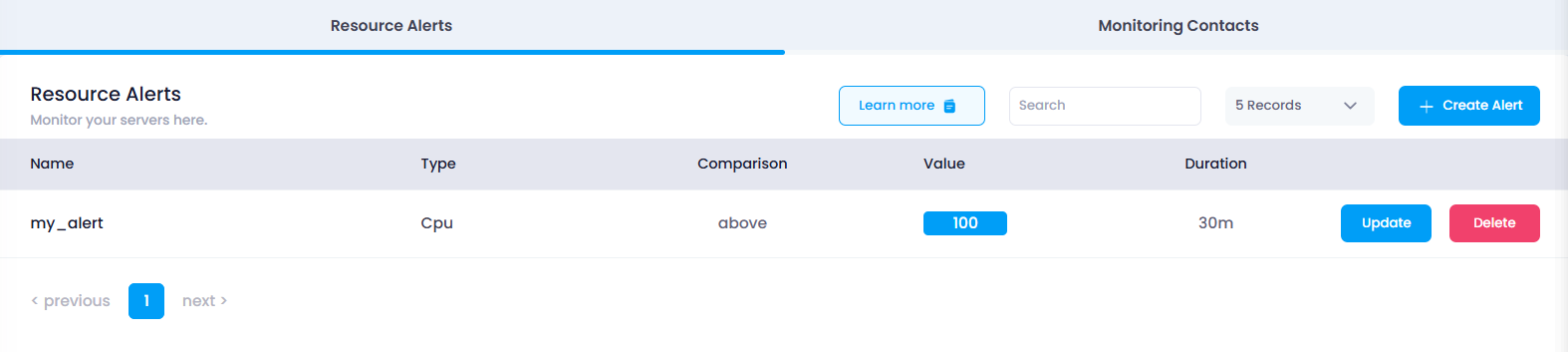
5. Modify the Resource Alert Settings
The drawer will display all the settings for the selected resource alert. You can update any of the following parameters:
Name : Change the name of the resource alert to something more relevant or meaningful.
Type : Modify the resource type you are monitoring, such as switching between CPU Utilization, Memory Utilization, Disk Read/Write, or Network.
Compare : Adjust the comparison condition to Is Below , Is Equal To , or Is Above depending on how you want the alert to trigger.
Value : Modify the threshold value that will trigger the alert when the monitored resource reaches or exceeds the set value.
Duration : Change the duration for which the alert condition should persist before the alert is triggered.
Resource Instance : Add or remove cloud servers that should be monitored by the resource alert.
Monitoring Contacts : Update or change the monitoring contacts who should receive notifications for this alert.
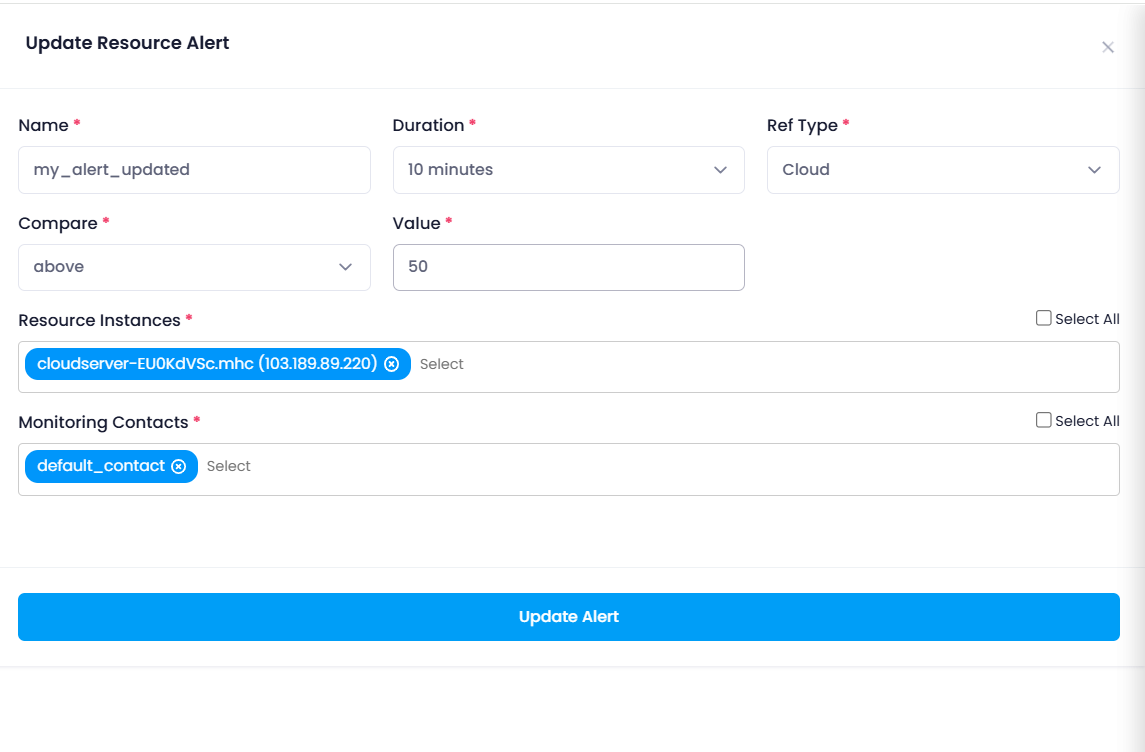
6. Click “Update Alert”
- After making the necessary changes to the configuration, click the “Update Alert” button to save your changes.
7. Verify the Updated Resource Alert
Once you click the “Update Alert” button, the resource alert will be updated.
The Resource Alerts list will refresh, and the updated settings will be reflected for the selected resource alert.
You can verify your updates by checking the list of resource alerts again to ensure your changes have been applied correctly.