View Alerts
March 7, 2024
Tags:
·
·
·
·
Create an Utho account to try this guide with a $100 credit.
Sign Up
How to View Resource Alerts
This guide will walk you through the steps to view the resource alerts on your Utho Cloud Monitoring page. Resource alerts help you keep track of various system parameters such as CPU usage, memory utilization, disk activity, and network performance. These alerts notify you when specific thresholds are met for the selected resources.
1. Log in to Utho Cloud Platform
- Visit the Utho Cloud Platform’s login page .
- Enter your credentials and click Login .
- If you’re not registered, sign up here .
2. Navigate to the Monitoring Listing Page
- After logging in, go to the Monitoring Listing Page to view all monitoring-related data.
- This page can be accessed directly via the Monitoring tab or by clicking here .
3. Access the “Resource Alerts” Tab
By default, the “Resource Alerts” tab will be selected on the Monitoring Listing Page .
If it is not selected, click on the “Resource Alerts” tab to load the data.
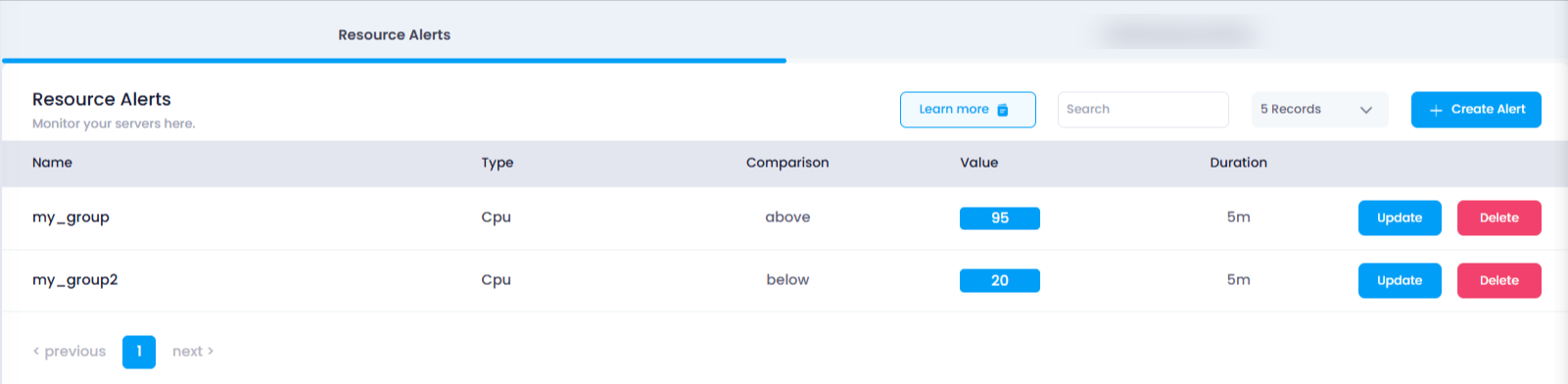
4. View Resource Alerts
Once the “Resource Alerts” tab is selected, you will see a list of all resource alerts associated with your account. Each alert contains the following information:
- Name : The identifier for the resource alert, helping you easily distinguish between different alerts.
- Type : This field indicates the resource being monitored, such as CPU , Memory , Disk , or Network . Each type represents a different system metric you are tracking.
- Comparison : Shows the comparison condition used for triggering the alert. It can be one of the following:
- Is Above : The alert will be triggered if the resource metric exceeds the specified value.
- Is Below : The alert will be triggered if the resource metric falls below the specified value.
- Is Equal To : The alert will trigger if the resource metric exactly matches the specified value.
- Value : This numeric value is the threshold that, when exceeded or matched, will trigger the alert. For example, if monitoring CPU usage, the value might be 80% to indicate an alert if CPU usage goes over 80%.
- Duration : This represents the length of time that the condition must persist for the alert to be triggered. Options might include:
- 5 mins
- 10 mins
- 30 mins
- etc.
5. Action Buttons
Each resource alert will have the following action buttons for management:
- Update :
- Allows you to modify the resource alert. When you click this button, you can change the Name , Type , Comparison , Value , and Duration .
- Delete :
- Lets you delete a resource alert from the list. Clicking this button will remove the alert permanently.
Create an Utho account to try this guide with a $100 credit.
Sign Up