Manage Target Group
Target Group Configuration Info
At the top of the Manage section, users can view the configuration information of the selected Target Group. This includes:

- Target Group Name: The unique name assigned to the Target Group.
- Protocal: The protocal to the Target Group.
- Port: The port to the Target Group.
Configuration
In the Configuration section, users can update the Target Group. This section provides the following functionalities:

- Target Group Name: Update a unique name for your Target Group.
- Protocal: Select protocal option from the dropdown for your Target Group.
- Port: Update the port for your Target Group.
- Health Check Path: Update the health check path for your Target Group.
- Health Check Protocol: Update health check protocol option from the dropdown for your Target Group.
- Health Check Interval: Update the health check interval for your Target Group.
- Health Check Timeout: Update the health check timeout for your Target Group.
- Healthy Threshold: Update the healthy threshold for your Target Group.
- Unhealthy Threshold: Update the nnhealthy threshold for your Target Group.
Targets
In the Targets section, users can add the remove Target from Target Group. This section provides the following functionalities:

- Add Target: Click the Add Target button to open a form where you can enter the user details such as server type, protocal, port and backend server or user have a custom IP option where user enter custom IP, protocal and port.
- Add Server: Click the Add Server button to the target into Target Group.
Destroy
In the Destroy section, users can terminate the Target Group instance. This action is irreversible and will permanently delete the Target Group and all associated data. To destroy a Target Group
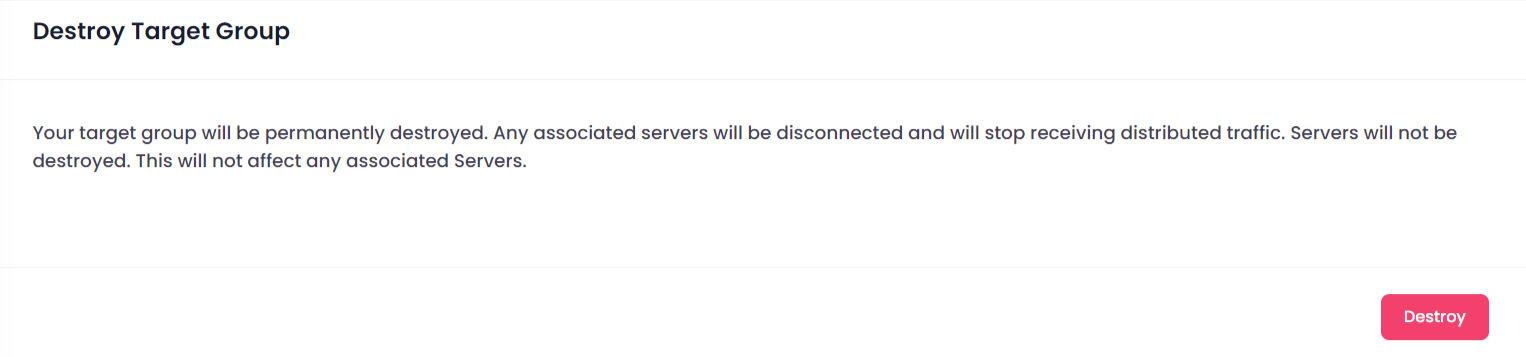
Click the Destroy Target Group button.
Confirmation:
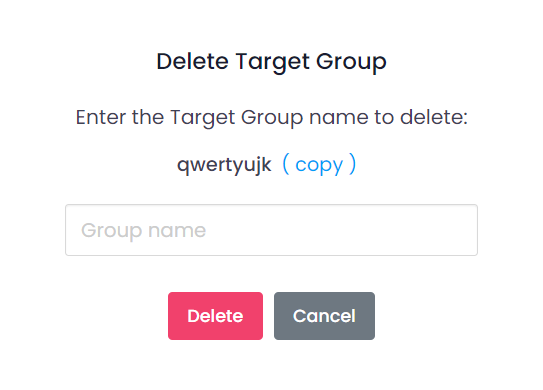
A confirmation dialog will appear. Confirm the action to proceed with destroying the Target Group.
When you provide the confirmation then your Target Group Instance will destroy.