Manage VPN
March 7, 2024
Tags:
·
Create an Utho account to try this guide with a $100 credit.
Sign Up
VPN Configuration Info
At the top of the Manage section, users can view the configuration information of the selected VPN. This includes:
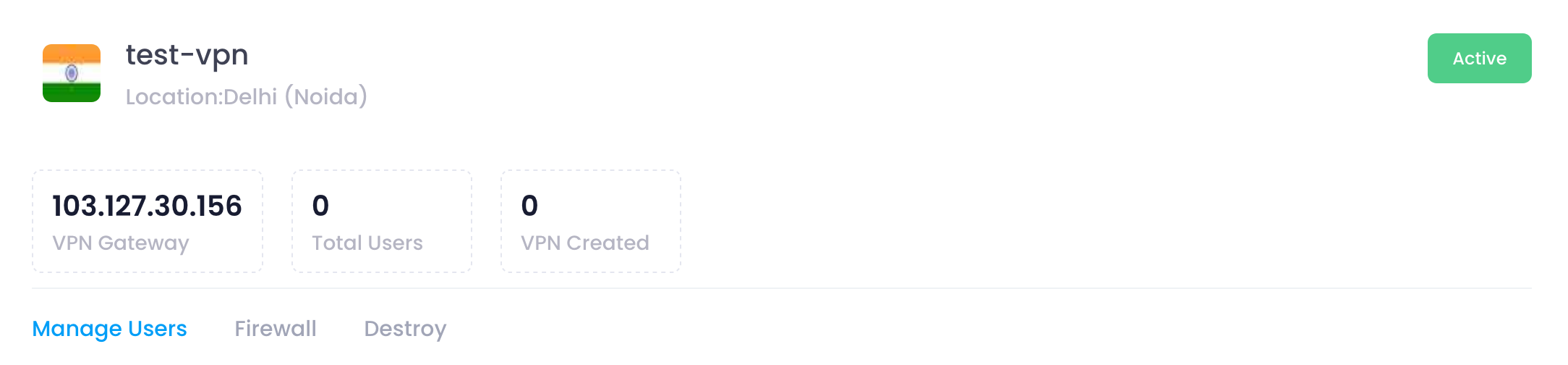
- VPN Name: The unique name assigned to the VPN.
- Datacenter Location: The chosen datacenter location.
- Number of Users: The number of VPN users associated with the VPN.
- VPN Gateway: The IP address or hostname of the VPN gateway.
- Status: The current status of the VPN (e.g., active, inactive, pending).
Manage Users
In the Manage Users section, users can add, delete, and download VPN users. This section provides the following functionalities:

- Add User: Click the Add User button to open a form where you can enter the user details such as username, email, and password.
- Remove User: Select a user from the list and click the Remove button to remove the user from the VPN.
- Download User: Select a user from the list, click the Download button, which will download your vpn user into your brows.
Destroy
In the Destroy section, users can terminate the VPN instance. This action is irreversible and will permanently delete the VPN and all associated data. To destroy a VPN
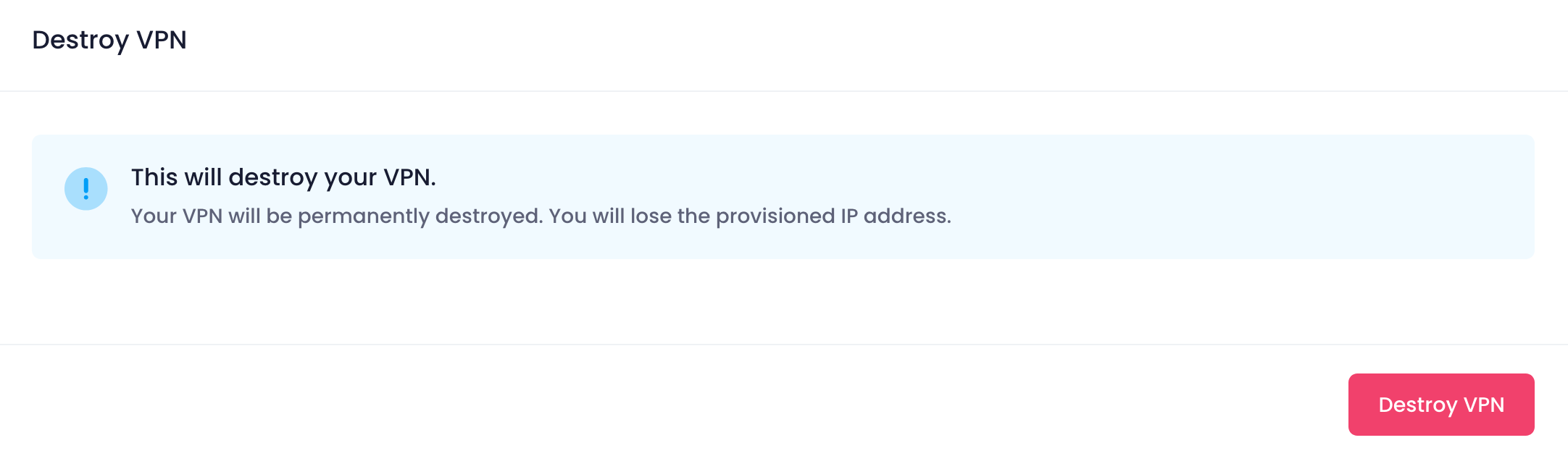
Click the Destroy VPN button.
Confirmation:
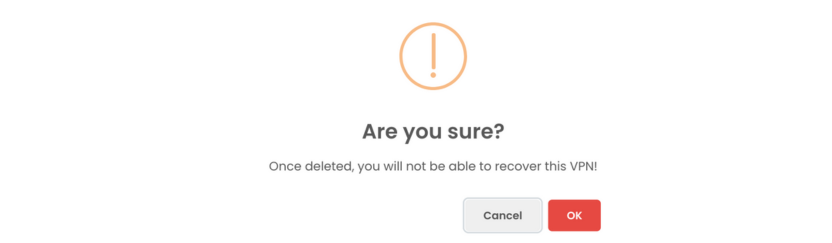
A confirmation dialog will appear. Confirm the action to proceed with destroying the VPN.
When you provide the confirmation then your VPN Instance will destroy.
Create an Utho account to try this guide with a $100 credit.
Sign Up