Overview
March 7, 2024
Tags:
·
Create an Utho account to try this guide with a $100 credit.
Sign Up
Overview of Object Storage
When an object storage bucket is created, users can view its details and configurations on the Manage page. This page provides essential information and various sections to manage the object storage effectively.
How to Access the Object Storage Page
- Navigate to the Object Storage Listing Page
- Go to the object storage section in your account.
- Or, you can click here to directly access the listing page.
- Select the Desired Bucket
Find the bucket whose details you want to view.
Click on the Manage button to open the object storage page.
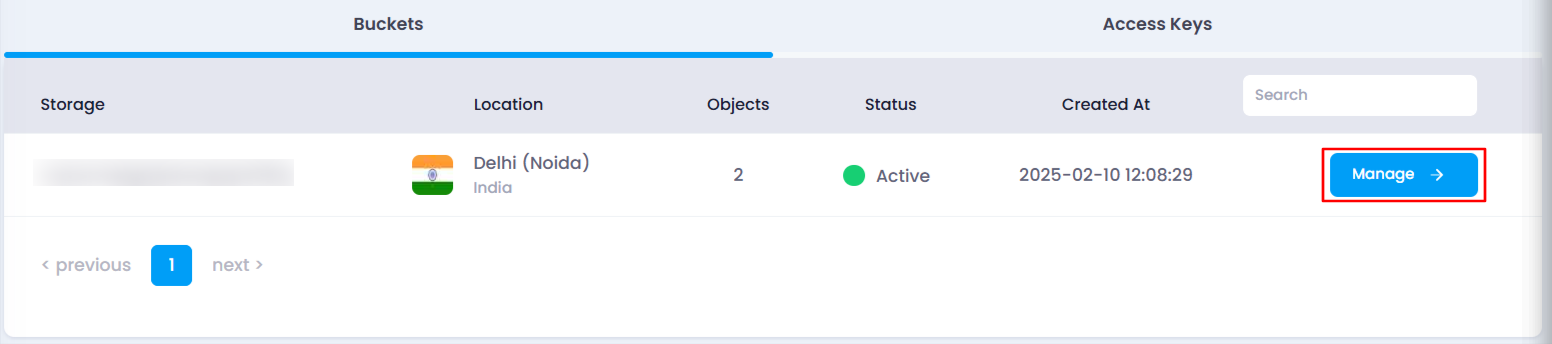
What You Can See on the Object Storage Page
Once on the Manage page, users can view:
Bucket Name & Location – The name of the bucket and its region.
Storage Details – Total storage capacity, occupied space, and object count.
Bucket Source URL – The base URL for accessing objects in the bucket.
Status Indicator – Displays whether the bucket is Active or inactive.
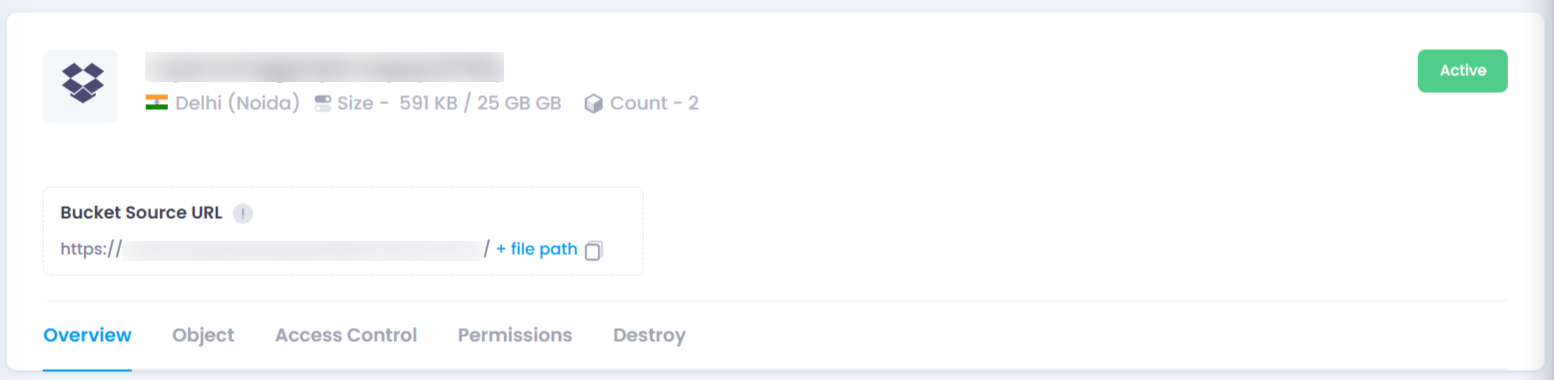
Key Sections in the Object Storage Page
- Overview
- Displays essential metrics with graphs like bucket size, storage usage.
- Object
- Lists all files and folders stored in the bucket.
- Users can upload, delete, or share files from this section.
- Permissions
- Shows the access keys with assigned permissions.
- Users can update or assign new permissions to access keys.
- Access Control
- Allows users to control how others interact with the bucket.
- Users can set the bucket as Private , Public , or Upload mode.
- Destroy
- Provides an option to permanently delete the bucket and its contents.
- This action is irreversible.
By using these sections, users can efficiently manage their object storage. 🚀
Create an Utho account to try this guide with a $100 credit.
Sign Up