manage-sqs
March 7, 2024
Tags:
·
Create an Utho account to try this guide with a $100 credit.
Sign Up
SQS Configuration Info
At the top of the Manage section, users can view the configuration information of the selected SQS. This includes:

- SQS Name: The unique name assigned to the SQS.
- Datacenter Location: The chosen datacenter location.
- Status: The current status of the SQS (e.g., active, inactive, pending).
Manage Queue
In the Manage SQS section, users have the ability to add new queues, delete existing queues, and send messages. This section provides the following functionalities:
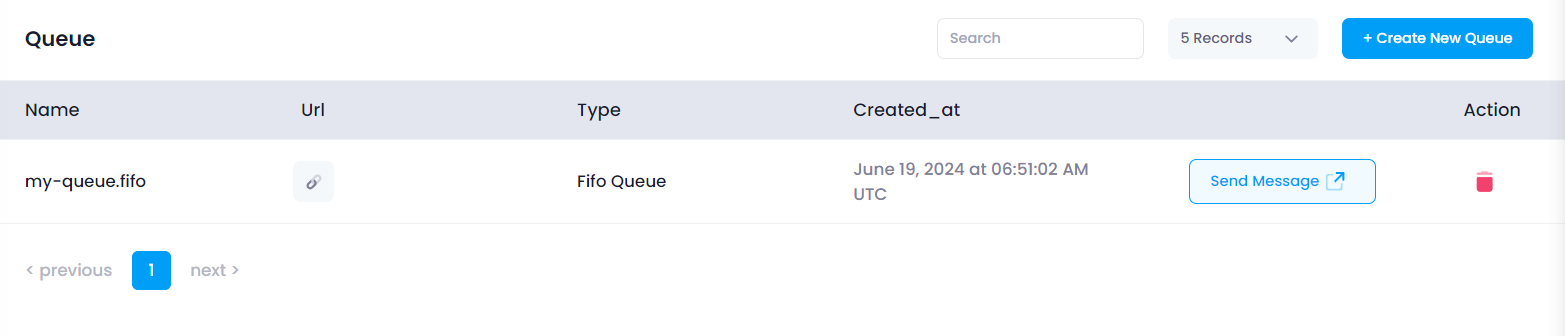
- Add User: Click the Add User button to open a form where you can enter the user details such as queue type, Visibility timeout, Message retention period, Maximum message size,and queue name.
- Remove User: Select a user from the list and click the Remove button to remove the queue from the SQS.
- Send Message: Select a user from the list, click the Download button, which will download your vpn user into your brows.
Destroy
In the Destroy section, users can terminate the SQS. This action is irreversible and will permanently delete the SQS and all associated data. To destroy a SQS
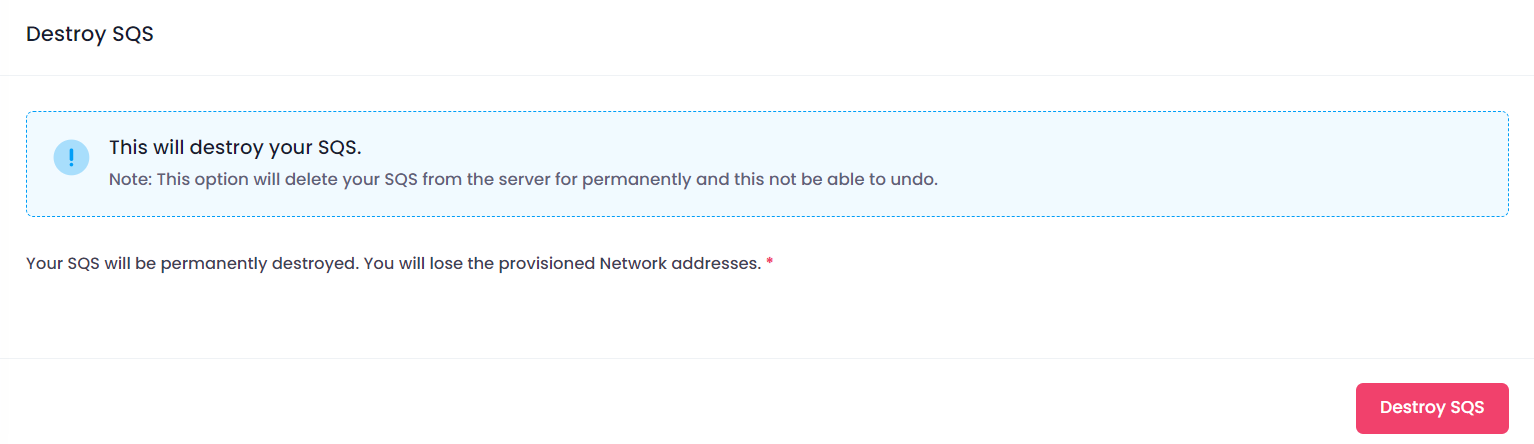
Click the Destroy SQS button.
Confirmation:
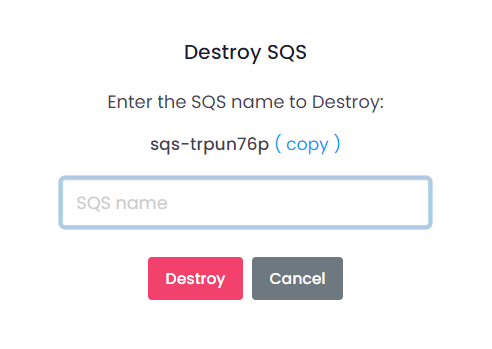
A confirmation dialog will appear. Confirm the action to proceed with destroying the SQS.
When you provide the confirmation then your SQS Instance will destroy.
Create an Utho account to try this guide with a $100 credit.
Sign Up