Add reply
March 7, 2024
Tags:
·
·
·
·
Create an Utho account to try this guide with a $100 credit.
Sign Up
How to Add Reply on a Ticket
Overview
The Add Reply feature allows you to respond to a ticket after it has been opened. You can provide additional details or clarify your issue for the respective team handling the ticket.
Login or Sign Up
- Visit the Utho Cloud Platform login page.
- Enter your credentials and click Login .
- If you’re not registered, sign up here.
Steps to Add Reply on a Ticket
- Navigate to the Ticket Listing Page
- You can access the Ticket Listing Page by clicking here.
- On the listing page, find and select the ticket for which you want to add a reply.
- Access the Manage Page of the Ticket
In the ticket list, click on the Manage button at the end of the desired ticket entry.
This will redirect you to the Manage Page of the ticket.

- Add Your Reply
- On the Manage Page , you will see a text editor.
- Enter your reply in the provided text editor.
- Click the “Add Reply” Button
After writing your reply, click on the Add Reply button to submit it.
Your reply will then be added to the ticket conversation.
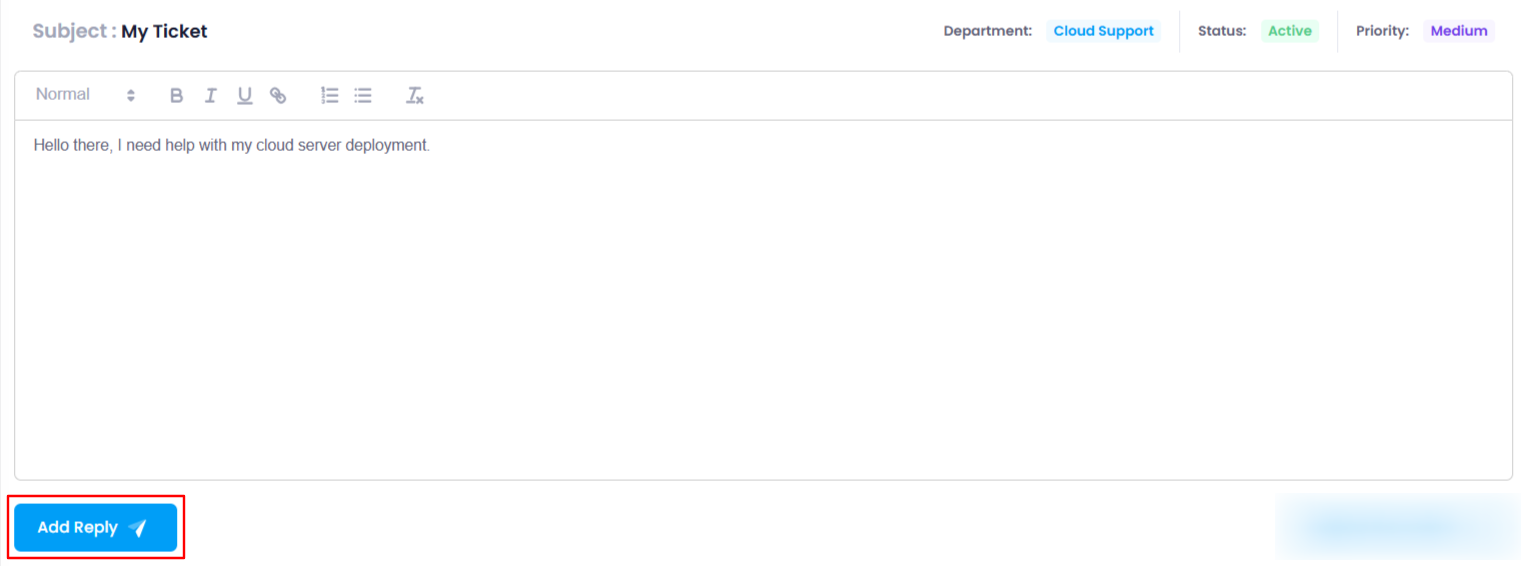
- Verify the Reply
Once your reply has been added, scroll down to the Replies section.
Here, you can verify if your response has been successfully added. You will see the entire conversation, including your reply and previous replies from the team.
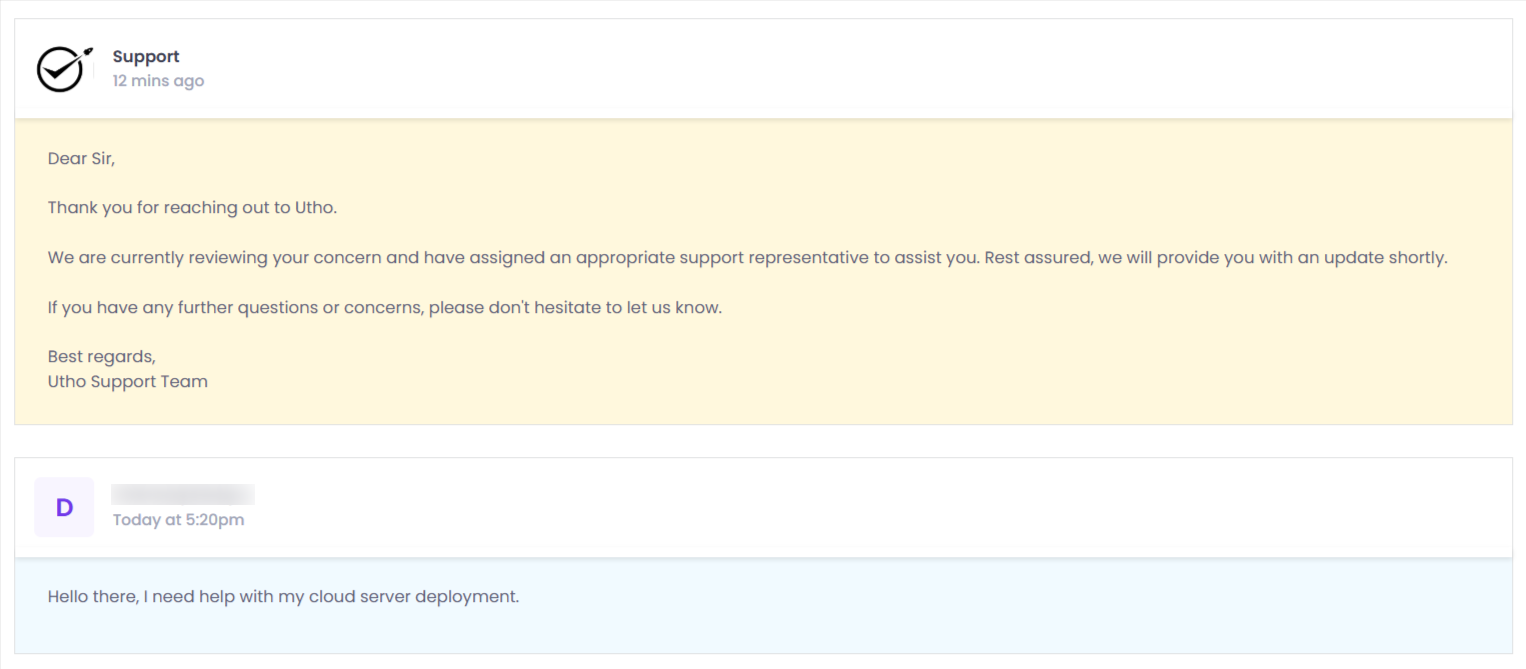
Create an Utho account to try this guide with a $100 credit.
Sign Up