Close ticket
How to Close a Ticket
Overview
The Close Ticket feature allows you to mark a ticket as resolved or temporarily closed. This can help you keep track of tickets that have been addressed but may need to be reopened if further assistance is required.
Steps to Close a Ticket
- Login to Utho Cloud Platform
- Navigate to the Ticket Listing Page
- After logging in, go to the Ticket Listing Page .
- You can navigate to the listing page by clicking here.
- You will see a list of all your tickets with their current statuses.
- Select the Ticket to Close
- Find the ticket that you want to close from the listing page.
- Click on the Manage button next to the ticket you wish to close.
This will take you to the Manage Ticket Page .

- Click the “Set to Close” Button
In the Manage Ticket Page , look for the Set to Close button on the top-right corner of the page.
Click on this button to initiate the closing process.

- Confirm the Action
A confirmation popup will appear asking you to confirm the closure of the ticket temporarily.
You will also see a note that allows you to reopen the ticket if you need further assistance on this issue.
Click OK to proceed with closing the ticket.
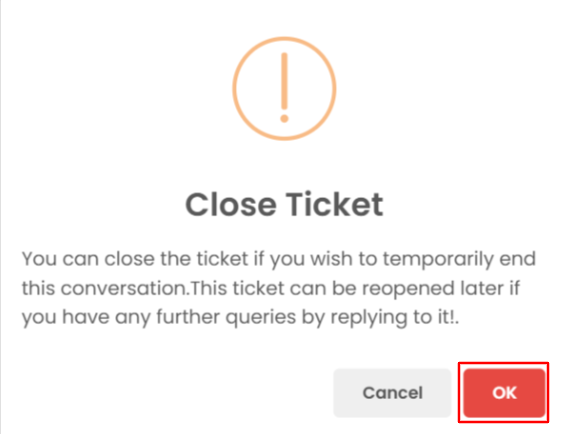
- Verify the Change
After closing the ticket, the button text will change to Back to Tickets .
To verify if the ticket has been closed, you can check the status at the top of the manage page.

- Go to the “Closed Tickets” Section
- On the Ticket Listing Page , locate the Closed Tickets card, which will have a red color.
- Click on the Closed Tickets card, and you will be able to see the list of closed tickets, including the one you just closed.