Re-open ticket
How to Re-open a Ticket
Overview
The Re-open Ticket feature allows you to re-open a closed ticket by adding a reply. When you add a reply to a closed ticket, the status automatically changes to “Open,” and the ticket will be re-opened for further communication with the relevant department.
Login or Sign Up
- Visit the Utho Cloud Platform login page.
- Enter your credentials and click Login .
- If you’re not registered, sign up here.
Steps to Re-open a Ticket
- Navigate to the Ticket Listing Page
- You can access the Ticket Listing Page by clicking here.
- On the listing page, locate the ticket you want to re-open.
- Access the Manage Page of the Ticket
- In the ticket list, click on the Manage button at the end of the desired ticket entry.
- This will take you to the Manage Page of the ticket.
- Add a Reply to the Ticket
On the Manage Page , you will see a text box to add your reply.
Enter your reply in the provided text editor.
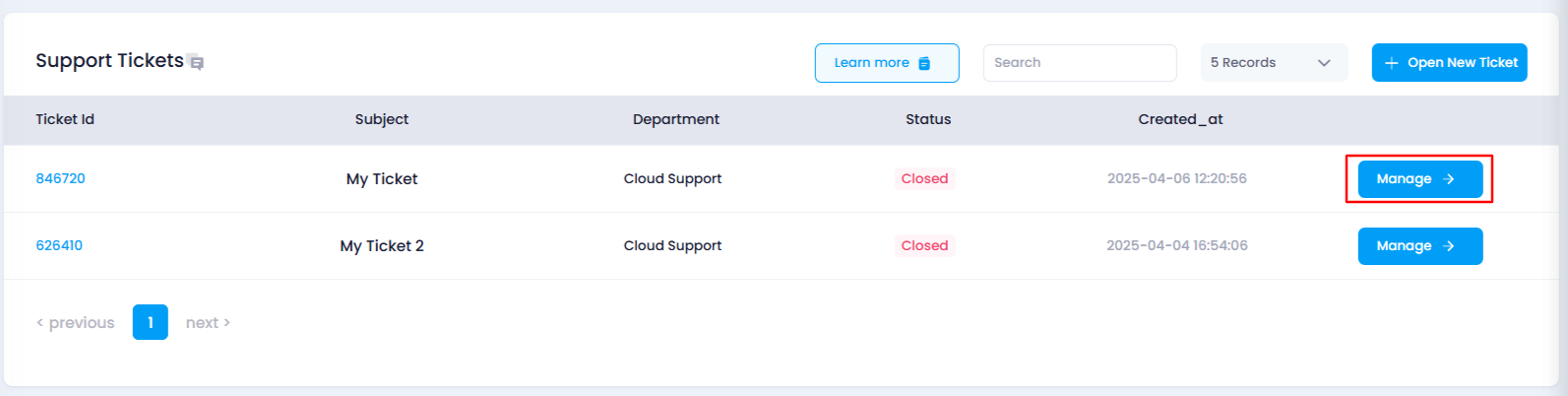
- Click on the “Add Reply” Button
After typing your response, click on the Add Reply button.
This action will automatically re-open the ticket and change its status from “Closed” to “Active”.

- Verify the Ticket Status
After adding your reply, check the top of the page where you will now see the Set to Close button instead of the Back to Tickets button.
This confirms that your ticket has been re-opened, and you can now continue the conversation with the support team.
