View closed tickets
March 7, 2024
Tags:
·
·
·
·
Create an Utho account to try this guide with a $100 credit.
Sign Up
How to View Closed Tickets
Overview
This guide will help you view all the closed tickets in your Utho Cloud Platform account. Follow the steps below to filter and view the tickets that have been marked as closed.
Login or Sign Up
- Visit the Utho Cloud Platform login page.
- Enter your credentials and click Login .
- If you’re not registered, sign up here.
Steps to View Closed Tickets
Access the Tickets Listing Page
- Navigate to the tickets listing page in your account, or click [here]( “Tickets Listing Page”) to directly access it.
Locate the “Closed Tickets” Card
At the top of the tickets listing page, you will see a red-colored card.
This card displays the total number of Closed Tickets and is titled with the text “Closed Tickets” .

Click on the “Closed Tickets” Card
- Clicking on this card will update the ticket list in the table below, showing only the tickets that have been closed.
View the Closed Tickets
- In the listing below, you will now see only the tickets marked as closed. The table will display key details, including:
Ticket ID
Subject
Department
Status (Closed)
Creation Date
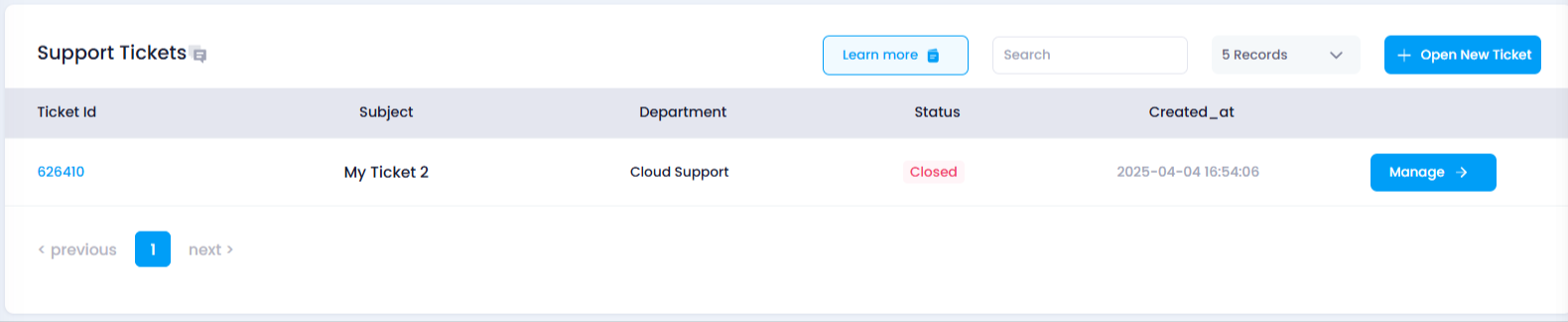
This allows you to easily access and review all tickets that have been closed.
- In the listing below, you will now see only the tickets marked as closed. The table will display key details, including:
Create an Utho account to try this guide with a $100 credit.
Sign Up