Getting Started
March 7, 2024
Tags:
·
Create an Utho account to try this guide with a $100 credit.
Sign Up
Initial Start
- Log in to your account on our platform.
- Navigate to the aside bar and locate the Ticket and click that tab
Quick Start
Open the Ticket Page:
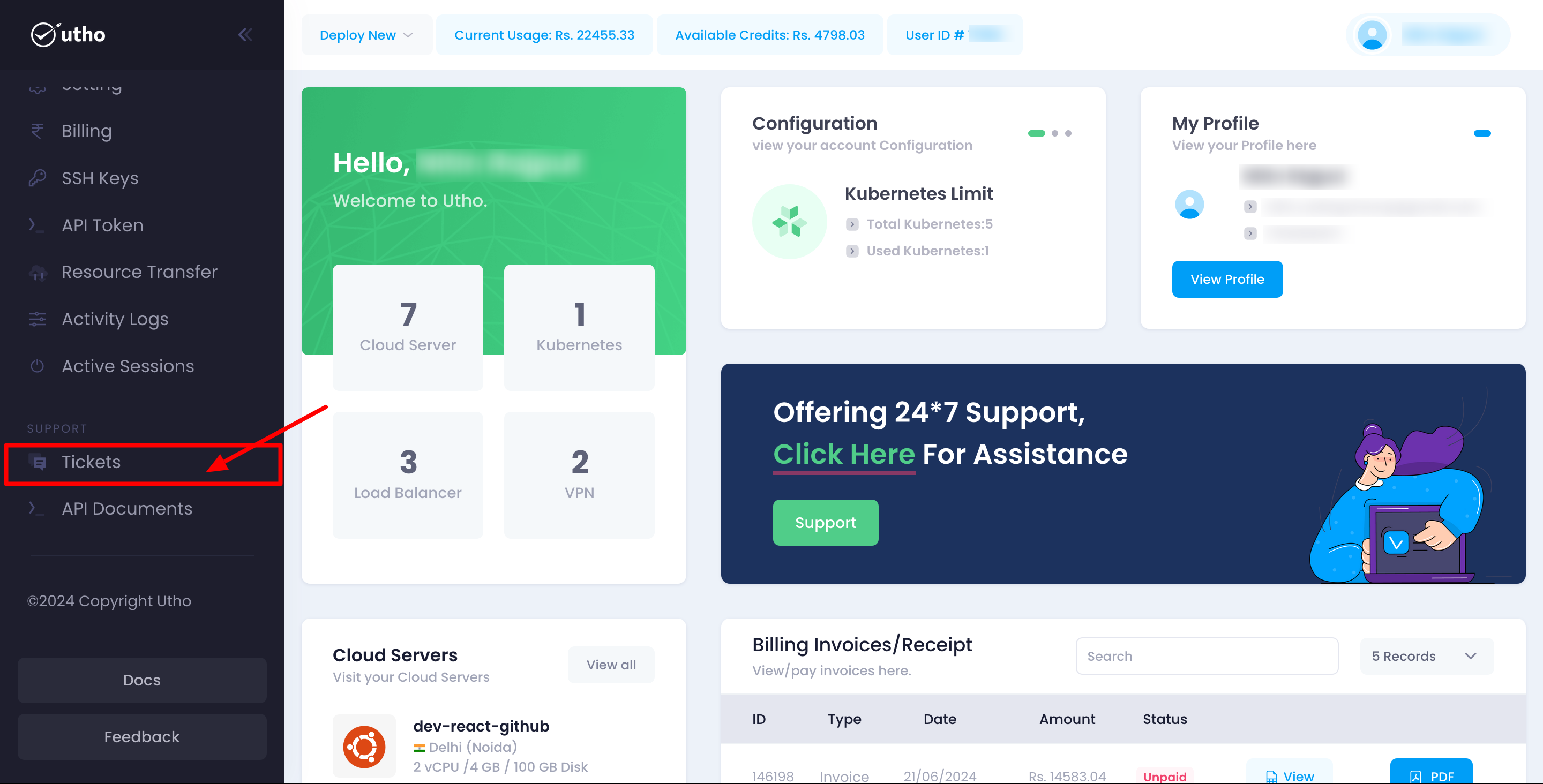 After click on the above Ticket button a ticketpage will open
After click on the above Ticket button a ticketpage will open
The Ticket Dashboard provides a comprehensive view of your support tickets. At a glance, you can see the following metrics:

- Total Tickets: The total number of tickets created in your account.
- Open Tickets: Tickets that are currently open and awaiting resolution.
- Answered Tickets: Tickets that have received a response but are not yet closed.
- Closed Tickets: Tickets that have been resolved and closed.
Below the metrics, there is a table listing all the tickets created in your account.
Tickets Table
The table displays the following columns:
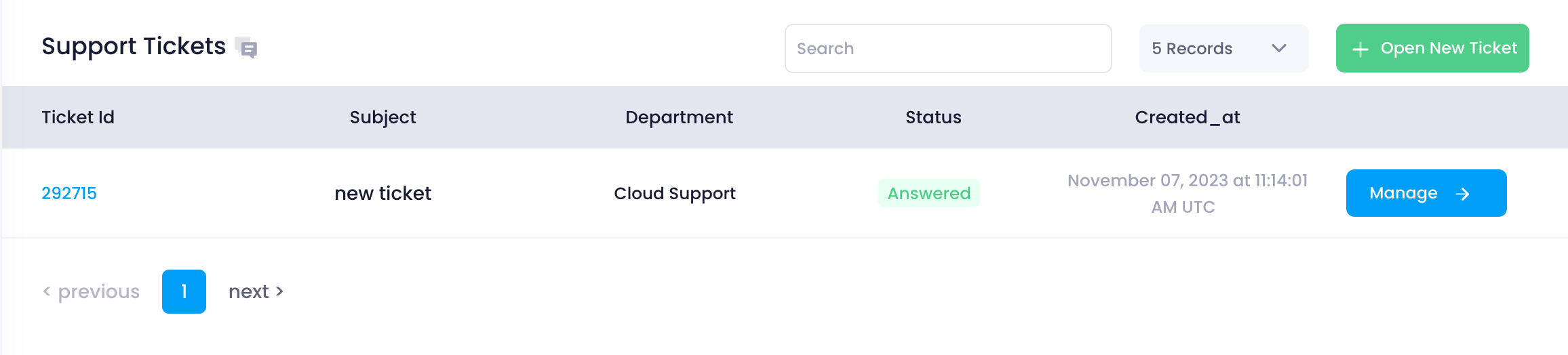
- Ticket ID: A unique identifier for each ticket.
- Subject: The subject line of the ticket, summarizing the issue.
- Department: The department the ticket is assigned to (e.g., Support, Account, Sales).
- Status: The current status of the ticket (e.g., Open, Answered, Closed).
- Created At: The date and time when the ticket was created.
At the top of the table, there is an Open Ticket button for creating new tickets.
Creating a New Ticket
To create a new ticket, follow these steps:
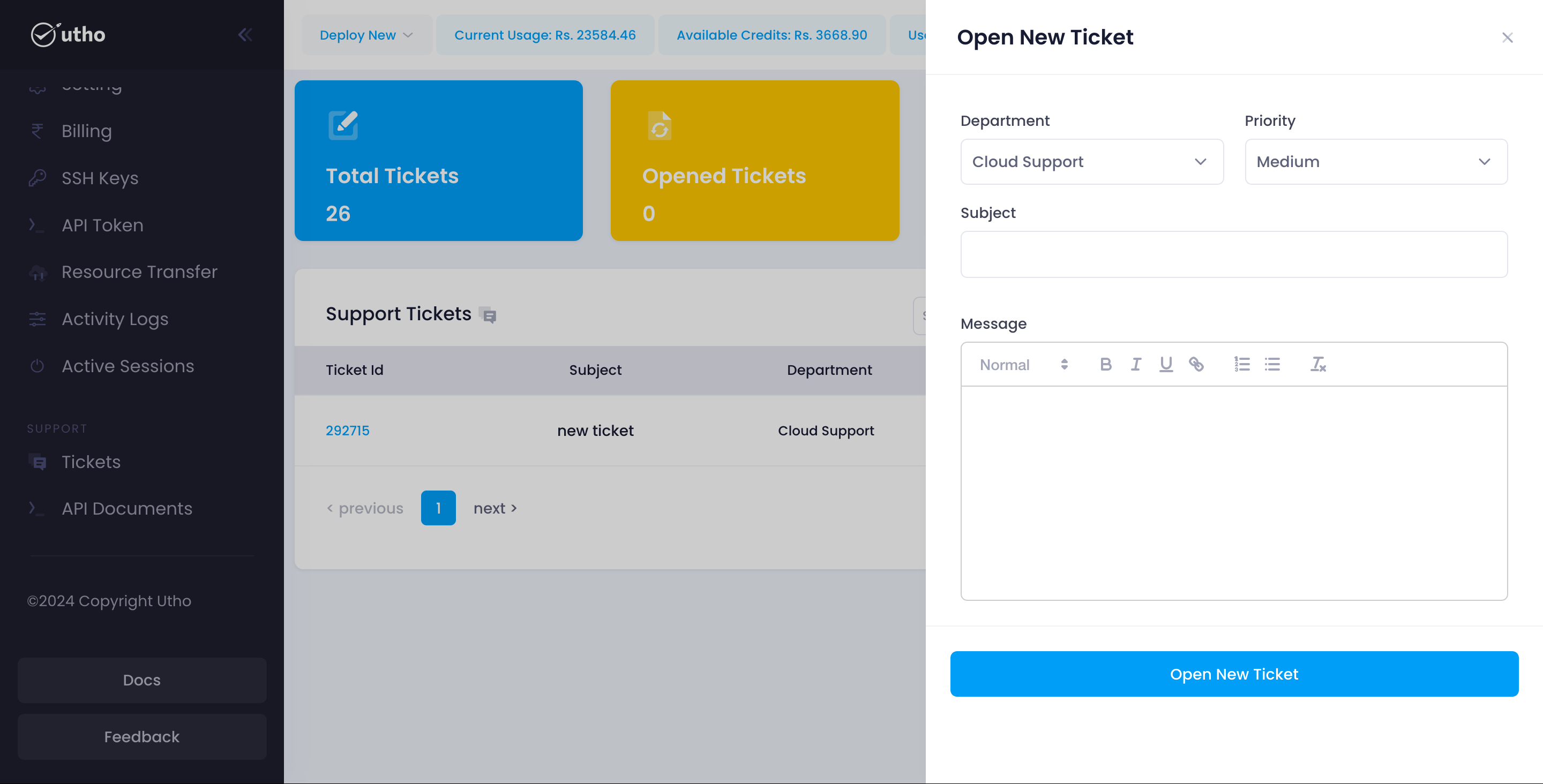
- Click on the Open Ticket Button:
- Located at the top of the tickets table, clicking this button will open a drawer from the right side of the screen.
- Fill in the Open Ticket Form:
- Department: Select the department relevant to your issue (Support, Account, Sales).
- Priority: Choose the priority level of the ticket (Urgent, Medium, Low).
- Subject: Enter a brief subject line summarizing the issue.
- Message: Provide a detailed description of the issue or request.
- Submit the Form:
- Click the Open New Ticket button at the bottom of the form. Upon submission, a new ticket will be created.
- Ticket Creation Confirmation:
After creating the ticket, you will be redirected to the newly created ticket’s details page.
An email confirmation will also be sent to notify you of the ticket creation.
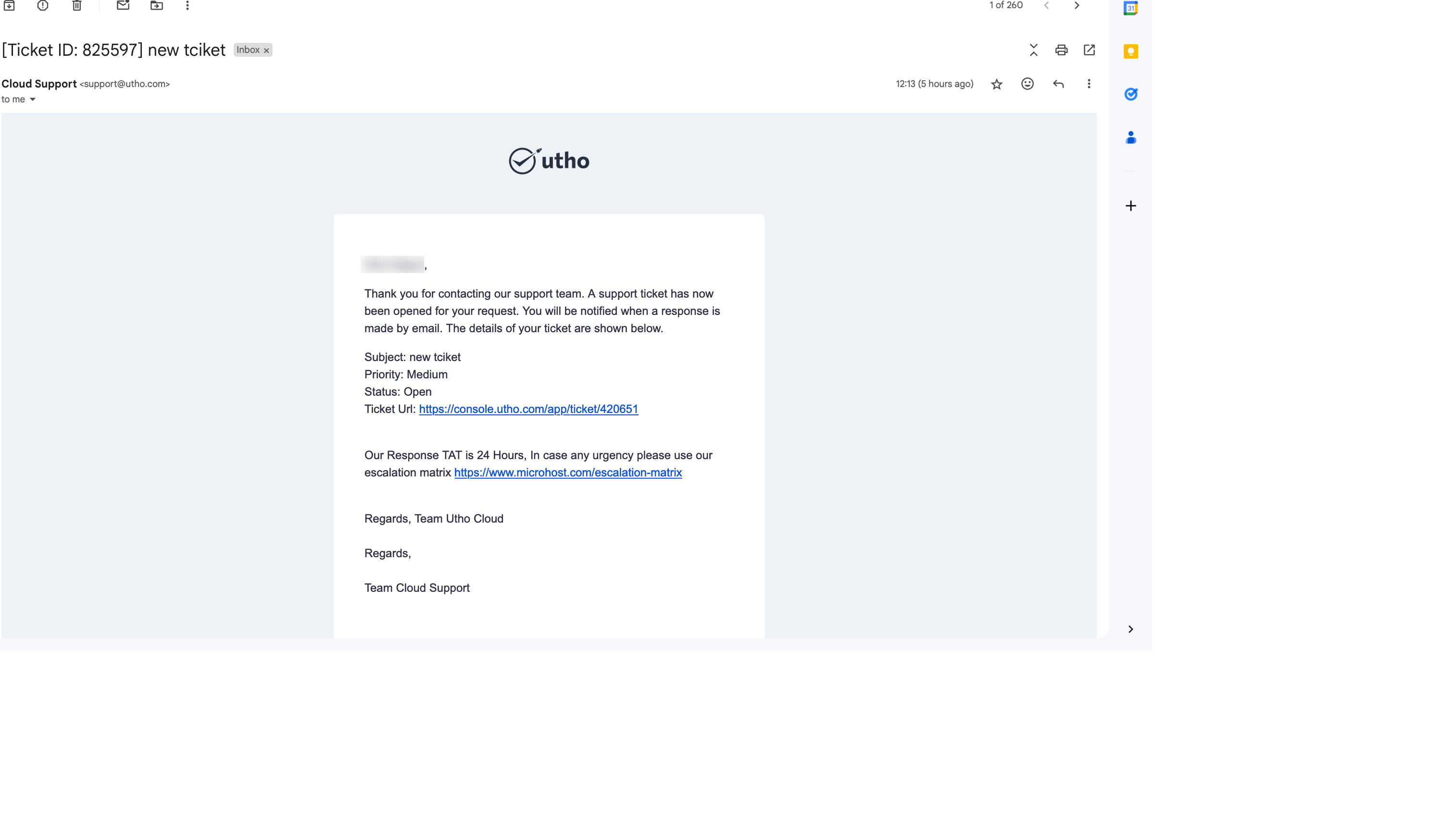
Create an Utho account to try this guide with a $100 credit.
Sign Up