What is a virtual machine (VM)?
Introduction to Virtual Machines
In modern computing, the need for flexibility and cost-effective solutions has led to the rise of virtual machines (VMs).
A virtual machine is a powerful technology. It lets users run multiple operating systems on one physical computer. This creates isolated, independent environments within a single host system.
This innovation has changed how businesses and developers work. It lets them use multiple systems, test apps, and optimize resources without buying more hardware.
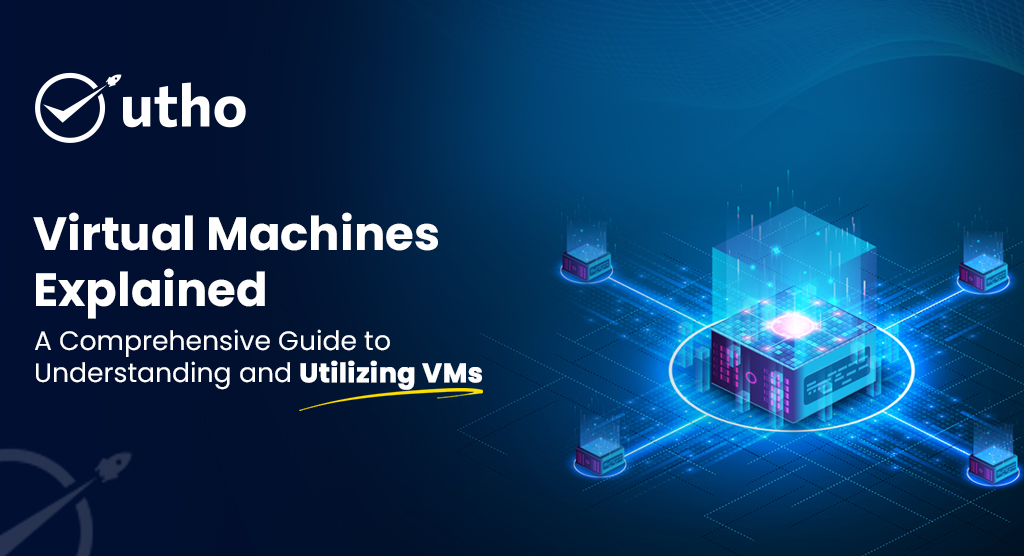
What is a Virtual Machine?
A virtual machine (VM) is an emulated computer. It runs on a physical host computer and simulates a separate operating system. Virtualization technology lets a physical server or computer run several VMs. Each VM acts like a separate computer with its own OS, apps, and resources. A VM creates a virtualized environment. Users can deploy OS setups, run apps, or test software in a contained system. This does not impact the host system.
Key Characteristics of a Virtual Machine:
Each VM operates independently on the same host in an isolated environment. Tasks in one VM don’t affect the others.
Dedicated Resources: VMs have allocated resources like CPU, memory, and storage. You can adjust them as needed.
Multiple Operating Systems: VMs can run different OSs (e.g., Windows, Linux, macOS) on a single host. This makes them ideal for development and testing.
VMs are useful when multiple environments are needed. This includes development, testing, or running apps that require specific OSs.
How Does a Virtual Machine Work?
Virtual machines use virtualization to create multiple, independent environments on one physical machine. Virtualization software, called a hypervisor, manages VMs. It allocates resources and ensures isolation between each virtual environment.
Steps in Virtual Machine Operation:
Installing a Hypervisor: It is essential software. It allows multiple VMs to coexist on a single host. There are two main types of hypervisors:
Type 1 (Bare-Metal Hypervisor): It installs directly on the host hardware, without an OS. Examples include VMware ESXi, Microsoft Hyper-V, and Xen.
Type 2 (Hosted Hypervisor): Runs on top of the host OS, creating VMs as applications. Examples include VMware Workstation, Oracle VirtualBox, and Parallels.
Resource Allocation: The hypervisor divides the host’s resources (CPU, memory, storage) among the VMs. Each VM is assigned specific resources, which can be adjusted based on its needs. This allocation ensures that each VM operates as if it were a standalone computer.
Creation of a Virtual Disk: A virtual disk stores the VM’s data, apps, and OS files. This disk acts as a storage device, just like a physical hard drive in a computer.
OS Installation in VM: After setting up the VM, an OS can be installed in the virtual environment. Users can install any compatible OS, effectively creating a separate “computer” within the VM.
Independent Operation: The VM now works as an isolated environment. Users can install apps, configure settings, and run processes. This won’t affect the host or other VMs.
How Virtual Machines Operate in Isolation
The hypervisor ensures each VM operates independently. It isolates memory, storage, and processing from other VMs. This isolation is crucial for security and stability. It prevents issues in one VM from affecting others. The hypervisor also manages the VMs’ resource allocation. It ensures efficient use of the host’s hardware.
This technology lets users deploy many VMs on a single host. Each VM can run different tasks, OSs, or apps in isolated, virtualized environments.
What are the Benefits of Using VMs?
Virtual machines have key advantages. They are essential to modern computing. VMs allow many environments on one machine. They provide flexibility, efficiency, and security. So, they are invaluable for businesses, developers, and IT pros.
1. Cost Efficiency
One of the most significant benefits of VMs is their ability to reduce hardware costs. Instead of buying many physical machines, organizations can deploy VMs on a single server. This maximizes resource use and cuts costs. This is especially useful for small businesses and startups. They need to scale operations without heavy hardware investments.
2. Efficient Resource Use
VMs allow many environments to share the same hardware. This improves a host system’s resource use. This means CPU, memory, and storage are fully used. It reduces waste from underused, dedicated servers. Hypervisors can divide resources to VMs based on demand. This ensures efficient performance in all virtual environments.
3. Enhanced Flexibility and Scalability
With VMs, users can quickly deploy new environments. They can install different OSs and run various apps without extra hardware. This flexibility is ideal for development and testing. They often need many setups. VMs are also highly scalable. Their resources can be adjusted based on workload. This makes it easy to accommodate growth.
4. Isolation and Security
Each VM operates as a separate entity, meaning that problems in one VM don’t affect others. This isolation boosts security. VMs can use custom protocols, firewalls, and access controls. For instance, if one VM is compromised, the threat remains contained, reducing the risk to other VMs on the same host.
5. Simplified Testing and Development
Developers and IT teams use virtual machines to test new software, apps, and updates. They’re popular for this. VMs let developers create test environments. This simulates real-world conditions without risking production systems. It speeds up development and enables testing on different OSs and configs.
6. Disaster Recovery and Backup
VMs can be easily backed up and restored, which simplifies disaster recovery. Since a VM is essentially a collection of files, it can be cloned, saved, and quickly restored if needed. This feature gives organizations a way to protect data. It helps them maintain business continuity after hardware failure or data loss.
7. Easier Software Compatibility
Running multiple operating systems on the same machine improves app compatibility. This benefit is particularly useful for legacy software that may require older operating systems. VMs allow compatibility with old systems without dedicated hardware.
8. Reduced Downtime for Maintenance and Upgrades
VMs let admins maintain or upgrade the host system without disrupting services. If a physical server needs updates, VMs can be moved to another host. This ensures operations continue without interruption. The ability to move VMs without downtime is a big advantage for businesses that need continuous availability.
VMs offer many benefits to a wide range of users. They help businesses cut costs and give developers flexible testing environments. VMs maximize hardware use, boost security, and improve dev and test processes. They do this by enabling multiple, isolated environments on a single host. VMs are vital for modern IT. They save costs, offer flexibility, and aid disaster recovery.
Types of Virtual Machines
There are different types of virtual machines (VMs). Each is designed for specific use cases and needs. Knowing the types of VMs can help you choose the best solution for your needs. This applies to testing, development, production, or specialized apps.
1. System Virtual Machines
A System Virtual Machine emulates a physical computer, hardware and all. It provides a complete virtualized environment. This type of VM lets multiple operating systems run on one host. It enables users to create isolated environments for different apps and services.
Full Hardware Emulation: System VMs simulate all hardware in a computer. This includes the CPU, memory, storage, and network interfaces.
Versatility: These VMs support multiple OSs on the same host. They are ideal for cross-platform tasks, like testing software on Linux and Windows.
Isolation: System VMs work independently. This keeps each environment secure and unaffected by other VMs on the host.
System VMs are often used where control and isolation are vital. Examples include development, testing, and running apps on different OSs.
2. Process Virtual Machines
A Process Virtual Machine runs as an app within an OS. It executes a single process or app, isolating it from the system. Unlike system VMs, which virtualize the whole OS, process VMs only virtualize a specific app.
Single-Application Focus: Process VMs support individual applications, not multiple OSs. So, they suit platform-specific applications.
Examples: Popular process VMs include the Java Virtual Machine (JVM), which lets Java apps run on different OSs, and the .NET Framework for .NET apps.
Portability: Process VMs let apps run on different hardware and OSs. They require no changes to the app code.
Process VMs are common in apps needing cross-platform compatibility. They are also used for secure, high-performance, isolated runtimes.
Why Should You Choose a Virtual Machine (VM)?
Choosing a Virtual Machine (VM) has many benefits. It can help businesses, developers, and IT teams. They want to optimize resources, boost security, and improve flexibility. Here are compelling reasons why you should consider using a VM:
Cost Savings and Resource Efficiency: VMs let you run multiple virtual environments on one physical machine. This maximizes hardware usage and cuts the need for new hardware. This cost efficiency makes VMs ideal for small businesses and startups. They’re a good choice for enterprises wanting to optimize their IT budgets.
Isolation and Security: Each VM runs in a self-contained environment. It provides high security and lowers the risk of cross-contamination from other apps or systems. This isolation ensures that, if one VM has issues, others are safe.
VMs let users run different operating systems on the same machine. This flexibility is useful for developers and testers. They need to simulate various OS environments without buying extra hardware.
Scalability: VMs are highly scalable, allowing you to easily increase resources such as CPU, memory, and storage as needed. This scalability is crucial for businesses with fluctuating workloads. They must quickly adjust resources to meet demand.
Efficient Development and Testing: Virtual machines are perfect for software development and testing. They let developers create, test, and deploy apps in various environments, without affecting production systems. This capability speeds up development and ensures software works on all platforms.
Disaster Recovery and Backup: VMs make it easier to implement disaster recovery plans. Since VMs can be backed up and restored with ease, they are vital to any backup strategy. They ensure minimal downtime in case of hardware failure or data loss.
Legacy Software Compatibility: VMs let users run old software. It may not work with modern hardware or OS. This is vital for businesses that use older software. They want to modernize their systems without losing access to key apps.
A VM offers flexibility, security, and cost savings. It’s a great solution for many uses, from personal projects to large-scale deployments.
Potential Challenges of Virtual Machines
Virtual machines have many benefits, but they also have challenges. Users should consider these. Knowing these challenges can help you decide when and how to use VMs.
1. Resource Overhead
Each VM requires dedicated CPU, memory, and storage resources from the host machine. Running multiple VMs on a single server can cause resource contention. This may slow performance, especially if resources are not allocated properly. To optimize performance, we must plan and manage resources. This is vital in high VM density environments.
2. Performance Limitations
VMs do not always match the performance of a dedicated physical machine, as they rely on shared resources from the host. For resource-intensive apps, like data analysis or gaming, a VM may not perform as well as a physical server.
3. Complexity in Management
Managing multiple VMs across different OSs and configs is complex, especially in large deployments. Admins must monitor, update, and maintain each VM individually. Without proper tools or automation, this can be time-consuming.
4. Security Risks
While VMs offer isolation, they are not immune to security risks. Misconfigurations or vulnerabilities in the hypervisor can expose VMs to attacks. Improper access control can lead to unauthorized access. It’s crucial to use strong security practices to protect VMs from threats. These include firewalls, regular patches, and monitoring.
5. Storage Consumption
VMs can use a lot of storage, especially with multiple snapshots or large apps running on multiple VMs. Storage can quickly become a bottleneck. Organizations must invest in high-capacity storage or good management to prevent space issues.
6. Potential Licensing Costs
Some virtual environments, especially with commercial hypervisors like VMware, have licensing fees. Depending on the hypervisor and OS, licensing can add to the overall cost, making it essential for organizations to evaluate licensing requirements and budget accordingly.
7. Migration and Compatibility Challenges
Migrating VMs between different hosts or platforms can be complex. This is especially true if there are compatibility issues between hypervisors or hardware. These compatibility issues may need specialized tools or expertise to fix. This can be a hurdle for smaller or less-experienced teams.
While these challenges exist, they are often outweighed by the benefits VMs provide. Knowing these drawbacks, businesses and IT can take steps to fix them. This will make virtual machines a powerful, efficient solution for modern computing.
How Are Virtual Machines Used?
Virtual machines are versatile tools. They are used across industries for many purposes. They are flexible, scalable, and cost-effective. Here are some of the most common use cases for virtual machines:
1. Development and Testing
One of the primary uses of VMs is in software development and testing. Developers can set up multiple VMs with different OSs and configs. This lets them test their apps in various environments. This ability to create isolated environments lets teams find and fix compatibility issues early. It reduces errors before the software goes to production.
2. Running Multiple Operating Systems
VMs make it possible to run multiple operating systems on a single physical machine. For instance, a user can run Windows and Linux at the same time on the same computer. VMs are ideal for users who need to run OS-specific apps or test new systems without affecting their main OS.
3. Server Consolidation and Cost Reduction
Businesses often use VMs to consolidate servers and reduce hardware costs. Running multiple VMs on a single server helps companies. It minimizes their need for physical servers, reduces energy use, and optimizes resources. This server consolidation is very beneficial in data centers. A smaller physical footprint means big cost savings.
4. Disaster Recovery and Backup
VMs play a vital role in disaster recovery strategies. VMs are easy to back up and restore. So, organizations can quickly recover their environments after hardware failures or data loss. Many companies use VMs as a backup. They ensure continuity with minimal downtime.
5. Cloud Computing and Virtual Desktops
In cloud computing, VMs are widely used to create virtual servers and virtual desktops. Virtual desktops let users access their desktops from anywhere, on any device. This flexibility supports remote work and boosts productivity. Employees can securely access their work environments over the internet.
6. Running Legacy Applications
Organizations that rely on legacy software often use VMs to run these applications on modern hardware. VMs let older OSs run alongside newer ones. This helps firms keep using vital software without outdated hardware.
7. Education and Training
Virtual machines are widely used in education for IT and software training. Students can use VMs to experiment with different operating systems. They can learn software installations and practice coding in secure environments. All this is without risking the main system’s configuration.
How to Get Started with VMs
Setting up a virtual machine is simple. It works for beginners and IT pros alike. Here’s a step-by-step guide on how to get started with virtual machines:
Step 1: Choose a Hypervisor
The first step in setting up a VM is selecting a hypervisor. Popular choices include:
VMware Workstation and VMware Player: They are for personal and professional use. They have a user-friendly interface and extensive support.
Oracle VirtualBox: A free, open-source hypervisor that works with many OSs. It’s ideal for beginners.
Microsoft Hyper-V: A built-in hypervisor for Windows users, suitable for professional applications.
KVM (Kernel-based Virtual Machine): A Linux-based hypervisor commonly used in enterprise environments.
Each hypervisor has unique features. Choose one that meets your needs and is compatible with your main OS.
Step 2: Download the Operating System
After choosing a hypervisor, you’ll need an OS installation file (ISO) for the VM. The OS provider’s website (e.g., Linux distros) usually has the installation files for free. For commercial operating systems like Windows, use a licensed OS.
Step 3: Set Up the Virtual Machine
In the hypervisor, create a new virtual machine and assign resources, such as:
CPU: Allocate processing power based on the VM’s requirements.
RAM: Determine how much memory the VM will need for optimal performance.
Storage: Set up a virtual disk for storing the OS, applications, and data files.
Use the hypervisor’s setup wizard to complete these configurations. You can adjust resources later, if needed.
Step 4: Install the Operating System
After creating the VM, boot from the OS installation file (ISO). Then, follow the installation instructions. It is like installing an OS on a physical computer. You’ll set up user accounts, partitions, and configurations.
Step 5: Install Software and Configure the Environment
Once the OS installation is complete, you can begin installing software and configuring the VM as desired. For example, if you’re using the VM for development, set up coding tools, libraries, and testing environments.
Step 6: Backup and Snapshot Your VM
It’s good practice to create snapshots and backups of your VM once it’s configured. Snapshots allow you to save the VM’s state, which you can revert to in case of errors, while backups protect your data.
System Virtual Machines vs. Process Virtual Machines
System Virtual Machines and Process Virtual Machines are two types of VMs. They serve different purposes and use cases.
System Virtual Machines
A System Virtual Machine (or full virtual machine) virtualizes an entire computer. It provides a complete environment with its own OS, apps, and resources. These VMs are widely used in development and cloud environments. They provide isolated systems that can emulate different operating systems.
Resource Allocation: System VMs are allocated dedicated resources, like CPU, memory, and storage. This makes them suitable for tasks that need a full OS.
Use Cases: Development, testing, server consolidation, disaster recovery, and running multiple OS instances.
Hypervisor Types: It typically uses Type 1 (bare-metal) or Type 2 (hosted) hypervisors, depending on the host system and requirements.
System VMs offer the versatility and isolation needed for various apps. They are ideal for running multiple operating systems at once on the same hardware.
Process Virtual Machines
A Process Virtual Machine (or application virtual machine) runs a single app in an isolated environment. It provides a runtime for specific software, not a virtualized system. Process VMs run platform-independent apps on different OSs without changes. They are commonly used for this.
Application Focus: Process VMs run individual applications, like the JVM for Java apps. They enable cross-platform compatibility.
Lightweight: These VMs require fewer resources than system VMs. They only virtualize the runtime for a specific application.
Use Cases: Apps that work on any platform, portable software, sandboxing, and software that must run on different OSs.
Process VMs are used to run an app on different platforms without modifying the OS or hardware.
In summary, system VMs are best for multiple OS environments or full isolation. Process VMs are for running apps in a lightweight, portable environment. Knowing the difference between these VM types can help users. It will help them choose the right solution for their needs. They may need either full system virtualization or efficient application portability.
Advantages and Disadvantages of Virtual Machines
Virtual machines have many advantages. They are very versatile for personal and business use. However, they also come with certain limitations. Here are the pros and cons of virtual machines. This will give a balanced view of their strengths and weaknesses.
Advantages of Virtual Machines
Resource Efficiency
Benefit: Virtual machines let multiple OSs and apps run on one physical machine. They maximize resource usage. This cuts hardware costs. Organizations can run more workloads on fewer servers.
Result: Efficient use of resources minimizes energy consumption, physical space, and hardware expenses.
Isolation and Security
Benefit: Each VM is an isolated environment. So, problems in one VM, like security breaches or software failures, won’t affect others.
This isolation provides better security. It is vital in places where different apps or users need varying access levels and protections.
Flexibility in OS and Application Compatibility
Benefit: VMs let users run multiple OSs, like Windows, Linux, and macOS, on the same host. This allows testing apps across different OSs without extra hardware.
This flexibility helps developers. They must ensure compatibility across platforms and configurations.
Scalability and Easy Backup
Benefit: VMs can be quickly scaled by adjusting resource allocations or creating additional VMs. They also support easy backups and snapshots. Users can revert to previous states or restore data after an error or hardware failure.
Result: These features improve business continuity and simplify disaster recovery planning.
Testing and Development Environments
Benefit: VMs let developers create isolated test environments. They can mirror real-world setups without harming production systems.
This capability speeds up development cycles. It allows for safe experimentation and faster testing.
Reduced Downtime for Maintenance
Benefit: VMs support live migration. It lets admins transfer a VM to another physical host without shutting it down. This minimizes downtime during maintenance or hardware upgrades.
Result: Reduced downtime leads to better service continuity and user experience.
Disadvantages of Virtual Machines
Performance Overhead
Drawback: Running multiple VMs on a single host slows performance. Each VM needs a share of the CPU, memory, and storage.
Impact: Resource-intensive apps may lag or perform worse than on dedicated hardware.
Resource Constraints
Drawback: Each VM requires a portion of the host system’s resources. If many VMs run at once, they may compete for resources. This can slow performance or require a hardware upgrade to the host.
Impact: Running multiple VMs on one machine can strain resources, especially in high-density settings.
Security Vulnerabilities
Drawback: VMs are usually secure. But, hypervisor flaws or config issues can create risks. Improper access controls or weak isolation can potentially expose VMs to threats.
Impact: Security risks necessitate ongoing maintenance, patching, and monitoring to prevent unauthorized access.
Complex Management Requirements
Drawback: Managing multiple VMs across different OSes and configs can be complex. It requires specialized knowledge and tools.
Impact: As VM environments grow, admins may struggle to update, secure, and allocate resources for many VMs.
Storage Consumption
Drawback: VMs, especially when snapshots or backups are taken, can consume substantial storage space. Large numbers of VMs may require high-capacity storage solutions.
Impact: It’s a challenge to manage and efficiently use storage in data-intensive environments.
Potential Licensing Costs
Drawback: Licensing costs can raise the expense of VM deployments. This depends on the hypervisor and operating systems in use.
Impact: Commercial hypervisors and some OS licenses need a budget plan to avoid unexpected costs.
Despite these challenges, virtual machines are still valuable. They are flexible, scalable, and efficient.
Top Virtual Machine Use Cases
Virtual machines are popular in many industries for their versatility and scalability. They serve various applications. Here are some of the top use cases for virtual machines:
1. Development and Testing Environments
Description: Developers and IT teams use VMs to create isolated environments for apps. They use them for building, testing, and troubleshooting. Each VM can be configured to replicate production environments. This allows teams to test applications in real-world, similar conditions.
Benefit: VMs allow safe testing without affecting live systems. They ensure that issues can be fixed in a controlled environment before deployment.
2. Server Consolidation
To consolidate workloads, organizations often run multiple VMs on one physical server. This reduces the need for physical servers. It maximizes resource use, cuts hardware costs, and reduces data centre space.
Benefit: Server consolidation cuts energy and cooling costs. It also streamlines maintenance and optimizes server resources for better efficiency.
3. Virtual Desktops and Remote Work
VDI uses VMs to give users virtual desktops. They can access them from anywhere. Virtual desktops are great for remote work. They let employees securely access their desktop from anywhere.
Benefit: Virtual desktops boost productivity and security for remote teams. They provide secure access to business resources.
4. Disaster Recovery and Backup Solutions
Description: Many organizations use VMs as part of their disaster recovery strategy. Regular backups and snapshots of VMs can help companies. They can quickly restore systems after data loss, hardware failure, or other disruptions.
Benefit: VMs enable quick data recovery and reduce downtime. This ensures business continuity and lessens the impact of unexpected events.
5. Running Legacy Applications
VMs are often used to run legacy apps. They may not work with modern hardware or OS. Organizations can maintain critical apps by running them in a VM with an older OS.
Benefit: It lets businesses modernize their systems while still supporting vital, older software.
6. Cross-Platform Compatibility Testing
Description: VMs let developers test software on multiple platforms. They run different operating systems on the same hardware. This is crucial for ensuring software works on various platforms, like Windows, Linux, and macOS.
Benefit: Testing in a VM environment ensures consistency across platforms. It improves functionality and the user experience.
7. Educational Training and Learning Environments
Description: VMs are often used in education. They let students explore different OSs, software, and networking. It was safe since it didn’t risk the main system. Training environments for IT professionals often leverage VMs for hands-on practice.
Benefit: VMs provide a safe, controlled space for training and experiments. They are ideal for technical education.
8. Software Deployment and Prototyping
VMs enable quick software deployment and prototyping. They provide an isolated environment to develop and test new ideas. It helps startups and dev teams to test ideas and deploy apps quickly.
Benefit: VMs support agile development. They reduce time-to-market and improve deployment flexibility.
These use cases show the versatility of virtual machines. They can meet diverse needs across industries. VMs provide great solutions for many tasks. They improve productivity, flexibility, and security. They are useful for development, testing, disaster recovery, and remote work.