How to Change Computer Name in Windows Server via PowerShell
March 7, 2024
Tags:
·
·
·
·
Create an Utho account to try this guide with a $100 credit.
Sign Up
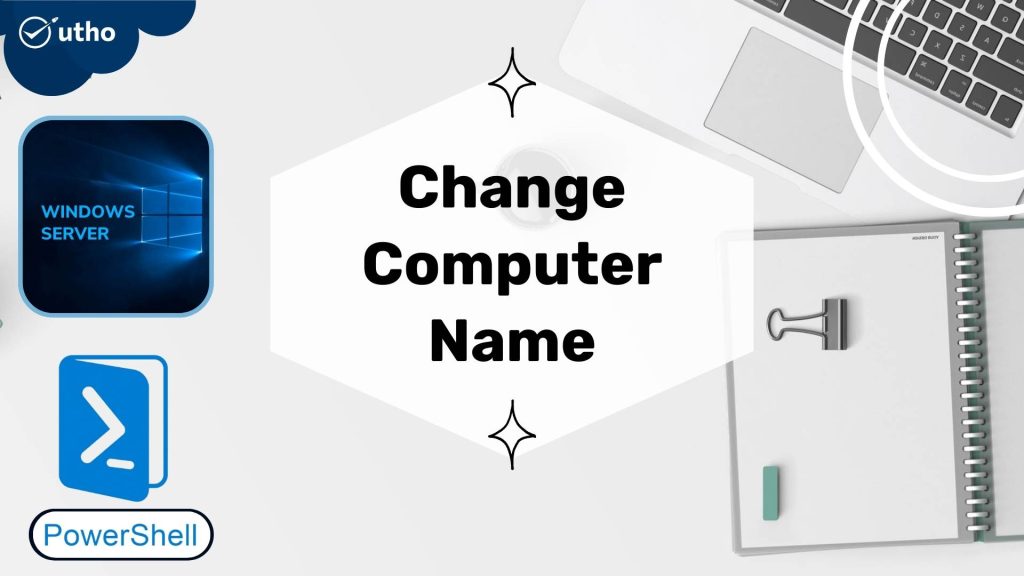
INTRODUCTION Change Computer Name
Changing name of the computer/system is just a basic step to set a custom tag for your system. In this tutorial, we will learn how to Change Computer Name in Windows Server 2016, 2019 and 2022 via PowerShell.
Prerequisites
PowerShell with Administrator rights
Step 1. Login to your Windows Server
Step 2. Open PowerShell as an Administrator
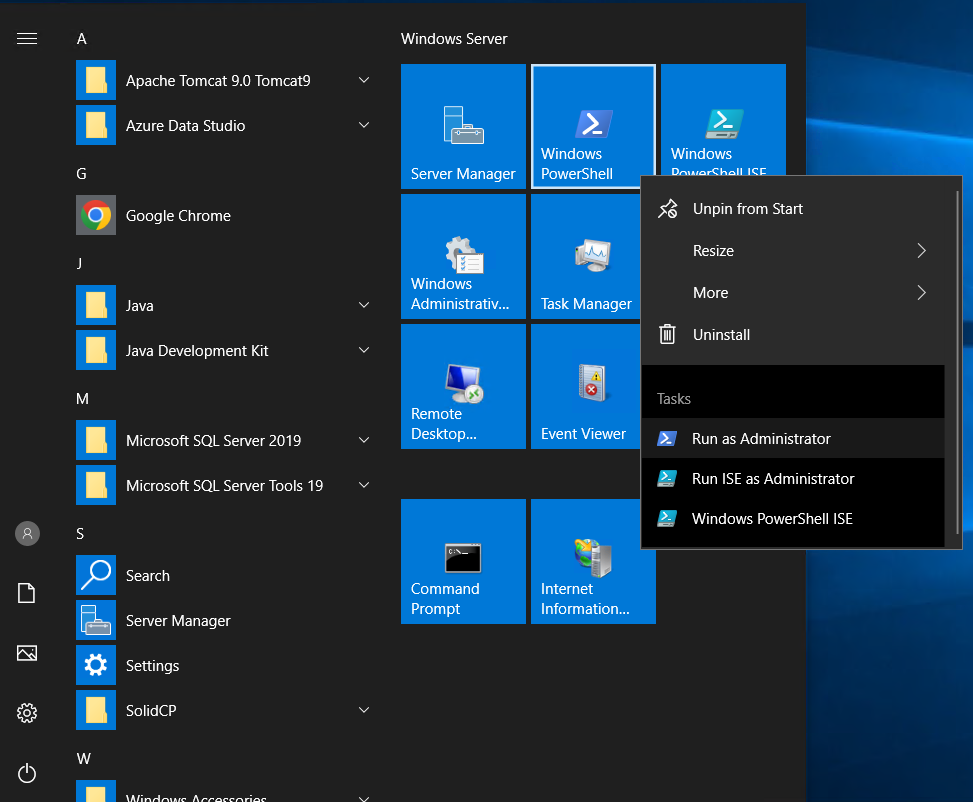
Step 3. Run the following command to [rtestserver]
Rename-Computer -NewName rtestserver -Force -PassThru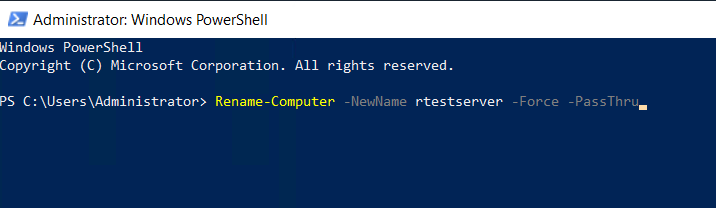
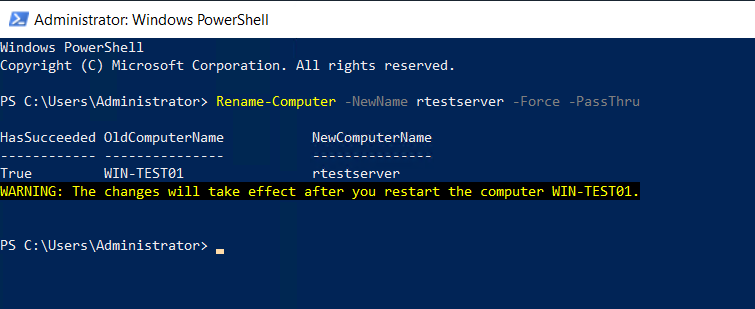
Step 4. Run the following command to restart server and apply changes Change Computer Name
Restart-Computer -Force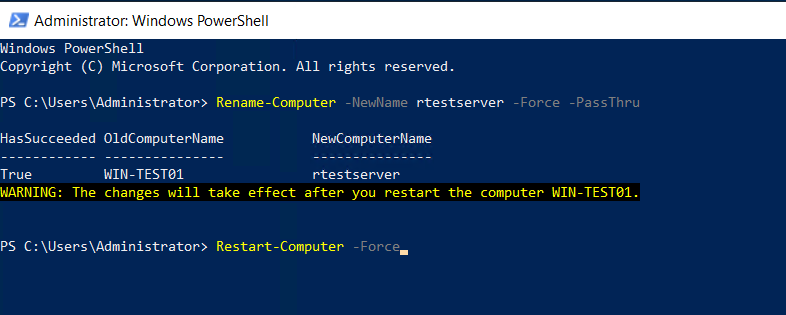
Server name changed.
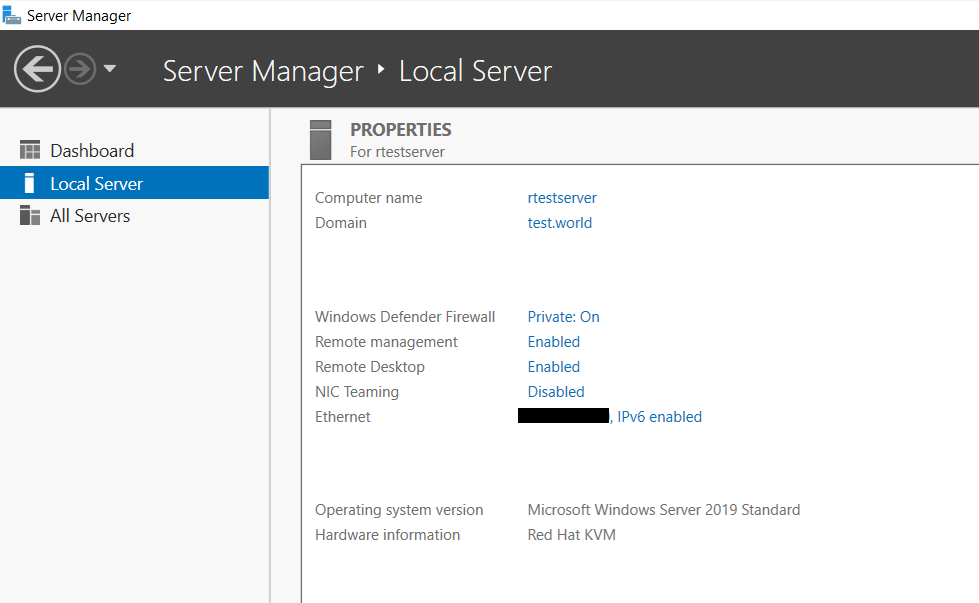
Thank You!
Create an Utho account to try this guide with a $100 credit.
Sign Up