How to Configure FTP Server on Windows Server 2019
March 7, 2024
Tags:
·
·
·
·
Create an Utho account to try this guide with a $100 credit.
Sign Up
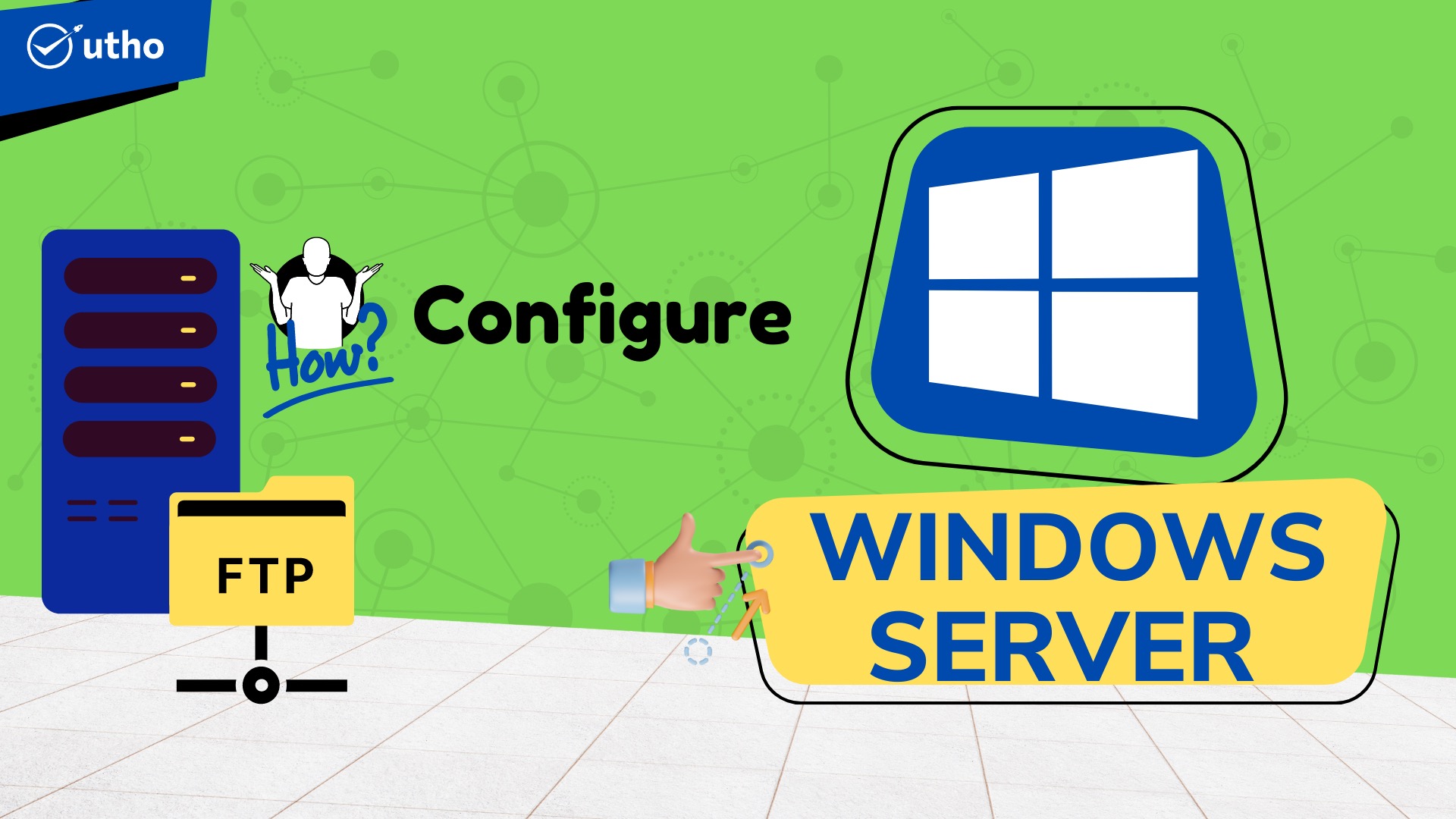
Step 1. Log into tyour windows server.
Step 2. Open Server Manager
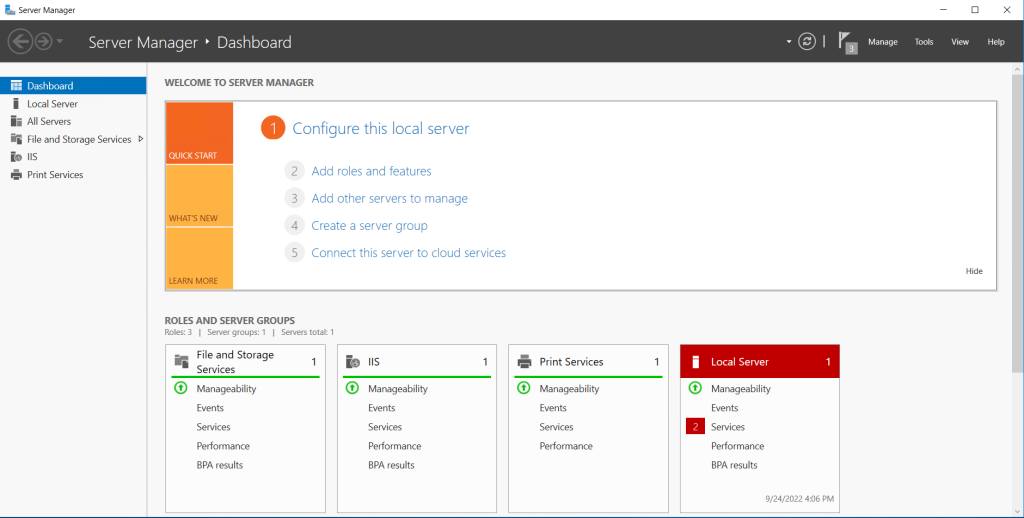
Step 3. Go to Add Roles and features Configure FTP Server on Windows
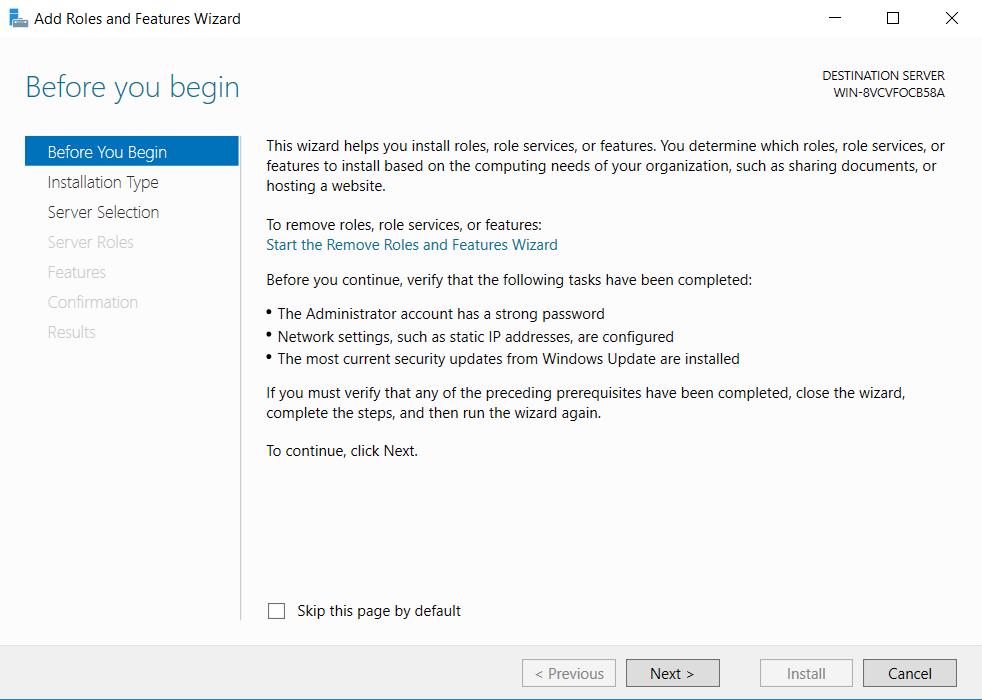
Select IIS and FTP server under IIS
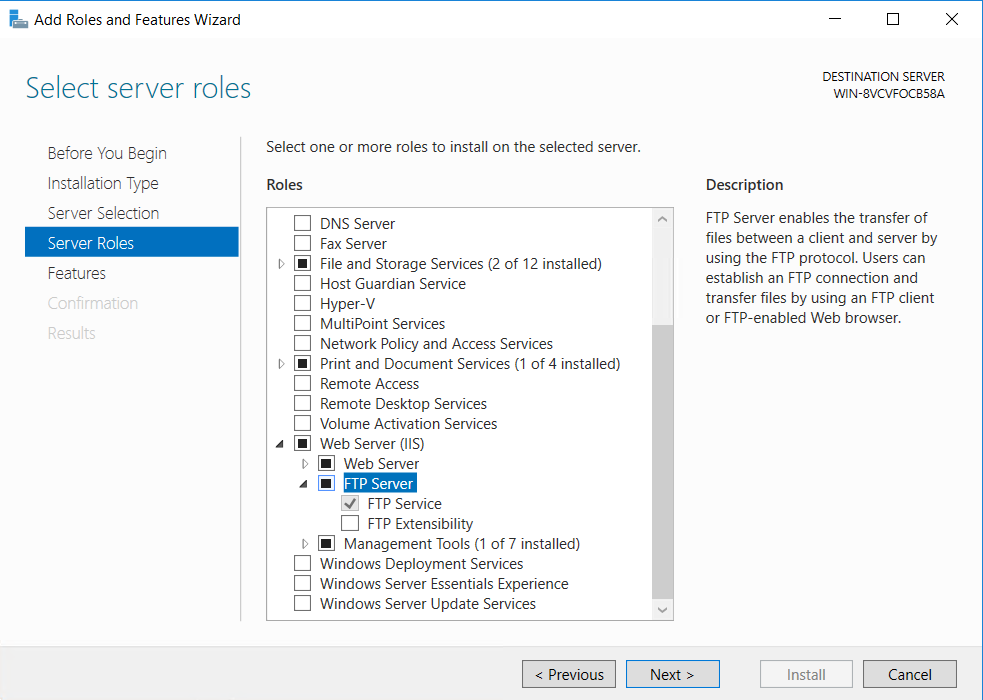
Click Install. IIS and FTP server will be installed.
Step 4. Go to TOOLS and open IIS
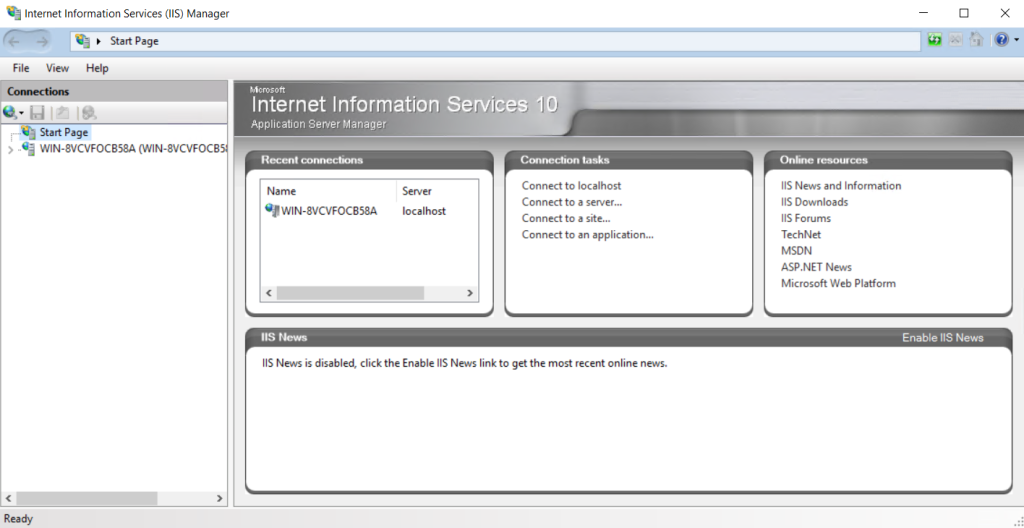
Step 5. Right-click on sites and click on Add FTP Site…
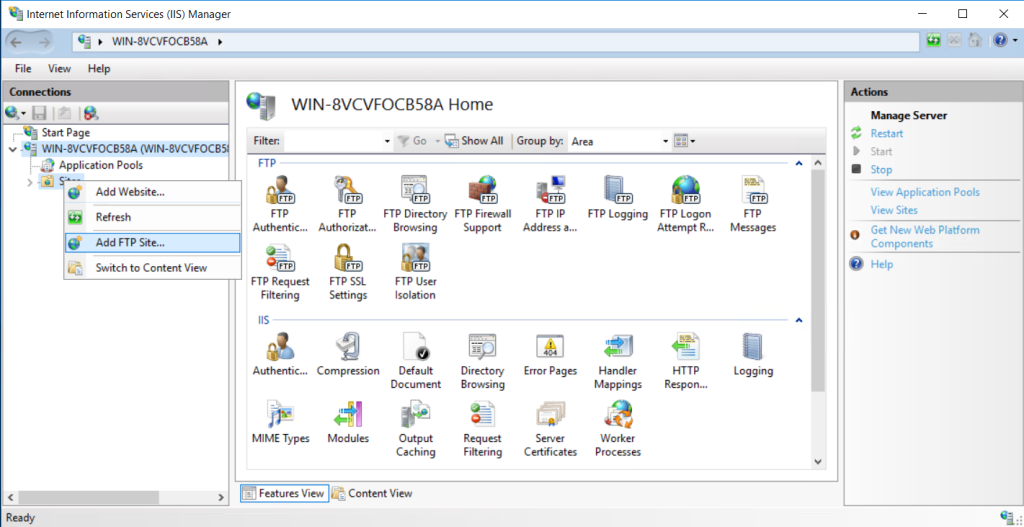
Input Site name and it’s physical path Configure FTP Server on Windows
Select the server’s IP address in bindings, set authentication and read/write permissions and you are good to go.
FTP folder has been set in the server.
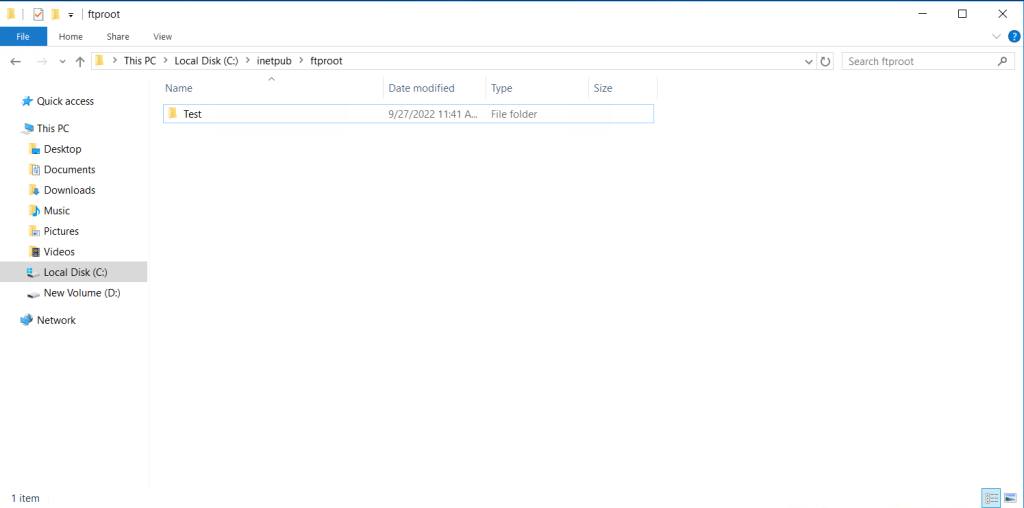
step 6. Go to File manager of your local desktop and hit ftp://server_ip/ to access the FTP location.
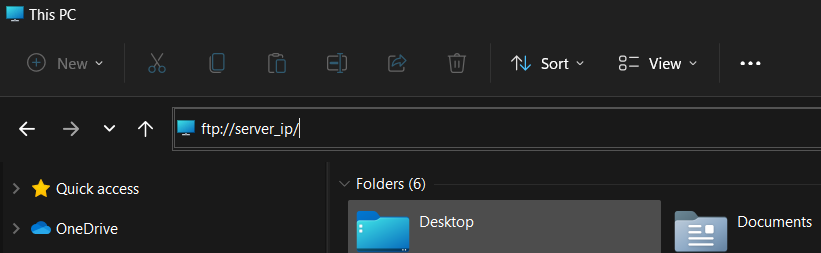
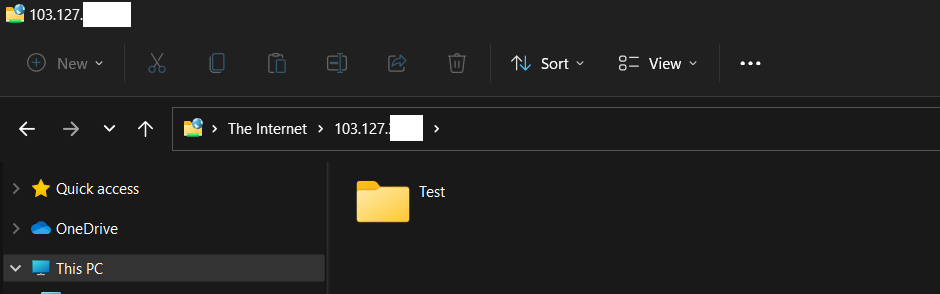
FTP folder accessed successfully.
Thank You!
Create an Utho account to try this guide with a $100 credit.
Sign Up