How to install Apache Tomcat 9 on Windows Server

IntroductionApache Tomcat version 9.0 implements the Servlet 4.0 and JavaServer Pages 2.3 specifications from the Java Community Process, and includes many additional features that make it a useful platform for developing and deploying web applications and web services.
Firstly, we should have Java Development kit (JDK) isntalled on the machine. Please refer to the blog tagged below on how to install JDK on Winodws Server.
How to install Java Development kit (JDK) on Windows Server.
Now, We will download Apache Tomcat setup files.
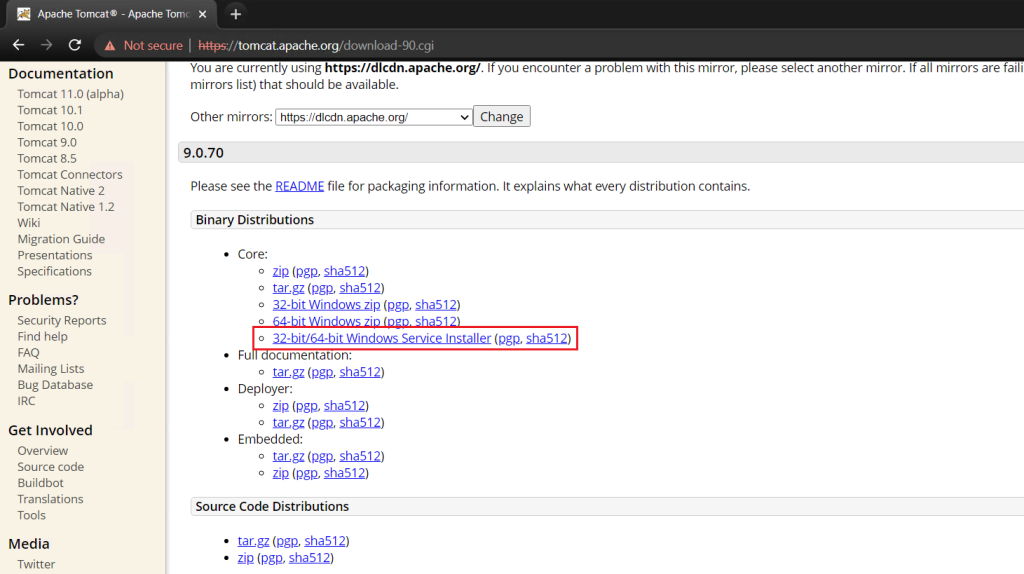
Step 1. Login to your winodws server
Step 2. Double click on the setup media of JDK to begin installation.
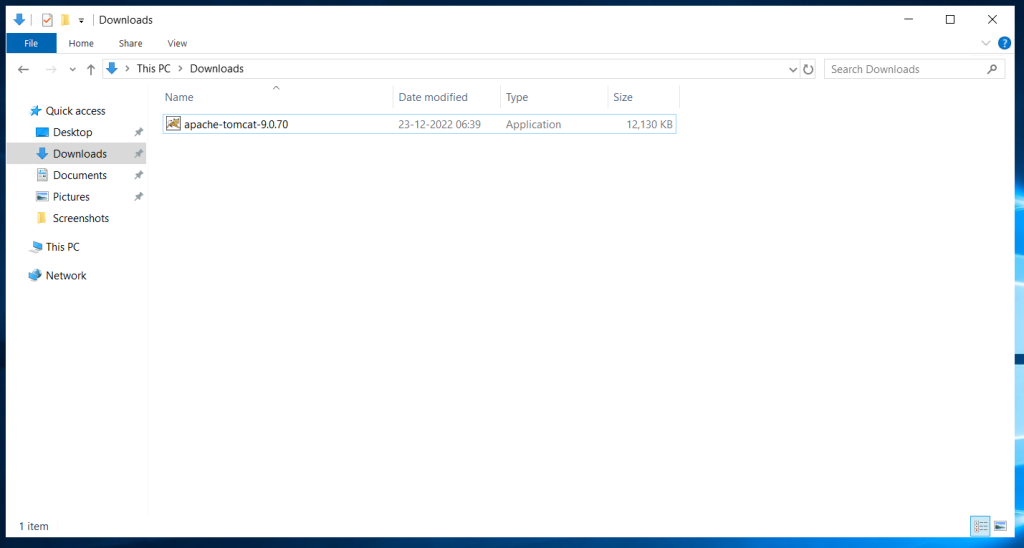
Step 3. Click Next to start installation.
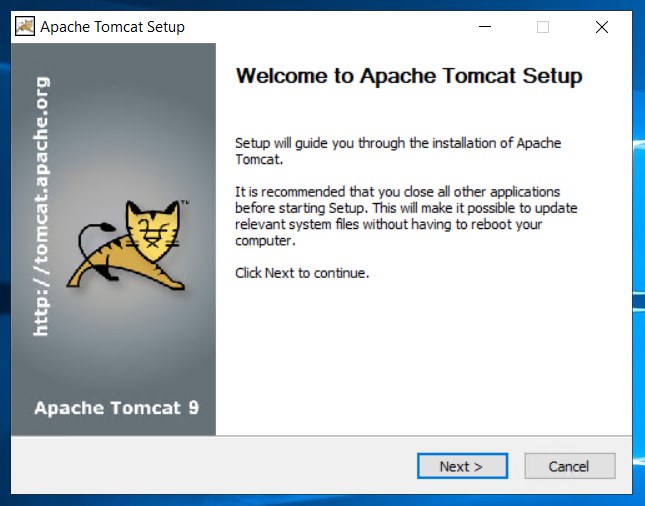
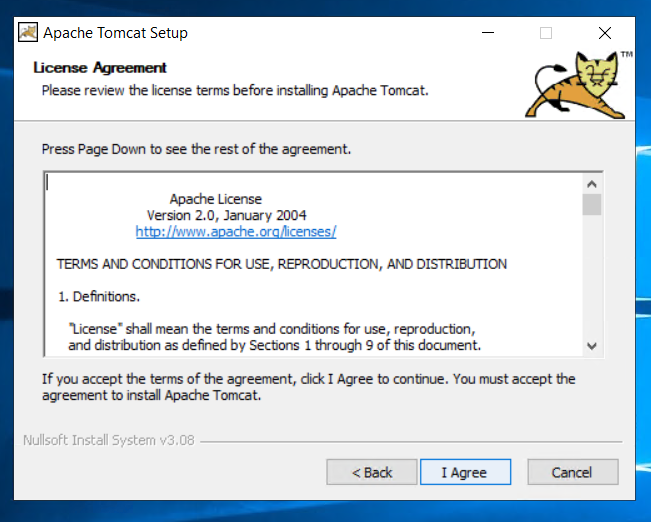
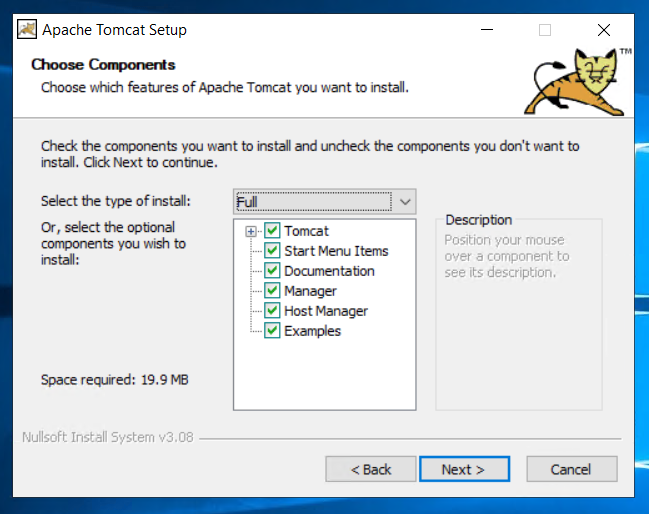
Set password for your Tomcat Manager
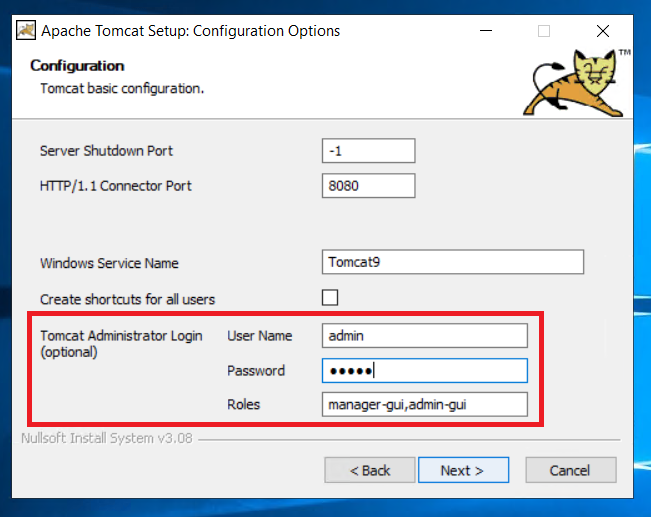
Select the path as shown below:
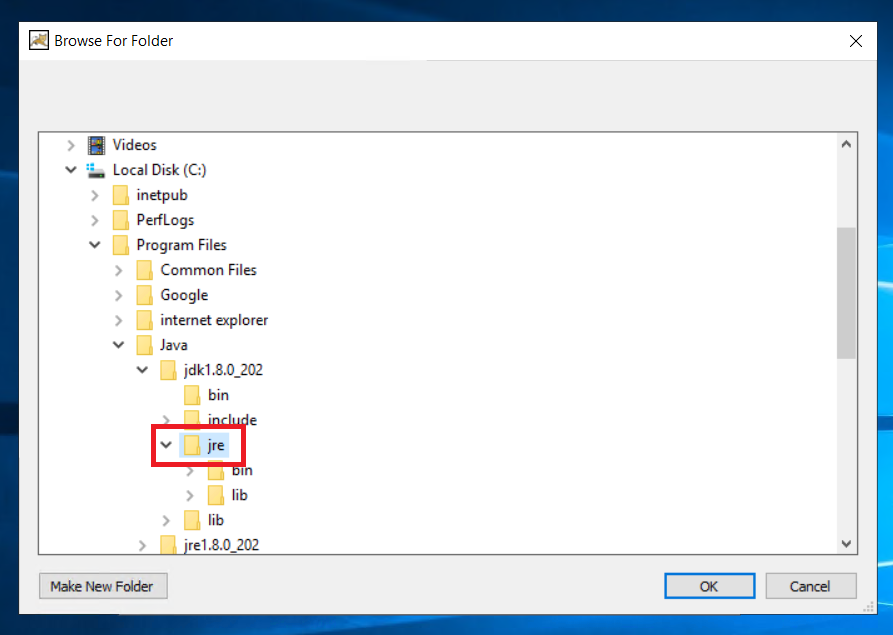
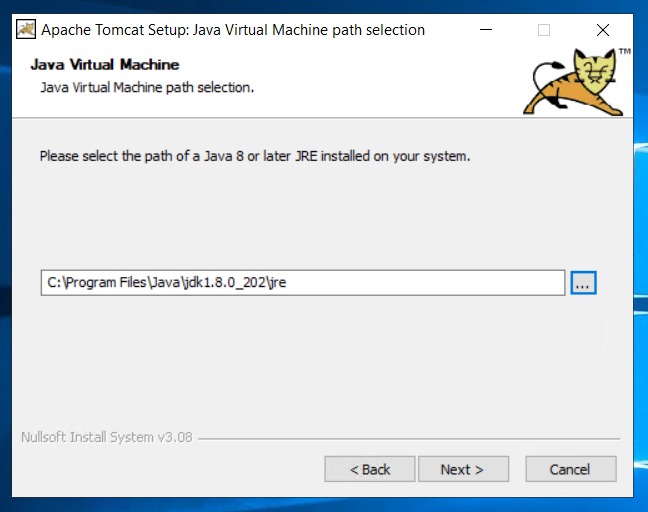
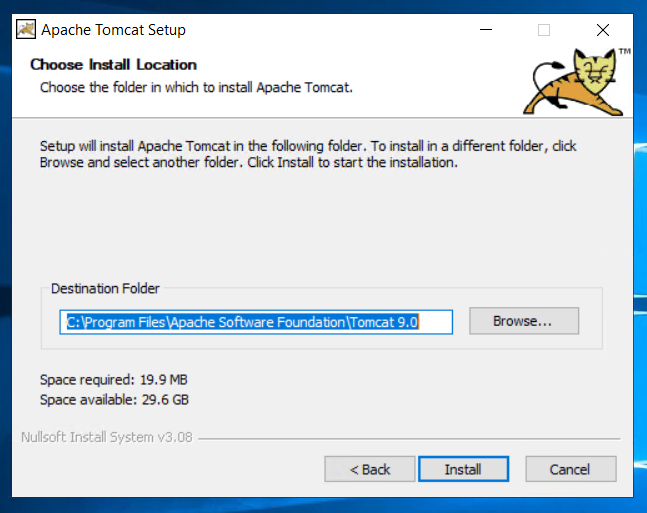
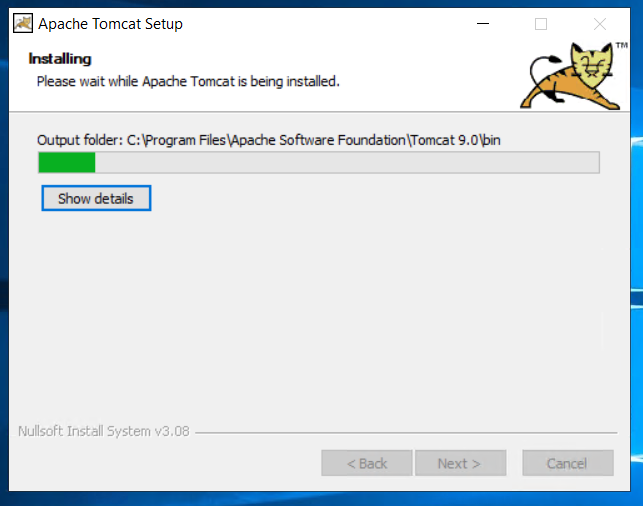
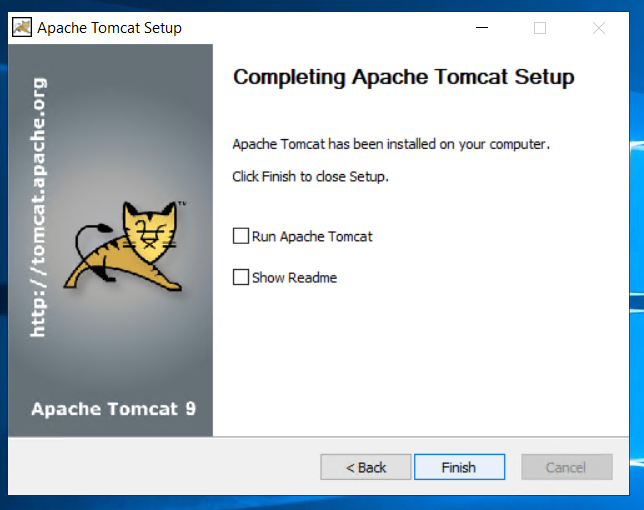
Apache Tomcat 9 successfully installed.
Step 4. Launch Tomcat application
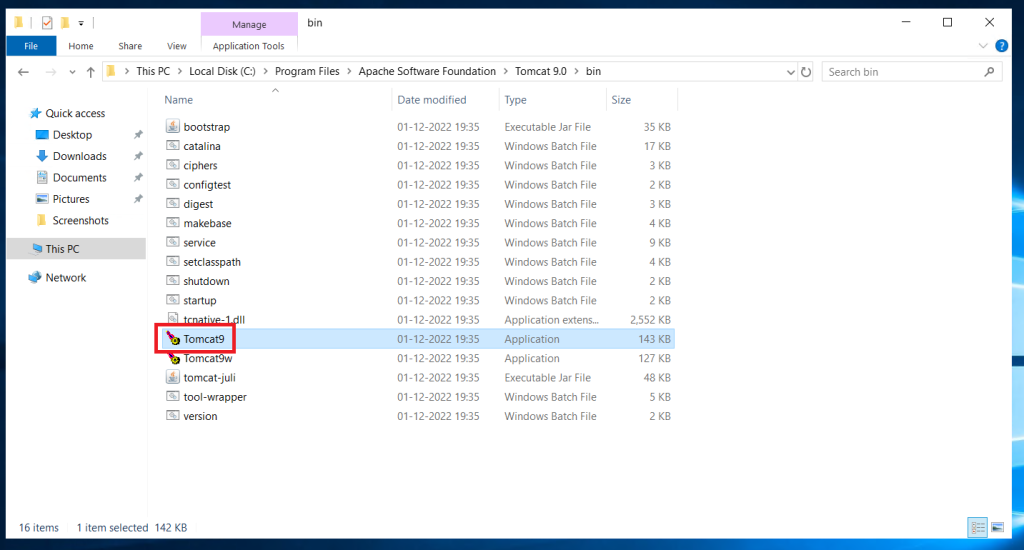
It will launch in cmd
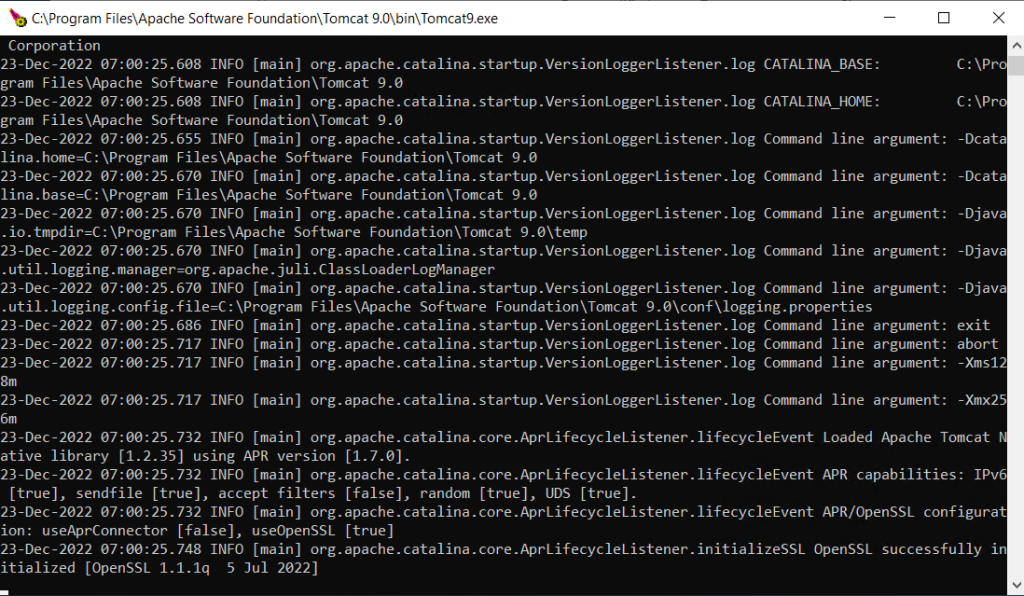
Step 5. hit http://localhost:8080/ to view tomcat
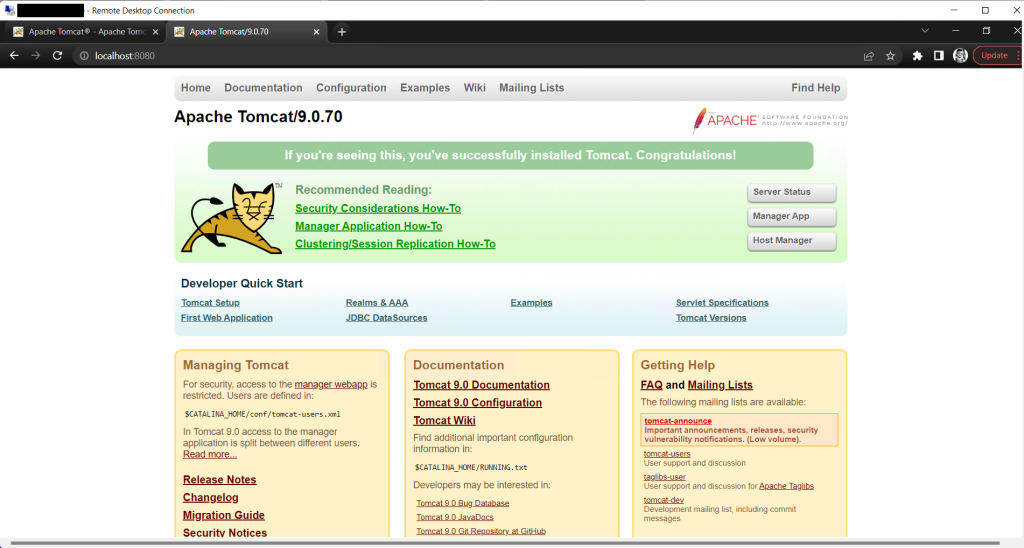
Step 6. hit http://localhost:8080/manager/ to go to tomcat manager page.
Use username and password that we setup during installation.
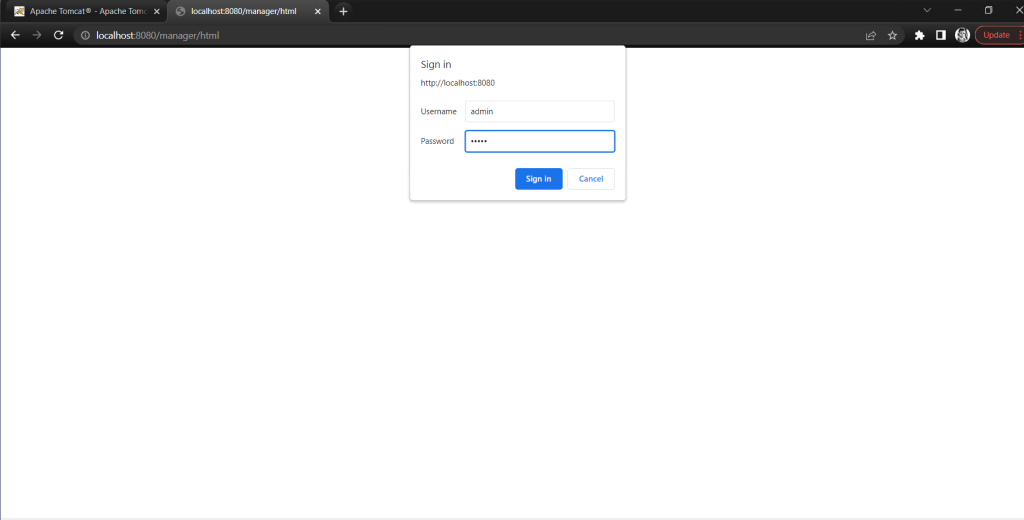
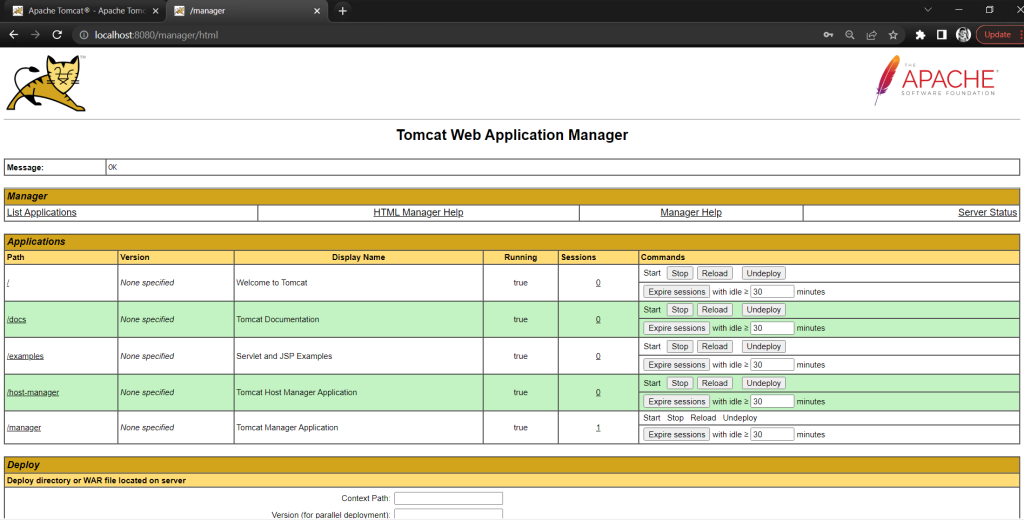
Step 7. Open Tomcat 9 manager
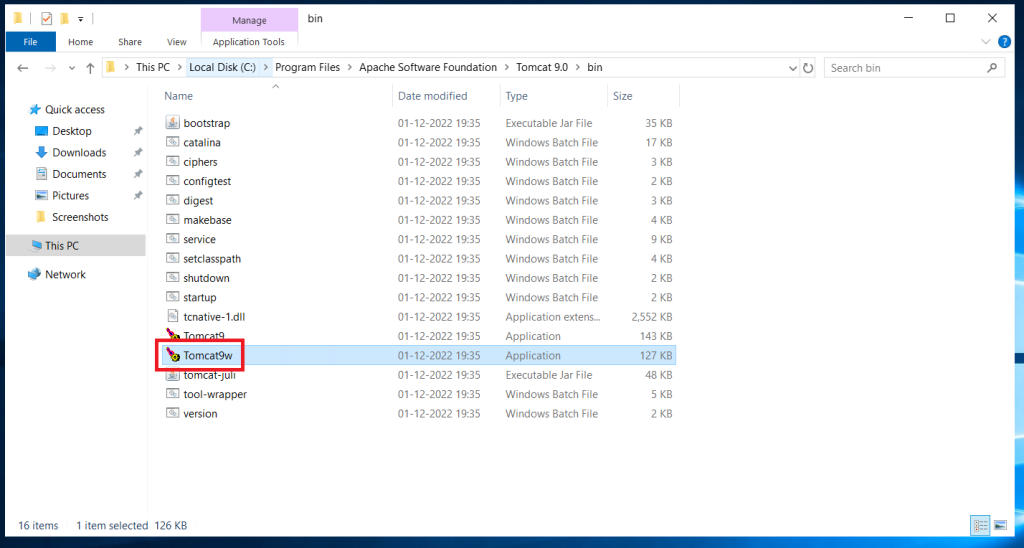
Set the Apache service to start automatically. so that you don’t have to start the service manually everytime.
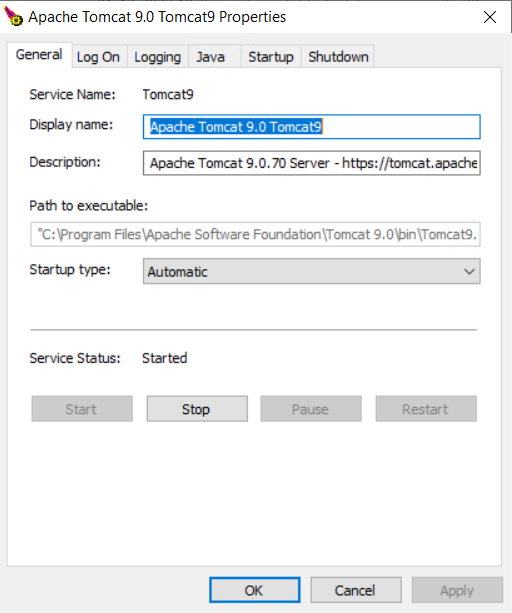
Apache Tomcat 9 installation completed on Windows Server.
Thank You.