How to install Hyper-V on Windows Server via PowerShell
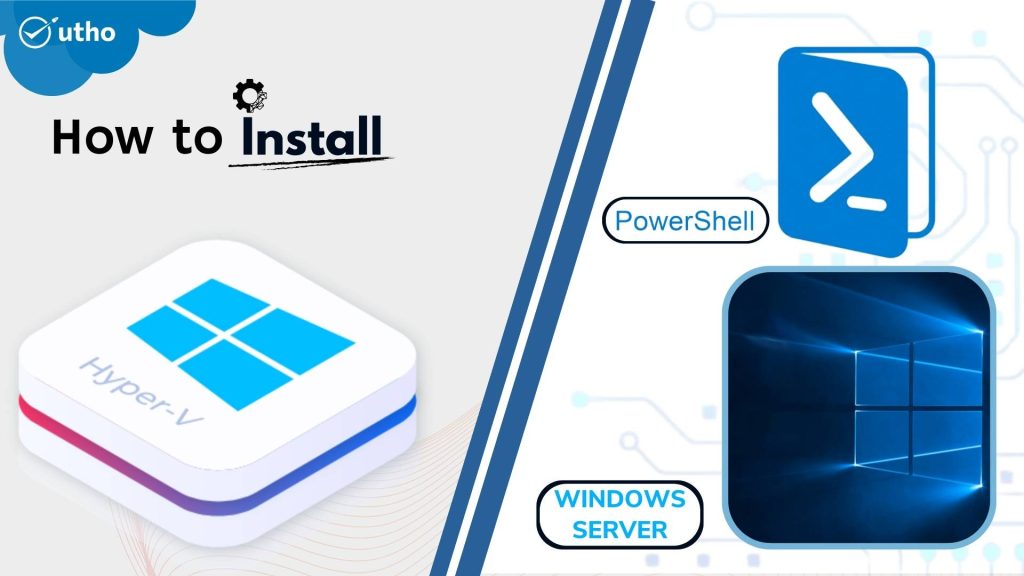
INTRODUCTION install Hyper-V on Windows
Microsoft Hyper-V, codenamed Viridian, and briefly known before its release as Windows Server Virtualization, is a native hypervisor; it can create virtual machines on x86-64 systems running Windows. Starting with Windows 8, Hyper-V superseded Windows Virtual PC as the hardware virtualization component of the client editions of Windows NT. A server computer running Hyper-V can be configured to expose individual virtual machines to one or more networks. Hyper-V was first released with Windows Server 2008, and has been available without additional charge since Windows Server 2012 and Windows 8. A standalone Windows Hyper-V Server is free, but has a command-line interface only. The last version of free Hyper-V Server is Hyper-V Server 2019, which is based on Windows Server 2019. In this tutorial, we will earn, how to install Hyper-V on Windows Server.
Prerequisites
PowerShell with Administrator rights
Internet connectivity
Step 1. Login to your Windows Server
Step 2. Open PowerShell as an Administrator

Step 3. Run the following command to install Hyper-V with Windows admin tools
Install-WindowsFeature Hyper-V -IncludeManagementTools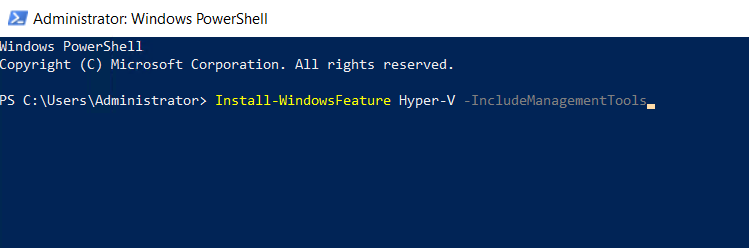
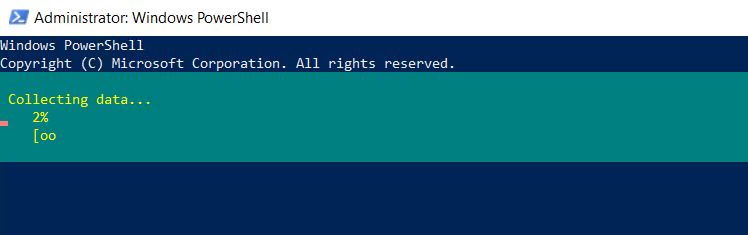
Step 4. Run the following command to restart the server after installing Containers
Restart-Computer -Force
Thank You!