How to enable HSTS (Hypertext Strict Transport Security) for Web sites in Windows Servers via PowerShell
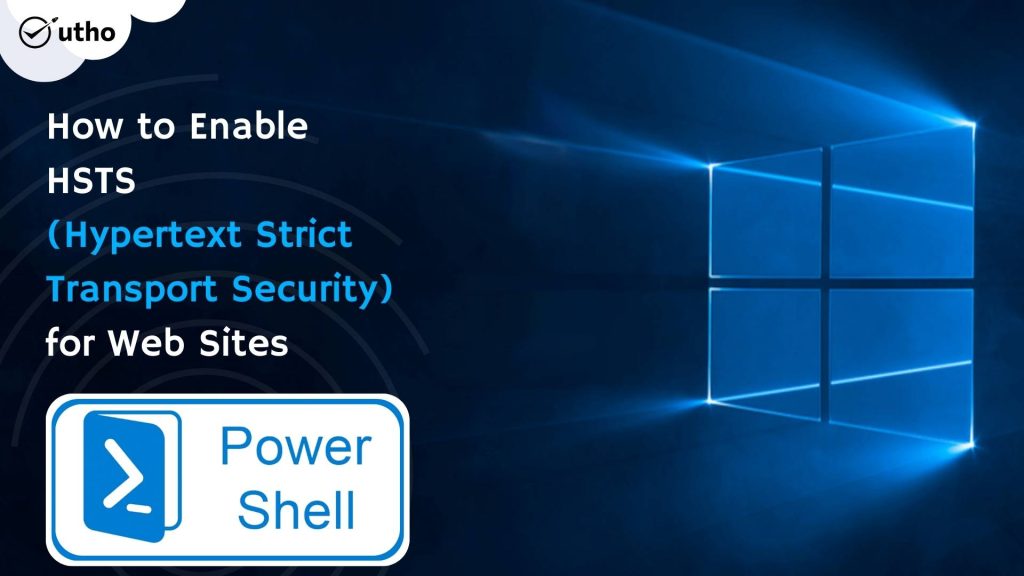
INTRODUCTION
HTTP Strict Transport Security (HSTS) is a policy mechanism that helps to protect websites against man-in-the-middle attacks such as protocol downgrade attacks and cookie hijacking. It allows web servers to declare that web browsers (or other complying user agents) should automatically interact with it using only HTTPS connections, which provide Transport Layer Security (TLS/SSL), unlike the insecure HTTP used alone. HSTS is an IETF standards track protocol. In this tutorial, we will learn, how to enable HSTS (Hypertext Strict Transport Security) for Web sites in Windows Servers via PowerShell.
Prerequisites
-
PowerShell with Administrator rights
-
Internet connectivity
Step 1. Login to your Windows Server
Step 2. Open PowerShell as an Administrator
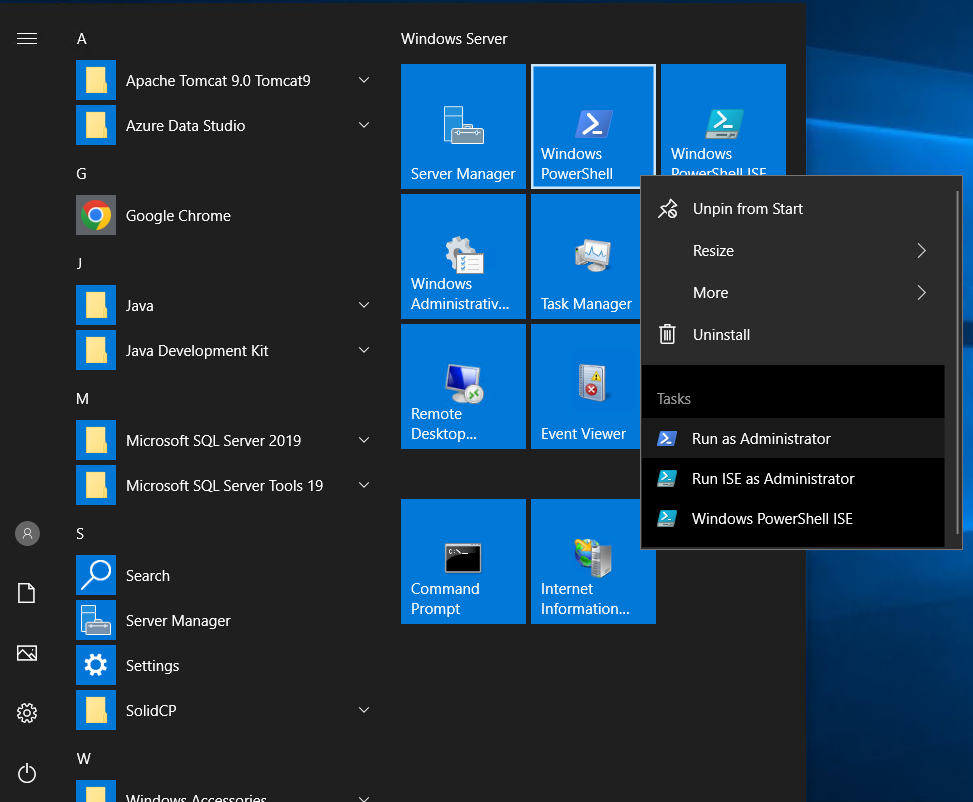
Step 3. Run the following command to get site collection
$sitesCollection = Get-IISConfigSection -SectionPath "system.applicationHost/sites" | Get-IISConfigCollection
Step 4. Run the following command to get website you'd like to set HSTS
Specify the name of the site for "name"="***"
$siteElement = Get-IISConfigCollectionElement -ConfigCollection $sitesCollection -ConfigAttribute @{"name"="yourdomain.com"}
Step 5. Run the following command to get setting of HSTS for target site
$hstsElement = Get-IISConfigElement -ConfigElement $siteElement -ChildElementName "hsts"
Step 6. Run the following command to enable HSTS for target site
Set-IISConfigAttributeValue -ConfigElement $hstsElement -AttributeName "enabled" -AttributeValue $true
set [max-age] of HSTS as 31536000 sec (365 days)
set [max-age], refer to https://hstspreload.org/
Set-IISConfigAttributeValue -ConfigElement $hstsElement -AttributeName "max-age" -AttributeValue 31536000
Step 7. Run the following command to set [includeSubDomains] of HSTS as enabled
Set-IISConfigAttributeValue -ConfigElement $hstsElement -AttributeName "includeSubDomains" -AttributeValue $true
NOTE: this option applies to all sub-domains
Step 8. Run the following command to set [redirectHttpToHttps] of HSTS as enabled
Set-IISConfigAttributeValue -ConfigElement $hstsElement -AttributeName "redirectHttpToHttps" -AttributeValue $true
Thank You!