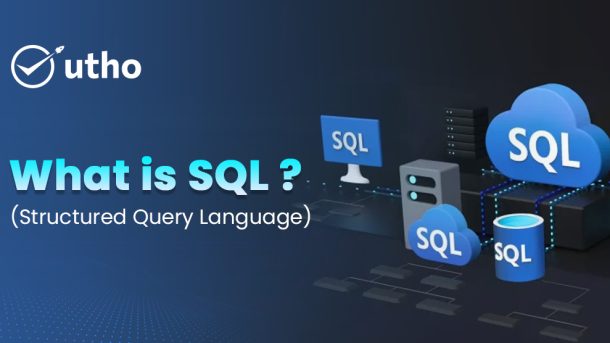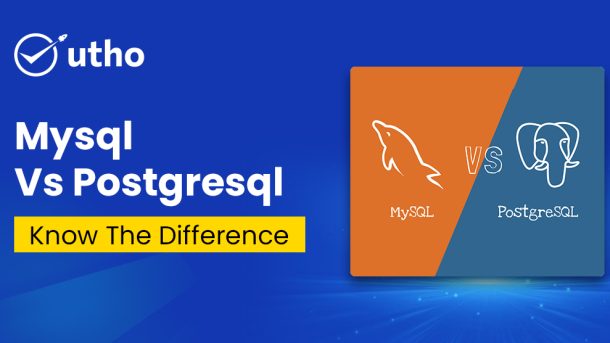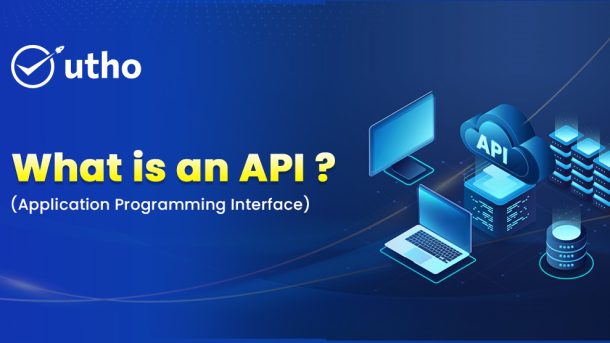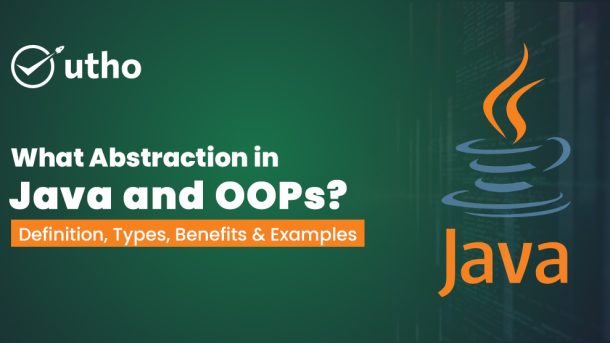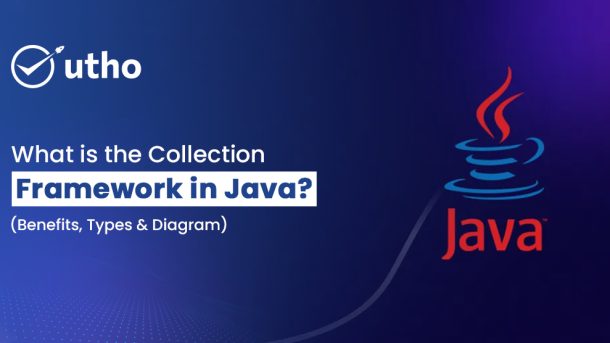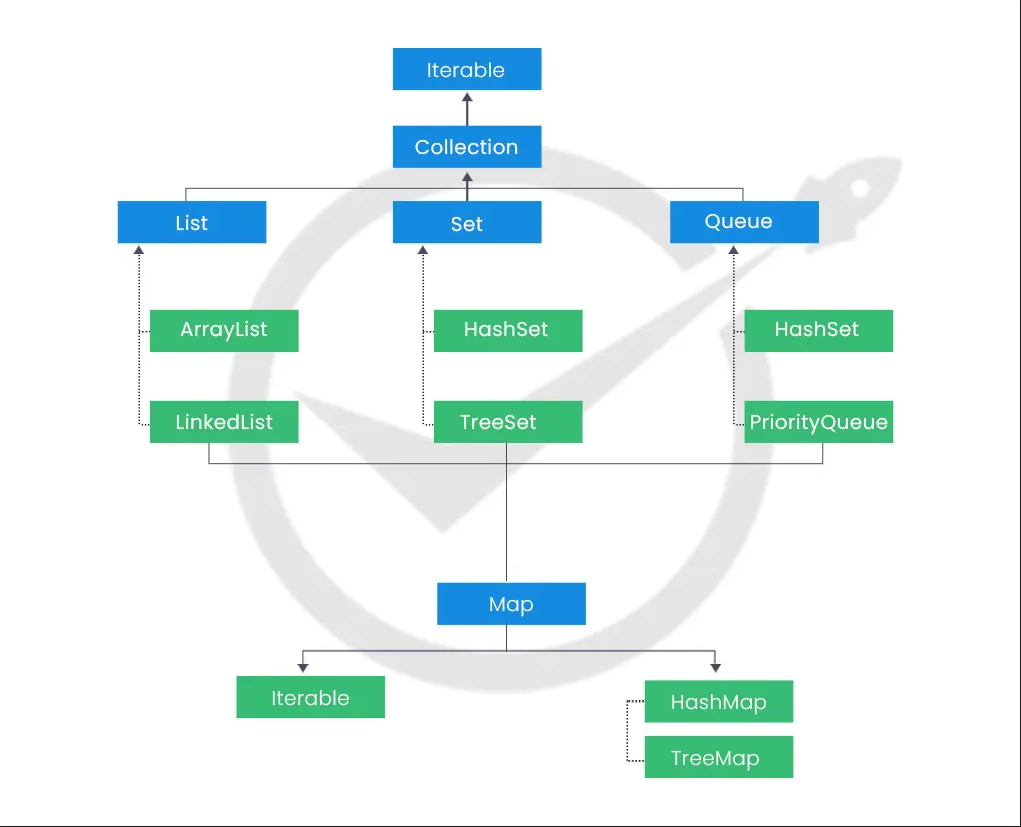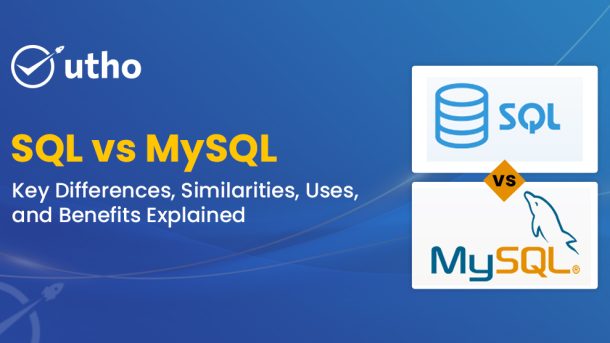In today’s world everything is digital. We use websites, apps and online services every day. Every time we click on something or make a payment it creates data. This data is very important for companies.
Big companies and small companies all use data to understand their users, make better decisions and grow their business. But if the data is not arranged properly or is hard to use then it becomes useless.
That is why we need SQL. The full form of SQL is Structured Query Language. SQL is a language that helps us talk to a database. A database is a place where we store a lot of data in a clean and organized way. So we can say SQL is not just a normal programming language. It is the most common language used for working with databases that store structured data.
Now imagine a database like a notebook with many pages. Each page has a table and inside each table there are rows and columns filled with data. SQL helps us to ask questions to this notebook and get the answers quickly.
With SQL you can do many things. You can add new data, change old data, delete data or read data. This is why people who work with computers like developers, analysts and database admins use SQL every day. Even when a company uses a cloud platform like Utho to store data SQL is used to manage and read that data.
This blog will help you understand SQL in a simple way. You will learn:
- What SQL really means and why people still use it today
- How SQL became popular and used by almost every company
- The important parts of SQL that make it powerful
- Common SQL commands like SELECT JOIN and GROUP BY
- Real examples of how SQL is used in daily work
- How SQL helps in cloud platforms and other modern systems
- What are the limits of SQL and how it is different from NoSQL
- How SQL will grow in the future with AI big data and cloud apps
If you are new to databases or want to understand SQL better then this blog is perfect for you. It will give you a full understanding of SQL so you can use data in a smarter way.
Let us begin the journey of learning SQL step by step.
Introduction to SQL
Today everything runs on data. Every app, every business and every important decision needs data to work properly. But just having data is not enough. What really matters is how you store it, how you use it and how you understand it. This is where SQL comes in.
SQL stands for Structured Query Language. It is a special language made to work with databases. A database is a place where you keep your data in a clean and organized way. In a database data is kept in tables and those tables have rows and columns. You can imagine a table like a simple Excel sheet.
SQL helps you talk to the database. With SQL you can do many useful things like
Create – This means you can add new data to a table
Read – This means you can find and see the data you need
Update – This means you can change data that is already in the table
Delete – This means you can remove the data you do not need
These four actions are called CRUD. They are the most basic things you do with any data in apps, websites or cloud systems.
You can think of SQL as the common language of data. Just like people use English to talk in many parts of the world, developers and engineers use SQL to talk to databases.
Let us understand with an example. Imagine a company wants to see all the customers who bought something in the last 30 days. The company does not have to check thousands of records by hand. They can just write a short SQL command like this
SELECT name email FROM customers WHERE purchase_date >= NOW() - INTERVAL 30 DAY
This short command will show all the names and emails of people who made a purchase in the last 30 days.
SQL is very simple but also very powerful. That is why it has been used for many years and is still used today in almost every company.
Why is SQL Important
SQL is not just a normal tool. It is a very important part of systems that work with data. Many types of software like banking apps, health apps, shopping websites and cloud services use SQL to work with data in a smooth, safe and fast way.
Now let us understand why SQL is still very important in today’s world where everything depends on data.
1. SQL is Used Everywhere
SQL is a common and accepted language. It is used by almost every big database system like
MySQL
PostgreSQL
Oracle Database
Microsoft SQL Server
SQLite
MariaDB
It is also used in cloud systems like Amazon RDS Google Cloud SQL and Utho Cloud Databases.
Because of this you do not have to learn a new tool every time you switch jobs or work on a new system. Once you learn SQL you can use it almost everywhere. This saves time and helps people work faster.
2. SQL is Easy to Learn
One of the best things about SQL is that it is very simple to read and write. It looks almost like normal English.
For example here is a simple SQL command
SELECT first_name last_name FROM users WHERE country = 'India'
This means you want to see the first name and last name of users who live in India.
This kind of writing is easy to understand. Even people who are not programmers can learn SQL. That is why people like data analysts, business workers and marketers also use SQL to find useful information without asking for help from computer experts.
3. SQL Works With Big Data
It does not matter if your data has one thousand rows or one billion rows. SQL can still work fast and give correct answers.
Modern databases that use SQL have smart features like
Indexing
Query optimization
Partitioning
Clustering
These features help SQL run fast even when the database is very large.
For example Utho uses SQL to keep track of thousands of users. It checks things like how many virtual machines are running, how much storage is used and how to send correct bills. And all this happens in real time.
4. SQL is Very Powerful
SQL is not only used for simple searches. It can also do many smart tasks like
Joins – This helps you combine data from two or more tables
Subqueries – This helps you write a query inside another query
Aggregations – This helps you get totals averages and counts
Window functions – This helps you do advanced math on data
Stored procedures and triggers – These help you run rules and automation
Because of these things SQL can do small tasks and big reports both. It is used in daily work and also in smart data dashboards.
5. SQL is Flexible
SQL is used in many different jobs and tools. It is not limited to one thing only. You can use SQL for
Making sales reports
Watching system activity
Running tasks on a schedule
Sending data to tools like Tableau Power BI or Google Data Studio
Preparing data for machine learning
Working with cloud databases like Utho’s platform
This means SQL is useful if you work on one small computer or if you run a big company with many data centers across the world.
History and Evolution of SQL
To understand how useful SQL is today we need to know how it started. The story of SQL is more than fifty years old. In this time SQL has become one of the most trusted and most used languages for working with data.
But before we learn how SQL grew let us first understand what SQL means.
SQL stands for Structured Query Language. It is the main language used to talk to relational databases. These databases store data in tables. SQL helps people create, read, update and delete data in a very clear and correct way.
Now let us learn how SQL started and changed over time.
1970: The Beginning of the Relational Model
This story starts at IBM. A smart computer scientist named Edgar F Codd wrote a paper in 1970. The name of the paper was A Relational Model of Data for Large Shared Data Banks.
In this paper he shared a new way to store and manage data. Before this data was stored in flat files or tree shapes. But Codd said that data should be stored in tables. These tables have rows and columns. He also gave new ideas like
Tables should have rows and columns
Each row should have a special ID called a primary key
Tables can be linked to other tables using relationships
These ideas became the base for relational databases. But now there was a need for a simple language to work with these databases. This need gave birth to SQL.
1974: SEQUEL is Created at IBM
In the early 1970s two IBM workers Donald D Chamberlin and Raymond F Boyce started working on a new language. This language would follow the rules given by Codd.
They made a language called SEQUEL. It means Structured English Query Language. This language was easy to read and write. It helped people tell the computer what data they wanted. They did not need to write long steps to get it. They just had to describe what they needed.
This is called declarative programming. It means you say what you want, not how to get it.
But there was a small problem. Another company had already used the name SEQUEL. So the name was changed to SQL.
Once again remember that SQL stands for Structured Query Language.
1986: SQL Becomes a Standard
SQL became more popular with time. More people and companies started using it. So there was a need to set fixed rules for it.
In 1986 an American group called ANSI made SQL an official standard. ANSI stands for American National Standards Institute.
This was a big step. Now developers and companies had a clear guide to follow. This helped them make SQL tools and systems that worked the same way.
1987: SQL is Accepted Around the World
In 1987 another group called ISO also accepted SQL as a standard. ISO stands for International Organization for Standardization.
This was very important. Now SQL could be used across the world. It also meant that people could move data between different systems without big problems. They did not have to change their SQL commands much.
This helped SQL become a global language for databases.
1990s to Now: SQL Gets Better and Stronger
After becoming a standard SQL kept growing. It got many updates over the years. New features were added to match the needs of modern data systems.
Today SQL is not just a language to search for data. It is used in almost every modern app that works with data. Developers use it to build systems. Analysts use it to study data. Businesses use it to make smart choices.
- SQL-92: Introduced enhanced syntax, more robust set operations (INTERSECT, EXCEPT), and better compliance testing
- SQL:1999: Brought in object-relational features, recursive queries (WITH RECURSIVE), triggers, and procedural extensions
- SQL:2003: Added window functions, XML data types, and enhanced MERGE statements
- SQL:2008: Introduced TRUNCATE, INSERT OVERWRITE, and more temporal (time-based) functionality
- SQL:2011: Focused on time-based data tracking with system-versioned tables
- SQL:2016: Introduced support for JSON, row pattern recognition, and enhancements to analytics
Each of these iterations reflects SQL’s ability to adapt and grow—even as the world moves into big data, cloud-native environments, and real-time analytics.
Modern Features: SQL in the Cloud Era
Today, SQL isn’t just about basic data retrieval. It’s capable of much more:
- JSON Support: Making SQL suitable for semi-structured data
- Window Functions: Enabling complex analytical queries without subqueries
- Common Table Expressions (CTEs): Making queries more readable and maintainable
- Recursive Queries: Useful for hierarchical data like menus, org charts, or categories
- Integration with cloud-native systems like BigQuery, Amazon Redshift, and Utho’s managed databases
These enhancements ensure that SQL remains relevant in the age of modern cloud platforms, AI, and real-time data pipelines.
Core Concepts of SQL
Before learning SQL queries and how to write them it is important to first understand the basic ideas behind SQL. SQL works on a system called the relational database model. In this model data is stored in a neat and connected way. This makes it easy to search, manage and keep data correct.
Let us understand the main parts of SQL:
1. Relational Database
A relational database is a type of database where data is saved in a neat format using tables. Each table stores data about one type of thing. For example one table can have customer details another table can have product details and another one can have order details. These tables are linked to each other using something called keys.
This kind of model helps in many ways:
- It keeps different types of data separate and clear
- It allows you to connect data from different tables easily
- It keeps your data safe and correct with some rules
Relational databases are the heart of SQL. This model makes it easy to find, update and study the data anytime you want.
2. Tables
A table is the simplest and most important part in a relational database. It is where all the data is stored. A table has two main parts:
- Rows which are also called records. Each row shows one set of data. For example one row can show one customer
- Columns which are also called fields or attributes. Each column has one kind of detail. For example a column can show names and another can show phone numbers
Together rows and columns store the full data in an organized way. This helps us to get the exact data we want from the table without any confusion.
For example, in a users table, you might have:
| id | name | age | |
| 1 | Rohan | [email protected] | 30 |
| 2 | Anjali | [email protected] | 27 |
Each row represents a user, and each column stores a property of the user.
3. Primary Keys
A primary key is a column (or a combination of columns) that uniquely identifies each record in a table. No two rows in a table can have the same primary key value.
It ensures:
- Uniqueness of each record
- Reliable referencing from other tables
- Efficient indexing for faster searches
Example:
CREATE TABLE users (
user_id INT PRIMARY KEY,
name VARCHAR(50),
email VARCHAR(100)
);
Here, user_id is the primary key.
4. Foreign Keys
A foreign key is a column in one table that refers to the primary key in another table, establishing a relationship between the two.
This is how databases maintain data integrity and avoid duplication.
For example:
CREATE TABLE orders (
order_id INT PRIMARY KEY,
user_id INT,
FOREIGN KEY (user_id) REFERENCES users(user_id)
);
In this case, user_id in the orders table is a foreign key pointing to the users table.
5. Schema
A schema is like a blueprint of the database—it defines:
- What tables exist
- What columns they have
- What types of data each column holds
- How tables are related
- What constraints apply
It gives structure to your database and helps ensure consistency, accuracy, and reliability of stored data.
Key SQL Commands
SQL offers a wide range of commands that fall into specific categories, based on what action they perform. Let’s explore the most important ones:
1. Data Definition Language (DDL)
DDL commands are used to define and manage the structure of your database and its objects (tables, indexes, constraints, etc.).
- CREATE: Used to create a new database object like a table or view
CREATE TABLE products (
product_id INT,
name VARCHAR(100),
price DECIMAL
);
ALTER: Modify an existing table structure—like adding or removing columns
ALTER TABLE products ADD stock INT;
DROP: Delete a table or database entirely
DROP TABLE products;
TRUNCATE: Remove all rows from a table without deleting the table itself
TRUNCATE TABLE users;
DDL operations automatically commit, meaning changes are saved permanently.
2. Data Manipulation Language (DML)
DML commands are used to interact with and modify data inside your tables.
SELECT: Retrieve data from one or more tables
SELECT * FROM users WHERE age > 25;
INSERT: Add new data to a table
INSERT INTO users (name, email, age) VALUES ('Amit', '[email protected]', 28);
UPDATE: Modify existing data
UPDATE users SET age = 29 WHERE name = 'Amit';
DELETE: Remove records from a table
DELETE FROM users WHERE age < 18;
DML operations can be rolled back (undone) if not committed—making them transactional.
3. Data Control Language (DCL)
DCL commands manage permissions and access control for database users.
GRANT: Give access rights to users or roles
GRANT SELECT, INSERT ON users TO analyst_user;
REVOKE: Remove access rights
REVOKE INSERT ON users FROM analyst_user;
These commands are essential in multi-user systems to ensure only authorized users can read or modify data.
4. Transaction Control Language (TCL)
TCL commands manage the changes made by DML statements, providing control over transactions and data consistency.
COMMIT: Save all changes made during the transaction
COMMIT;
ROLLBACK: Undo changes made in the current transaction
ROLLBACK;
SAVEPOINT: Set a point within a transaction to roll back to
SAVEPOINT before_update;
TCL ensures data integrity, especially in systems where multiple users or processes interact with the same database simultaneously.
Understanding SQL Syntax
One of the key reasons SQL is so widely adopted is because of its clean, readable, and intuitive syntax. Unlike many programming languages that require loops or function definitions to retrieve data, SQL follows a declarative approach—you tell the database what you want, and it figures out how to get it.
Let’s look at a basic SQL statement:
SELECT name, age FROM users WHERE age > 25 ORDER BY age DESC;
This single line is a powerful instruction—and here’s how it works, step-by-step:
🔍 What This Query Does:
- SELECT name, age
Specify the columns you want to retrieve—name and age—from the table. - FROM users
Indicates the table (users) where this data resides. - WHERE age > 25
Applies a filter condition to include only those users whose age is greater than 25. - ORDER BY age DESC
Sorts the result in descending order of age—so the oldest matching users appear first.
Note: SQL keywords like SELECT, FROM, and WHERE are not case-sensitive, but it's a best practice to write them in uppercase for better readability.
This is just the surface—SQL’s syntax allows you to express complex logic in a human-friendly format, from basic queries to nested operations, joins, window functions, and beyond.
Types of SQL Statements
SQL statements come in many flavors, each serving a specific purpose—from simple data retrieval to complex business logic. Below are the most common and powerful types of SQL statements used in day-to-day database operations.
1. Simple Queries
These are the most basic and widely used SQL statements, typically using the SELECT command to retrieve data from a table.
Example:
SELECT * FROM products WHERE category = 'Electronics';
Here, you're retrieving all records from the products table where the category is “Electronics”.
2. Joins
Joins are used to combine rows from two or more tables based on a related column—often a foreign key. This allows you to view and analyze data across multiple datasets seamlessly.
Types of Joins:
- INNER JOIN – Returns only the records with matching values in both tables.
- LEFT JOIN (or LEFT OUTER JOIN) – Returns all records from the left table and the matching ones from the right table.
- RIGHT JOIN (or RIGHT OUTER JOIN) – Returns all records from the right table and the matching ones from the left.
- FULL OUTER JOIN – Returns all records when there is a match in either the left or right table.
Example:
SELECT users.name, orders.order_date
FROM users
INNER JOIN orders ON users.user_id = orders.user_id;
This will give you a list of users along with their order dates—only for users who have placed at least one order.
3. Subqueries
A subquery is a SQL query nested inside another query. They are useful when you need to filter or process data based on the results of another query.
Example:
This will give you a list of users along with their order dates—only for users who have placed at least one order.
3. Subqueries
A subquery is a SQL query nested inside another query. They are useful when you need to filter or process data based on the results of another query.
Example:
SELECT name FROM users
WHERE user_id IN (SELECT user_id FROM orders WHERE amount > 5000);
This returns the names of users who have placed orders worth more than ₹5000.
Subqueries can be:
- In the WHERE clause (as shown above)
- In the FROM clause (as a derived table)
- In the SELECT clause (to fetch calculated values)
4. Aggregate Functions
SQL supports built-in functions to summarize and analyze data. These are known as aggregate functions, and they are often used with the GROUP BY clause.
Common Aggregate Functions:
- COUNT() – Returns the number of records
- SUM() – Calculates the total of a numeric column
- AVG() – Finds the average
- MIN() / MAX() – Finds the minimum or maximum value
Example:
SELECT department, COUNT(*) AS total_employees
FROM employees
GROUP BY department;
This gives a count of employees in each department.
5. Stored Procedures
A stored procedure is a precompiled block of SQL code that can be reused multiple times. It can include complex logic with conditionals, loops, and transactions.
They’re stored inside the database and executed with a simple call, improving both performance and maintainability.
Example:
CREATE PROCEDURE GetHighValueCustomers()
BEGIN
SELECT name, email FROM customers WHERE lifetime_value > 10000;
END;
Stored procedures are especially useful in enterprise applications where the same business logic needs to be applied across different interfaces.
6. Triggers
A trigger is a special kind of stored procedure that automatically executes in response to specific database events—such as insertions, updates, or deletions.
They are commonly used for:
- Auditing changes
- Enforcing business rules
- Automating workflows
Example:
CREATE TRIGGER log_deletion
AFTER DELETE ON users
FOR EACH ROW
INSERT INTO audit_log (action, timestamp) VALUES ('User deleted', NOW());
This trigger logs a message every time a user is deleted from the database.
Popular SQL Databases
SQL’s popularity and reliability have led to the development of several robust database systems that support it. These databases vary in terms of use cases, scalability, licensing, and features—but all of them share SQL as their core query language.
Here are some of the most widely used SQL-based databases today:
MySQL
MySQL is one of the most popular open-source relational database management systems. ItMySQL’s known for its:
- Simplicity
- Speed
- Reliability
- Large community support
It is widely used in web applications, especially those built with PHP and platforms like WordPress, Magento, and Drupal.
Use Case: Ideal for web hosting, small-to-medium-sized applications, and startups needing scalable, budget-friendly solutions.
PostgreSQL
Often referred to as the "world's most advanced open-source relational database", PostgreSQL is known for:
- SQL compliance
- ACID compliance
- Extensibility (custom data types, operators, functions)
- Support for JSON and unstructured data
It’s trusted by data-heavy applications and supports complex analytics, geo-data, and financial systems.
Use Case: Great for apps needing both traditional SQL structure and semi-structured document capabilities.
Microsoft SQL Server
Developed by Microsoft, this commercial RDBMS is widely used in enterprise and corporate environments. It offers:
- Deep integration with Microsoft products
- Strong BI and analytics tools (SSRS, SSIS, SSAS)
- GUI tools like SQL Server Management Studio (SSMS)
- High availability features
Use Case: Best for Windows-based enterprise applications, ERP systems, and large internal IT setups.
Oracle Database
Oracle DB is a powerful, enterprise-grade RDBMS known for:
- High performance
- Advanced security features
- Rich PL/SQL language support
- Fault tolerance and scalability
It is used in banking, telecom, insurance, and other industries requiring mission-critical systems.
Use Case: Ideal for large-scale enterprise applications where performance, availability, and security are top priorities.
SQLite
SQLite is a lightweight, serverless, self-contained SQL database engine. It’s embedded directly into the application and requires no separate server process.
It’s widely used in:
- Mobile apps (iOS, Android)
- Desktop software
- IoT devices
Use Case: Great for mobile or embedded systems where a full-fledged server is not needed.
Real-World Use Cases of SQL
SQL’s versatility makes it applicable across industries and use cases. Here are some real-world domains where SQL is indispensable:
1. E-Commerce
- Track product inventory
- Manage customer details
- Process and analyze orders
- Generate sales reports
Example: Retrieving the top-selling products in the last 30 days using a SQL GROUP BY query.
2. Banking
- Store and retrieve customer records
- Track account balances and transaction history
- Monitor fraud or suspicious activity
Example: Fetching account statements or transaction summaries for compliance reporting.
3. Healthcare
- Store patient records securely
- Track appointments, prescriptions, and treatments
- Handle billing and insurance processing
Example: Pulling up all prescriptions issued by a doctor in a specific month.
4. Telecom
- Maintain customer usage logs
- Manage mobile/data plans and activation history
- Process large-scale call records for billing
Example: Querying total call minutes used by customers in a region.
5. Marketing
- Analyze campaign performance
- Segment customer data for targeting
- Monitor ad spend and ROI
Example: Identifying users who clicked on an ad but didn’t convert.
6. Cloud Platforms Like Utho
- Manage user accounts and subscription tiers
- Monitor VM usage logs and cloud resources
- Track object storage and auto-scaling
- Generate billing reports and audit logs
Example: SQL powers dashboards that let Utho customers view and manage their cloud consumption in real time.
Benefits of Using SQL
SQL has stood the test of time because of the strong benefits it offers:
Simplicity
- Human-readable syntax
- Easy to learn for non-developers
- Declarative approach: "What to fetch" instead of "How to fetch"
Versatility
- Suitable for both transactional systems (OLTP) and analytical processing (OLAP)
- Can be used in backend systems, reporting tools, APIs, and more
Industry Support
- Backed by decades of development
- Adopted across platforms and supported by all major cloud providers
- Continually updated by ANSI/ISO standards
Security
- Role-based access control
- Permission-granting mechanisms (GRANT, REVOKE)
- Trusted in industries with strict compliance requirements (banking, healthcare, government)
Robustness
- Can handle high data volumes and complex relationships
- Strong transactional integrity
- Optimized through indexing and partitioning
Limitations of SQL
Despite its strengths, SQL has a few limitations that are important to consider:
Scalability Challenges
- Traditional SQL databases scale vertically (adding more resources to one server), which can become costly or hit a ceiling
- Modern distributed needs may require horizontal scaling, which NoSQL handles more naturally
Rigid Structure
- SQL databases rely on fixed schemas
- Schema changes (like adding/removing columns) in large databases can be complex and risky
Limited for Unstructured Data
- SQL is ideal for structured tabular data, but not optimized for handling documents, images, videos, or log files
- For large-scale unstructured datasets, NoSQL alternatives may be more suitable
Concurrency and Locking
- In high-traffic systems, locking mechanisms can cause delays or deadlocks
- Requires careful transaction isolation and indexing strategies to avoid performance bottlenecks
SQL vs NoSQL: What's the Difference?
Here's a side-by-side comparison:
| Feature | SQL (Relational) | NoSQL (Non-Relational) |
| Data Structure | Tables, Rows, Columns | Key-Value, Document, Graph |
| Schema | Fixed | Flexible |
| Scalability | Vertical | Horizontal |
| Query Language | SQL | Varies (JSON, GraphQL, etc.) |
| Best For | Structured Data | Unstructured or rapidly changing data |
TL;DR: NoSQL offers flexibility and scalability for newer applications, but SQL provides reliability, consistency, and mature tools—making it the go-to choice for mission-critical workloads.
The Future of SQL Why It Still Rules the Data World
What is SQL and why is it still very important in the world of data today even when we have new things like NoSQL databases AI systems and real time data tools
Let us start with the simple meaning. The full form of SQL is Structured Query Language. It was made in the 1970s to help store, manage and get data from tables in relational databases. Since that time technology has changed a lot but SQL is still strong and useful. Even when new tools are made SQL is still used in many fields to work with data.
Now let us look at how SQL is growing and why it is still very useful in the modern world where we use cloud and AI tools every day.
1. Cloud Native SQL Scalable Powerful Everywhere
Today cloud platforms like Utho Cloud Google BigQuery Amazon Redshift and Azure Synapse have made SQL much more powerful. These cloud platforms let you run big SQL tasks over many systems at the same time. This helps companies use strong data tools in the cloud without any trouble.
So what is SQL doing in the cloud It is not just a language anymore It is now a strong tool in the cloud that helps teams make good choices using data
2. SQL and Business Intelligence Tools
Business tools like Tableau Looker Power BI and Metabase use SQL to make charts and reports. These tools help people see and understand data better. The full form of SQL may sound old but it is actually the main part behind modern data dashboards.
Because SQL is easy to read and use analysts can quickly take raw data and turn it into useful answers for the business
3. SQL and AI Together Make Smarter Systems
Today SQL is getting smarter. Some new tools help you write better SQL queries using AI. Some platforms also let you build smart models to find strange data or make future reports using SQL.
What is SQL doing here is helping connect regular data with smart AI systems. This makes it easier for people who are not data experts to also use AI with the help of SQL
4. Hybrid Databases The Best of Both Worlds
New databases like PostgreSQL and MySQL can now handle both normal data and new types of data like JSON. This means they are more flexible. You can build apps faster and still use SQL for data work.
So even if SQL stands for structured data it can now also work with other types of data easily
5. Why SQL Still Matters in Real Life
What is SQL doing every day in real businesses It is helping people
- Search millions of data records in seconds
- Connect many tables from different places
- Run big data jobs in the cloud using tools like Utho Cloud
- Watch how systems are working by checking logs and numbers
- Find fraud make work better and give customers a good experience
No matter what type of company you work for like banking shopping delivery or software SQL still gives you a clear and strong way to work with your data
Final Takeaway
SQL has grown a lot since it started in the 1970s. Today it is used in mobile apps, big business tools, cloud systems and even in AI models. At Utho SQL helps run all the important systems like data checking, real time tracking and auto reports.
In a world where data is very important SQL helps you speak to your data. Learning SQL is not just a good thing now it is something you really need to do.
So next time someone asks you what is SQL you can say that it is not just a language It is a powerful tool that helps you understand and use data in smart ways