How to download SSMS via PowerShell
INTRODUCTION
Microsoft SQL Server Management Studio is a software application developed by Microsoft that is used for configuring, managing, and administering all components within Microsoft SQL Server. First launched with Microsoft SQL Server 2005, it is the successor to the Enterprise Manager in SQL 2000 or before. In this tutorial, we will learn how to download SSMS on Windows Server via PowerShell.
Prerequisites
-
PowerShell with Administrator rights
-
Internet connectivity
Step 1. Login to your Windows Server
Step 2. Open PowerShell as an Administrator
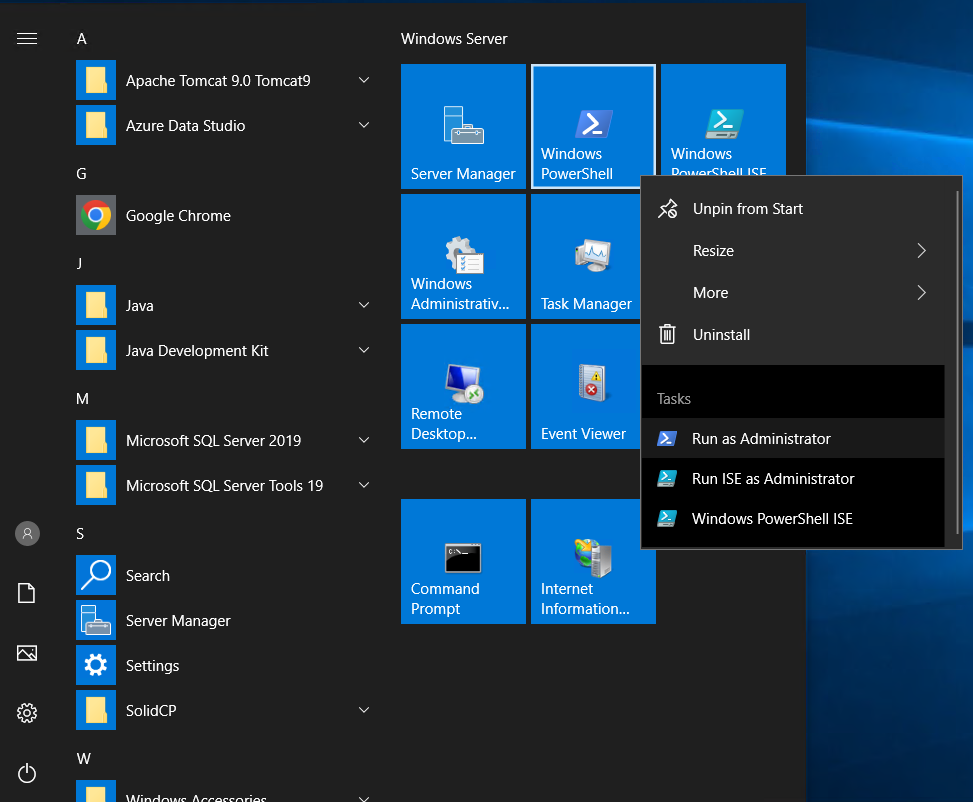
Step 3. Write the following script to download SSMS
function Install-SQLServerManagementStudio {
Write-Host "Downloading SQL Server Management Studio..."
$Path = $env:TEMP
$Installer = "SSMS-Setup-ENU.exe"
$URL = "https://aka.ms/ssmsfullsetup"
Invoke-WebRequest $URL -OutFile $Path\$Installer
Write-Host "Installing SQL Server Management Studio..."
Start-Process -FilePath $Path\$Installer -Args "/install /quiet" -Verb RunAs -Wait
Remove-Item $Path\$Installer
}
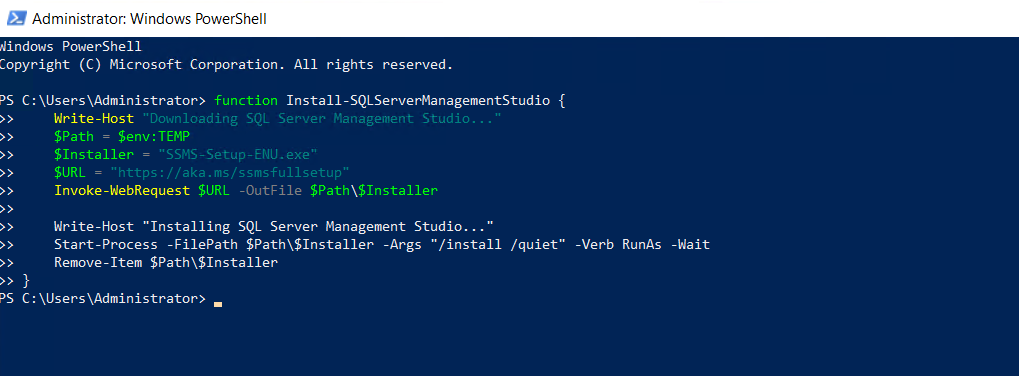
Step 4. After writing the script, type "Install-SQLServerManagementStudio" and hit ENTER download SSMS via PowerShell
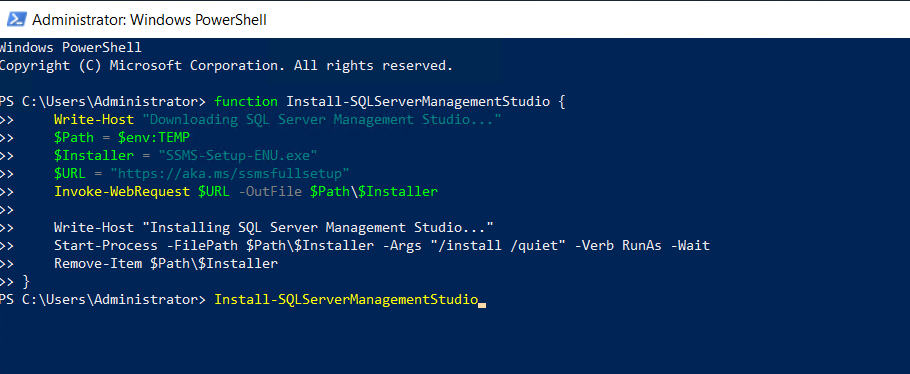
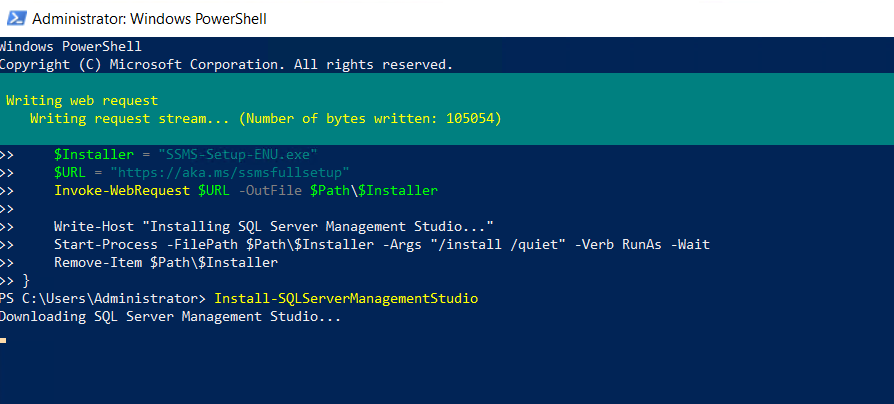
SSMS downloading and installation has started.
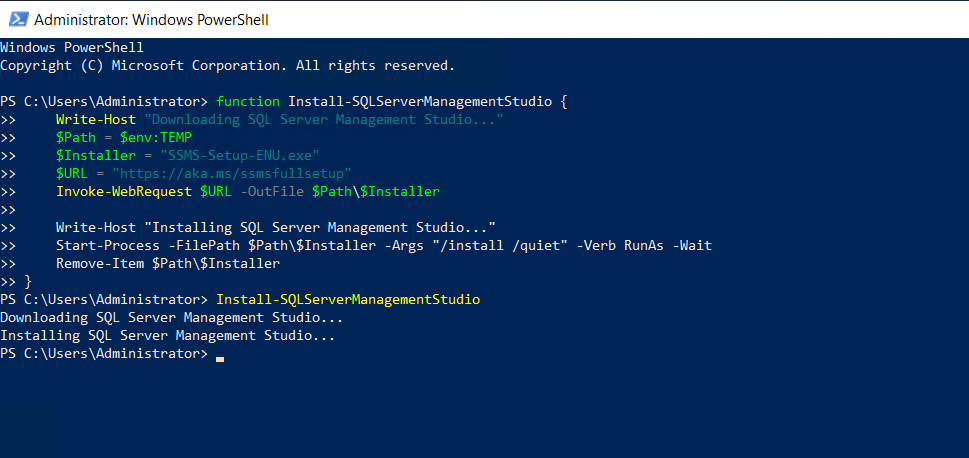
SSMS downloading and installation has completed.
Thank You!