How to install Docker on Windows Server via PowerShell
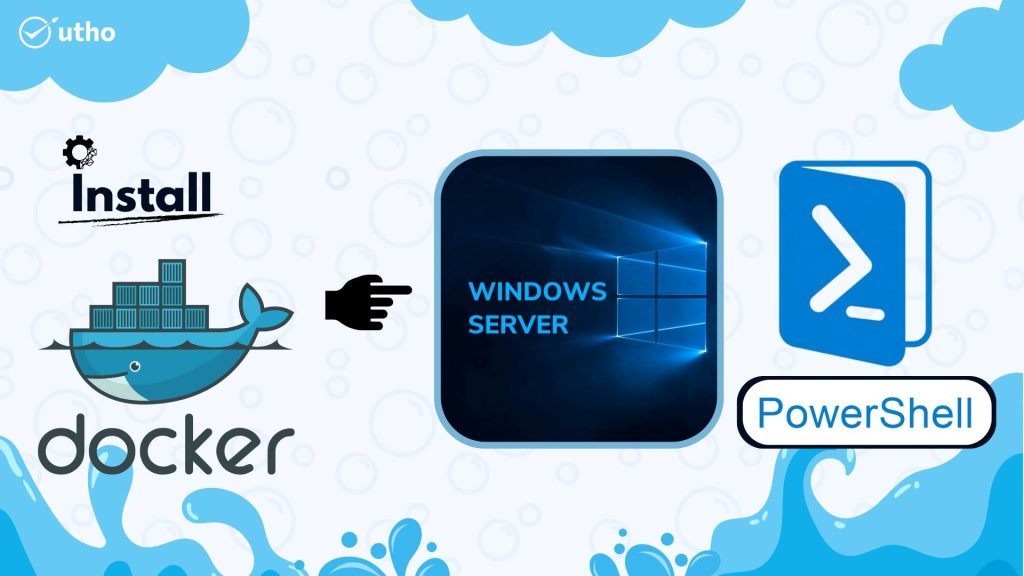
INTRODUCTION induct Docker on Windows Server
Docker is a set of platform as a service products that use OS-level virtualization to deliver software in packages called containers. The service has both free and premium tiers. The software that hosts the containers is called Docker Engine. It was first started in 2013 and is developed by Docker, Inc. In this tutorial, we will learn how to install Docker in a Windows Server via PowerShell.
Prerequisites install Docker on Windows Server
-
PowerShell with Administrator rights
-
Internet connectivity
Step 1. Login to your Windows Server
Step 2. Open PowerShell as an Administrator
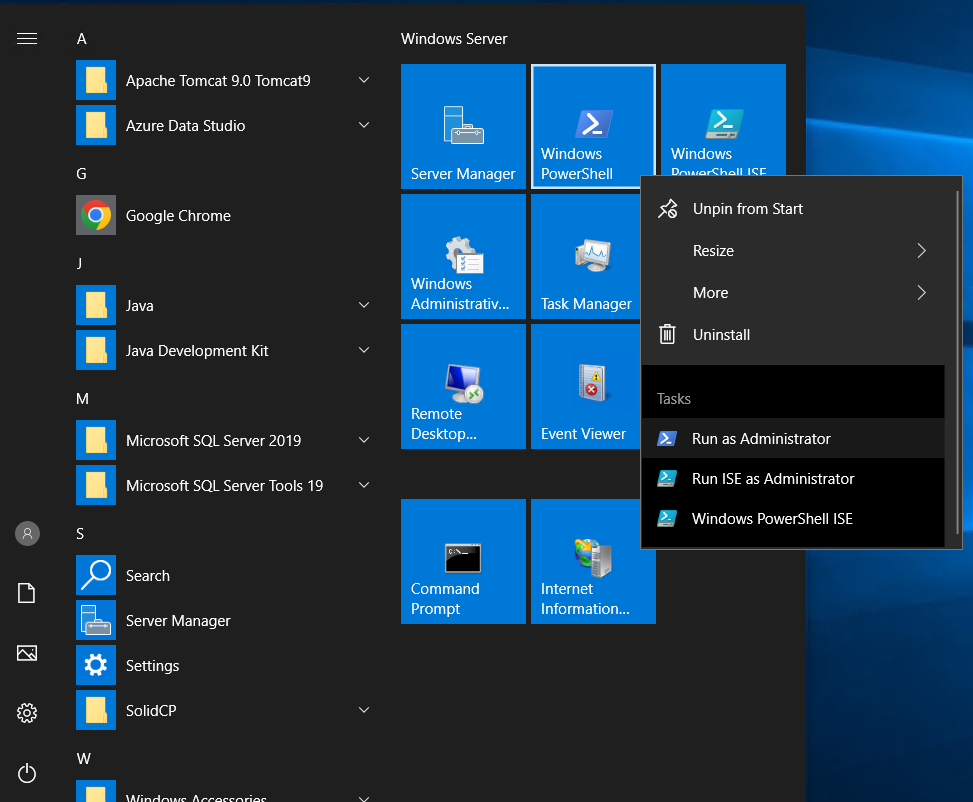
Step 3. Run the following command to install Containers feature
Enable-WindowsOptionalFeature -Online -FeatureName Containers
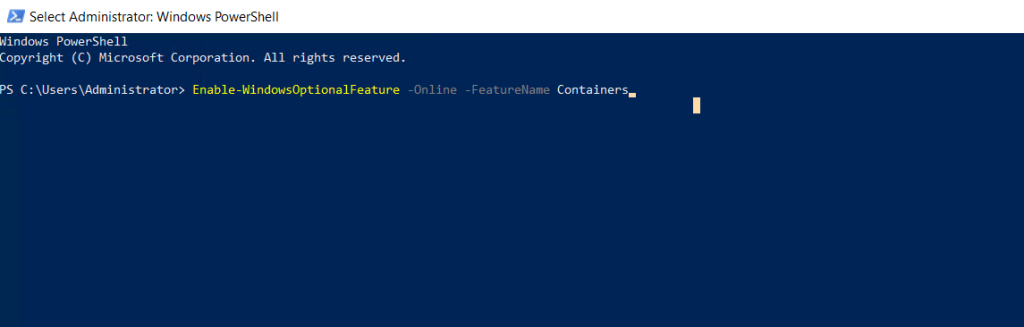
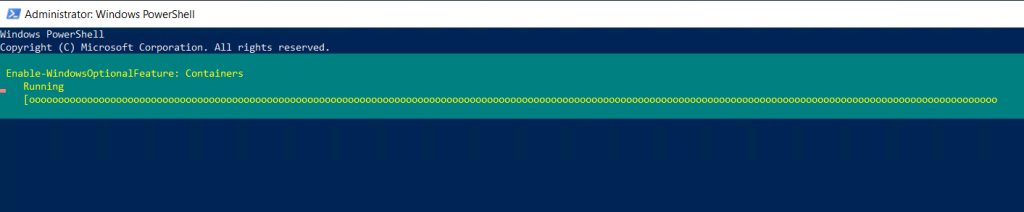
Step 4. Run the following command to restart the server after installing Containers
Restart-Computer -Force
Step 5. Run the following command to install Docker Repo
Install-Module -Name DockerMsftProvider -Repository PSGallery -Force

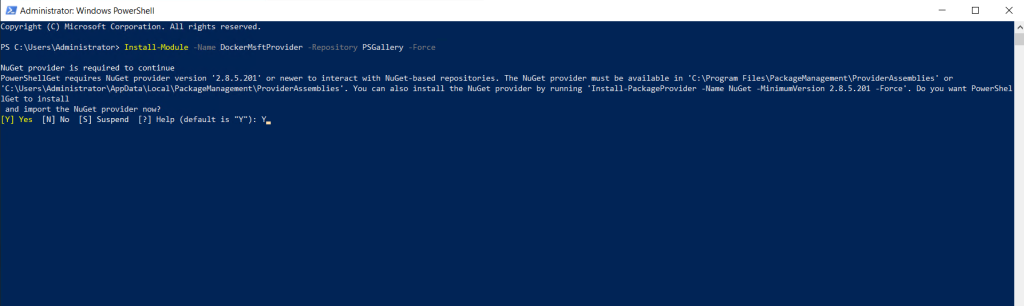
Step 6. Run the following command to install Docker
Install-Package -Name docker -ProviderName DockerMsftProvider
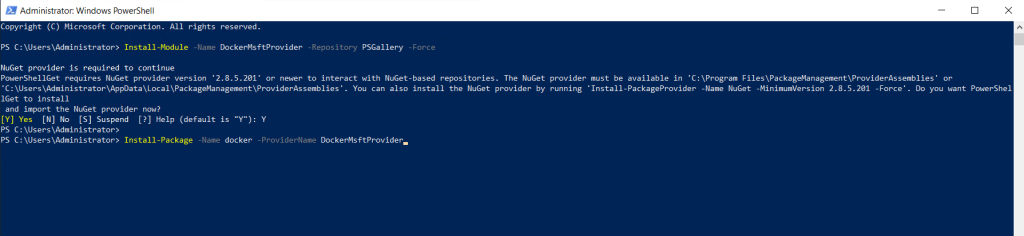
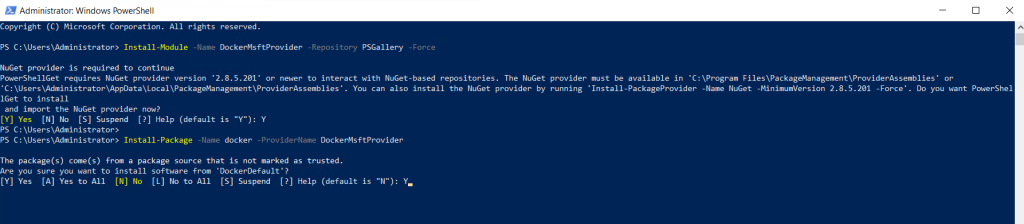
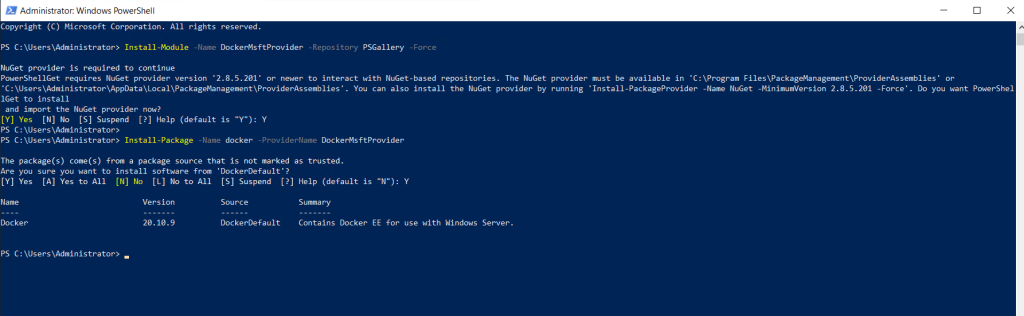
Step 7. Run the following command to restart the server after installing Docker
Restart-Computer -Force
Step 8. Run the following command to check Docker version
docker version
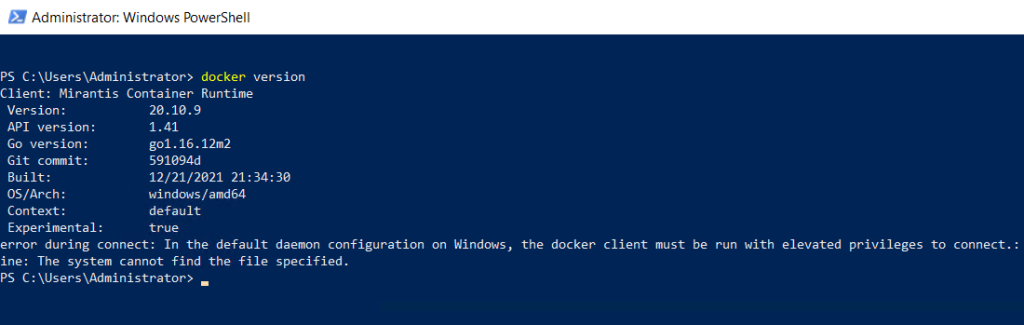
Thank You!