Enable/disable 2fa on mobile/email for Utho Dashboard
Follow this step-by-step guide to effortlessly enhance the security of your Utho Dashboard account by managing Two-Factor Authentication preferences for mobile and email access.
Step 1: Log in to the Cloud Dashboard
1.1 Login to your Utho Dashboard
Step 2: Access Your Profile
2.1 Within the Cloud Dashboard interface, navigate to the top right corner.
2.2 Click on your profile icon.
2.3 In the dropdown menu, select "My Profile."
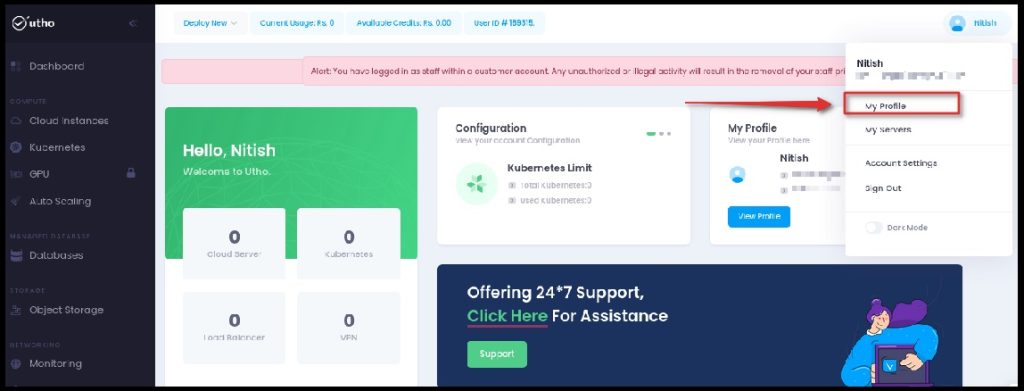
Step 3: Locate and Access Two-Factor Authentication Settings
3.1 Within your profile settings on the Cloud Dashboard, scroll down to access additional options.
3.2 Identify and click on the "Two-Factor Authentication" section.
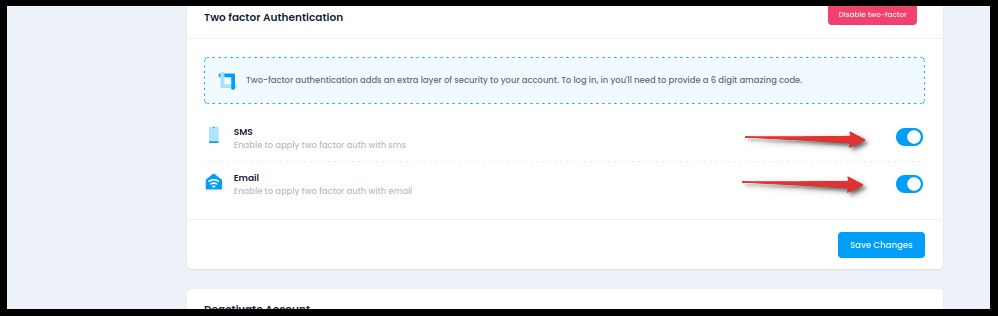
Step 4: Configure Two-Factor Authentication Code Delivery Preferences
4.1 Within the Two-Factor Authentication settings, choose whether to enable or disable.
4.2 Select the preferred delivery method(s) for receiving authentication codes.
4.3 Ensure that at least one delivery method is chosen to receive 2-factor authentication codes.
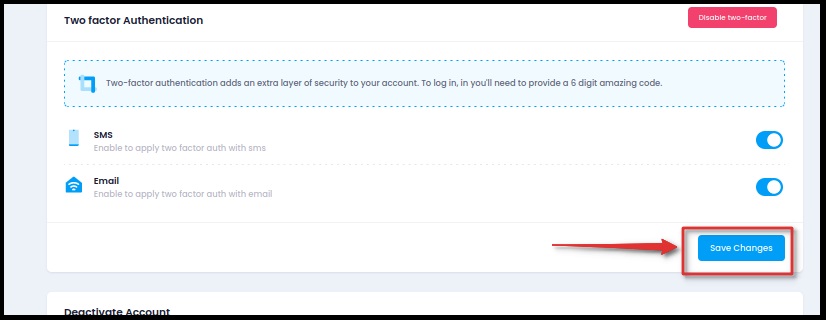
Step 5: Save Configuration Changes
5.1 After adjusting your Two-Factor Authentication settings, locate and click on the "Save Changes" button.
5.2 Verify the successful saving of changes with the confirmation message indicating that the changes have been saved.