How to Set Static IP Address in Windows Server via PowerShell
INTRODUCTION Set Static IP Address
A static IP address is a 32 bit number assigned to a computer as an address on the internet. This number is in the form of a dotted quad and is typically provided by an internet service provider (ISP). In this tutorial, we will learn how to Set Static IP Address in Windows Server via PowerShell.
Prerequisites
-
PowerShell with Administrator rights
-
Internet connectivity
Step 1. Login to your Windows Server
Step 2. Open PowerShell as an Administrator
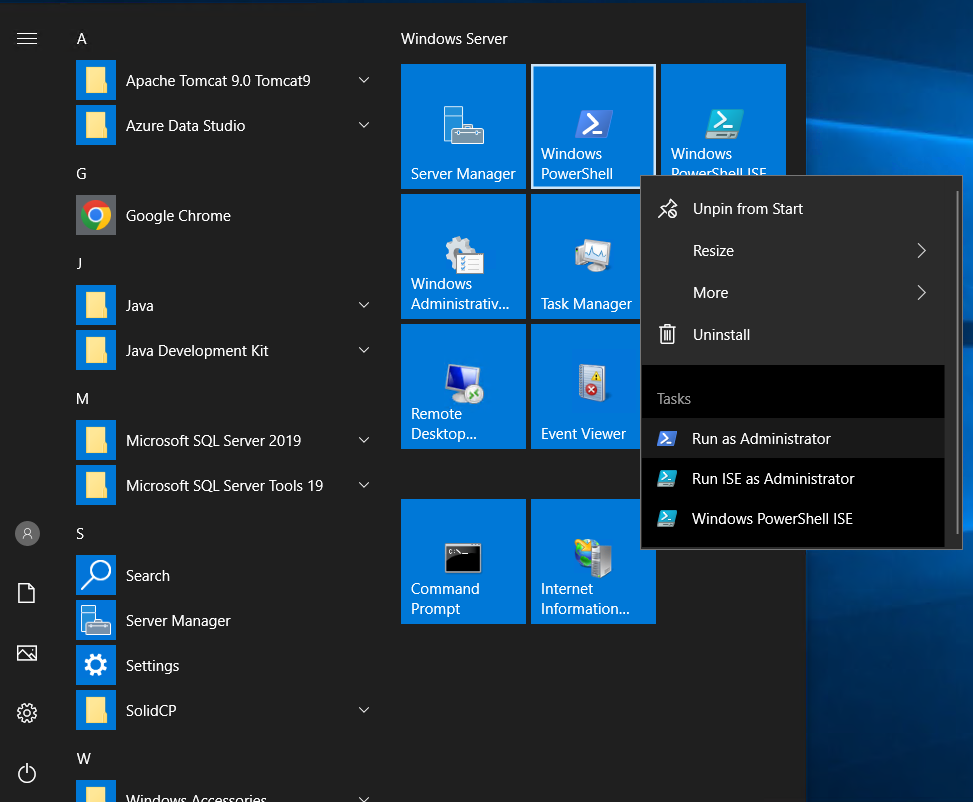
Step 3. Run the following command to get Network Interface
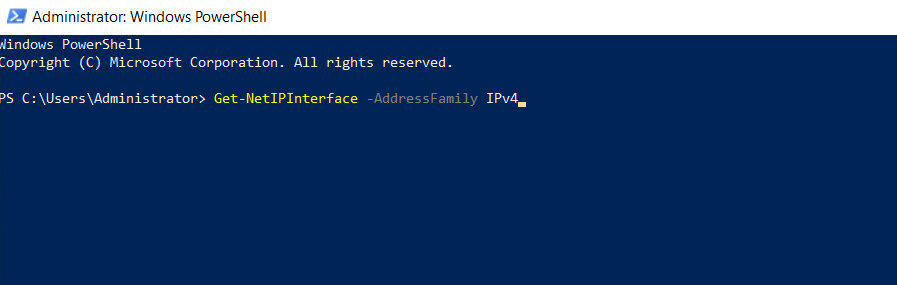

Step 4. Run the following command to set DHCP off
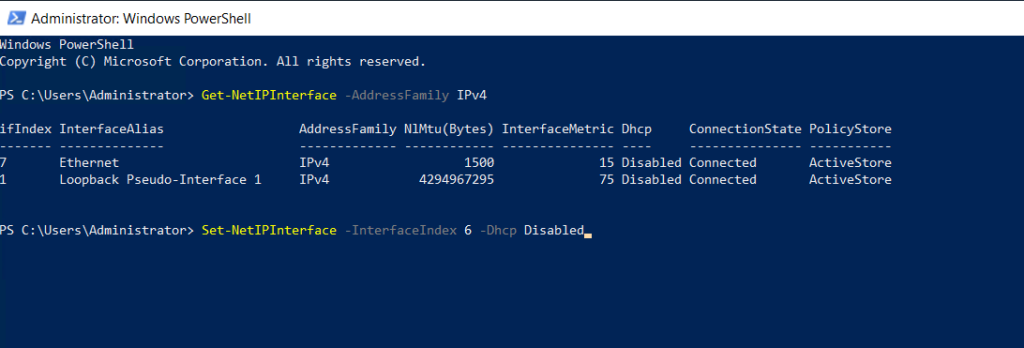
Step 5. Run the following command to set DNS


PS: 10.0.0.10 is just a test IP.
Step 6. Run the following command to confirm settings
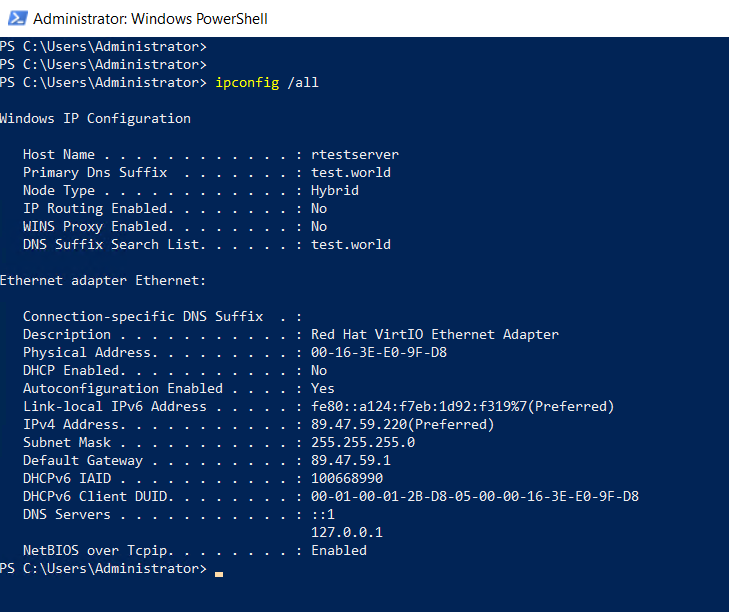
Thank You.