How to Turn off Internet Explorer Enhanced Security Configuration on Windows Server
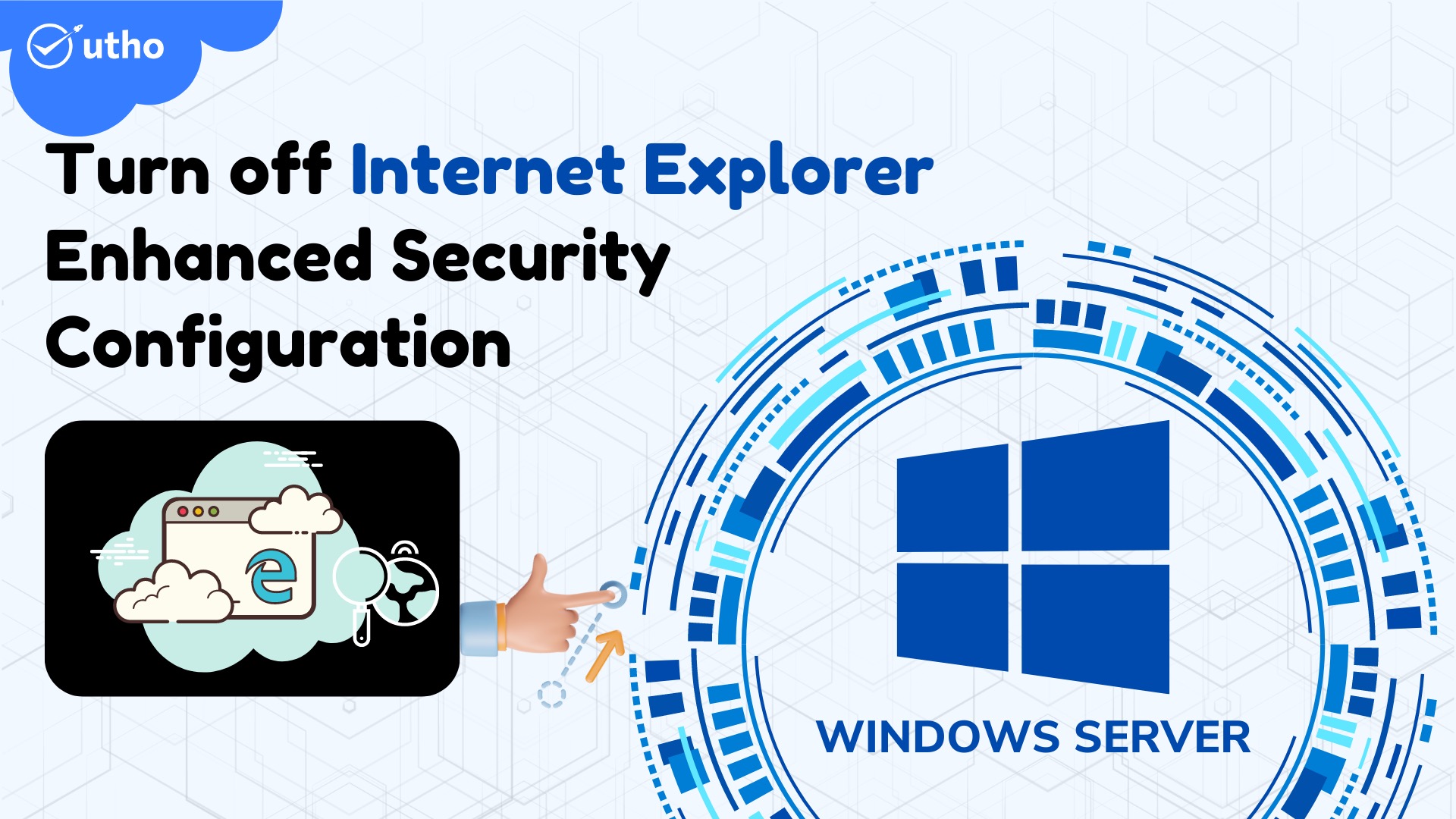
Introduction
Internet Explorer Enhanced Security Configuration (ESC) establishes security settings that define how users browse the internet and intranet websites. These settings also reduce the exposure of servers to websites that might present a security risk. This process is also known as IEHarden.
Step 1. Connect to your Windows server with Remote Desktop Protocol (RDP).
Step 2. Open Server Manager from the Windows start menu.

Step 3. Open Local Server
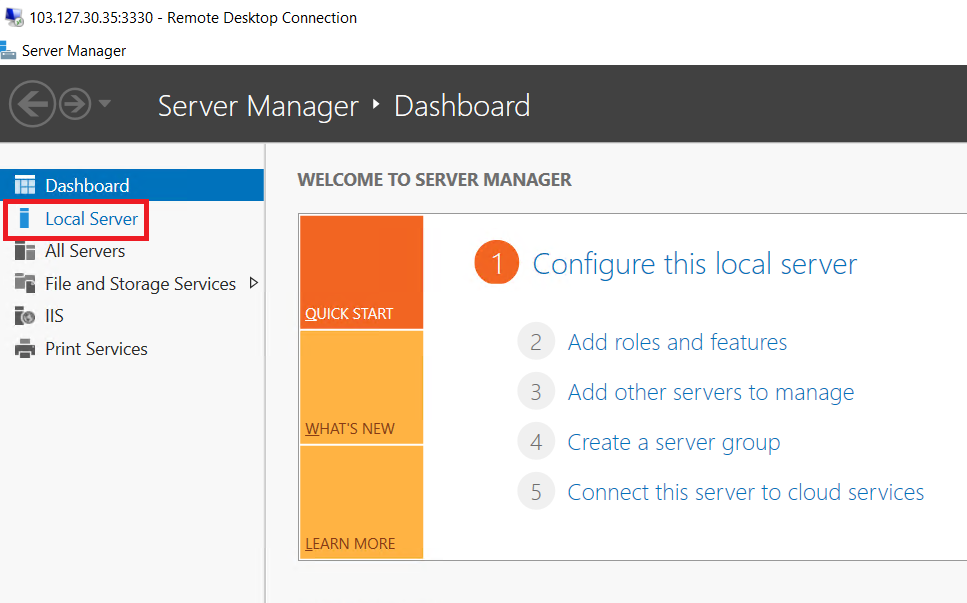
Step 4. Click on "IE Enhanced Security Configuration" property in the right-hand panel, and click on "ON"

step 5. Click on Turn the option "off" for Administrators and Users, then click "OK"
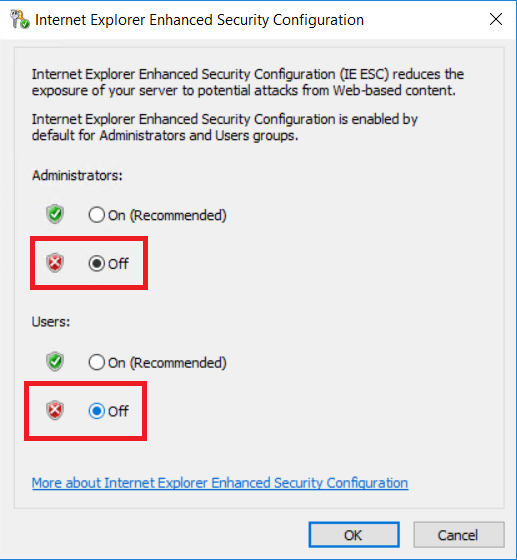
Step 6. Select refresh on the Server Manager toolbar for changes to take effect.

Step 7. Server Manager will now show "off" for the IE Enhanced Security Configuration property, and you will be able to browse the web without any warnings in Internet Explorer.
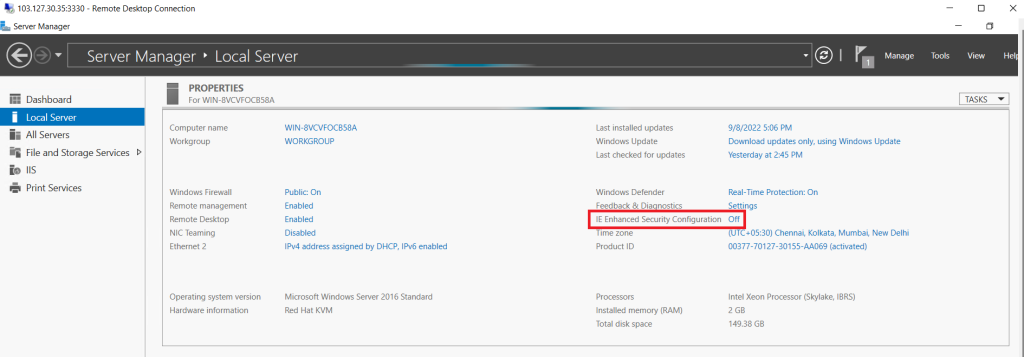
Thank You.