How to create an email account in Plesk And set email forwarding
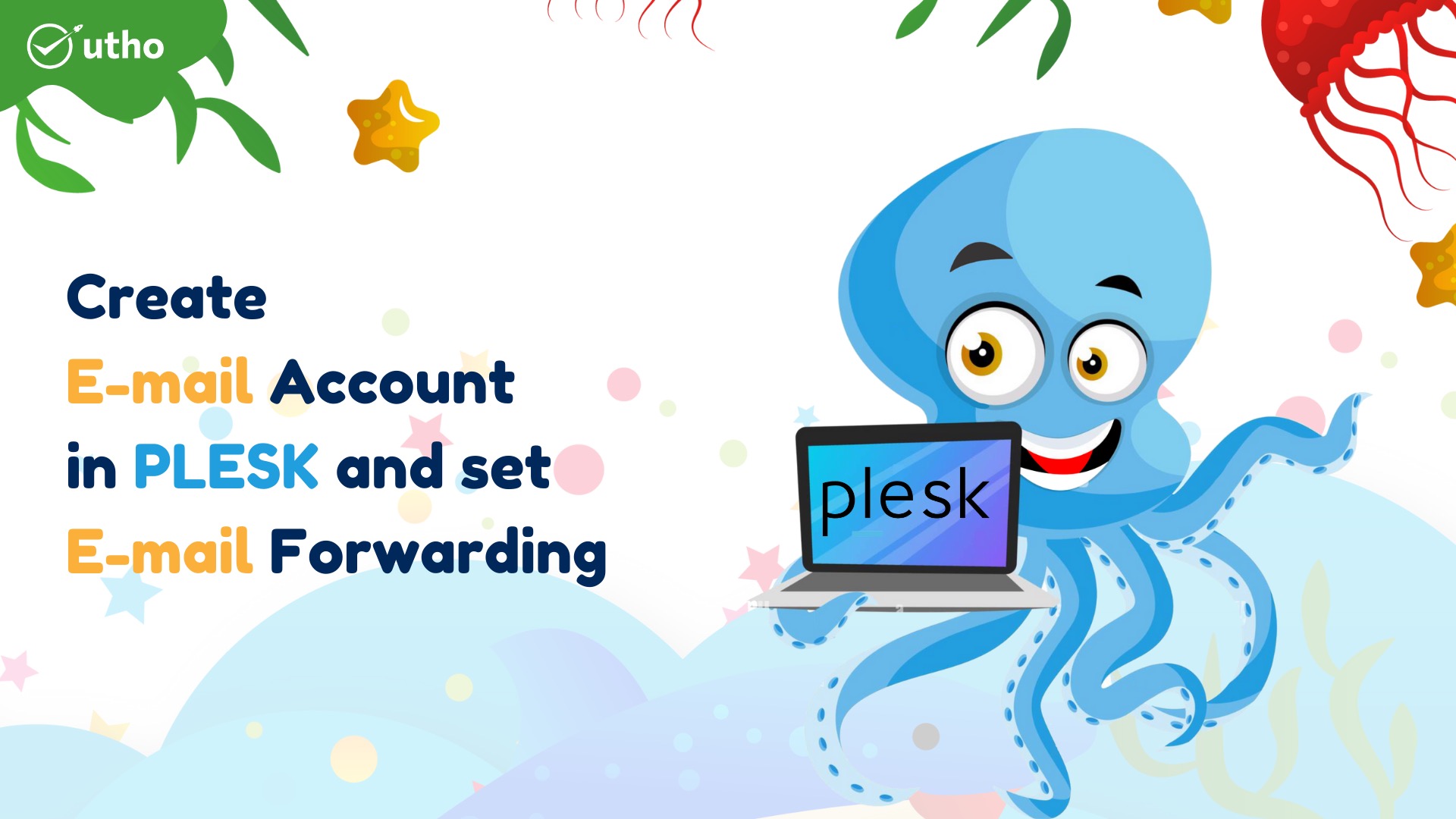
Description
In this article you will know How to create an email account in Plesk And set email forwarding, Plesk is a web hosting platform that comes with a control panel that enables the administrator to set up websites, reseller accounts, e-mail accounts, DNS, and databases using a web browser. Integration of support for content management systems (CMS) is included in Plesk. These content management systems include WordPress, Joomla, and Drupal, among others.
1.login to Plesk
2.Go to Domains > example.com > Click Email Addresses and Create Email.
3. Complete the relevant fields, and then select "ok" to continue.
4.Go to Mail > your email address > the Forwarding tab.
5.To activate mail forwarding, choose the corresponding checkbox.
6.Also, under this box, type the name of the email address to which you would like to forward messages.
Take each step in the order they're shown above to guide
1.login to Plesk
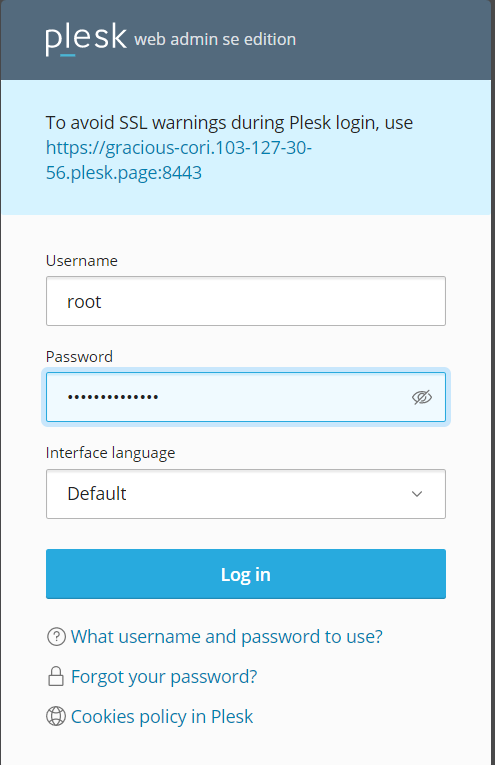
2.Go to Domains > example.com > Click Email Addresses and Create Email.

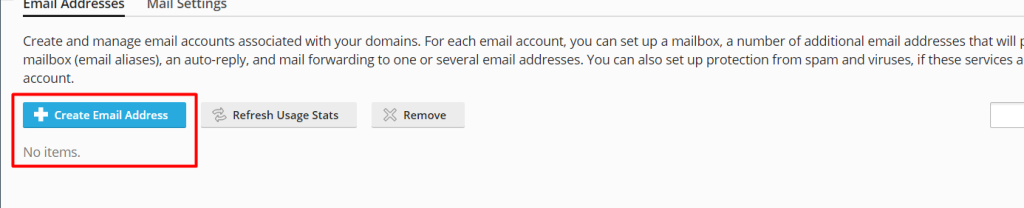
3. Complete the relevant fields, and then select "ok" to continue.
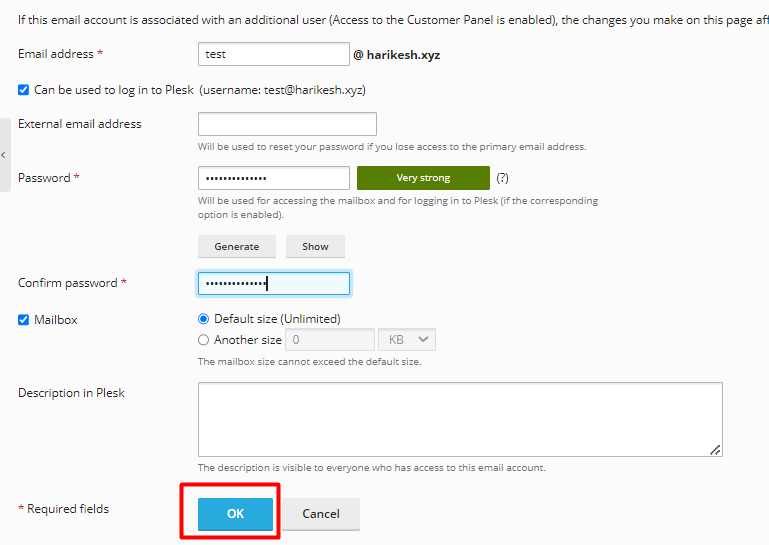
You can now view the email address that you generated.
Note: that the Email Addresses and Email Settings will be concealed within the Domain Dashboard if the Mail Management is turned off for the entire server.
Now we are going to forward the emails from test1 email to test 2 email
4.Go to Mail > your email address > the Forwarding tab.
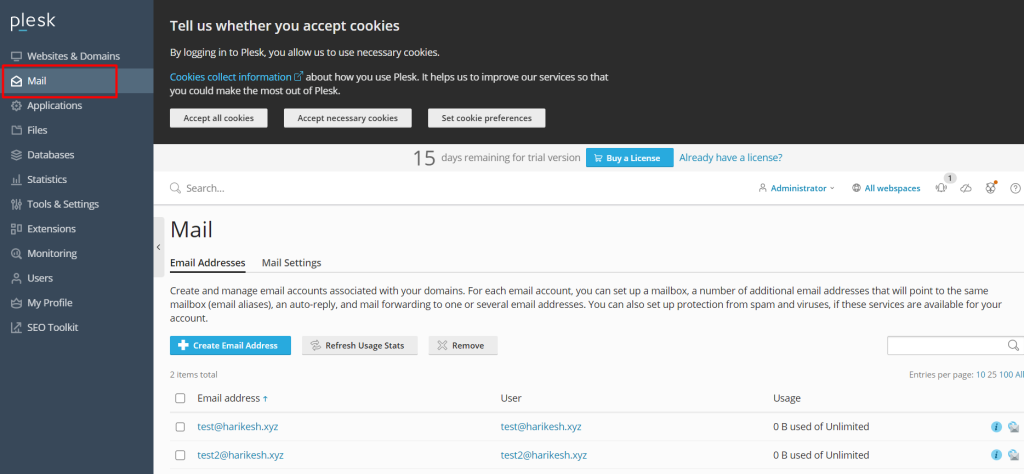
Click on any of the available emails, such as [email protected].
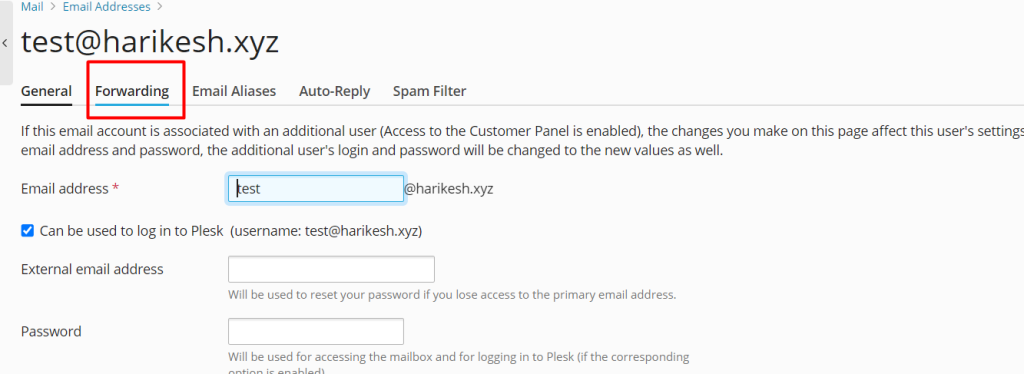
5.To activate mail forwarding, choose the corresponding checkbox.
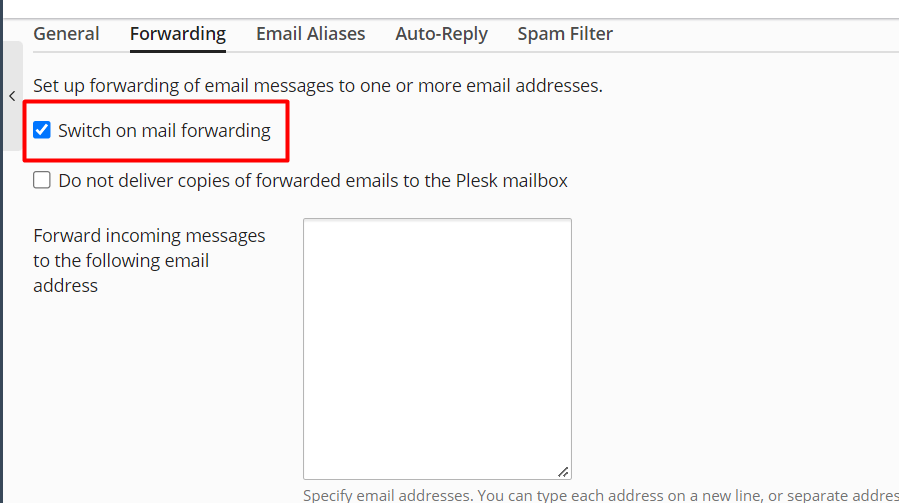
6.Also, under this box, type the name of the email address to which you would like to forward messages.
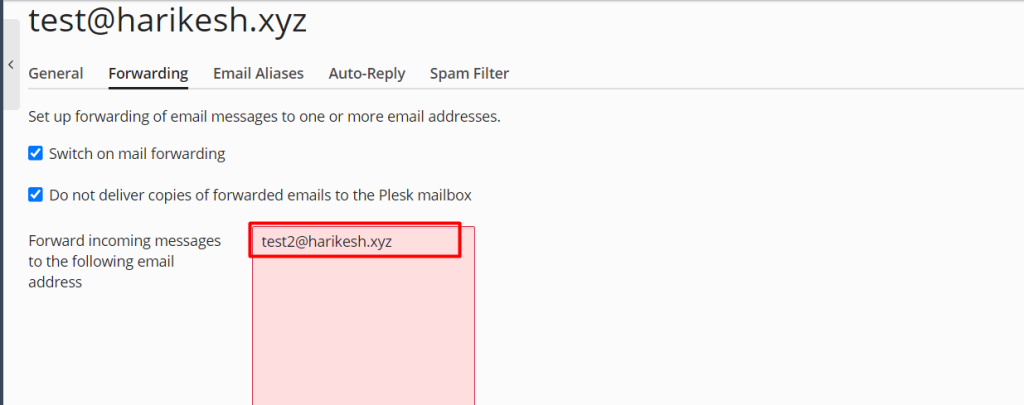
And the click ok

You can verify that you have successfully set up email forwarding at this point.
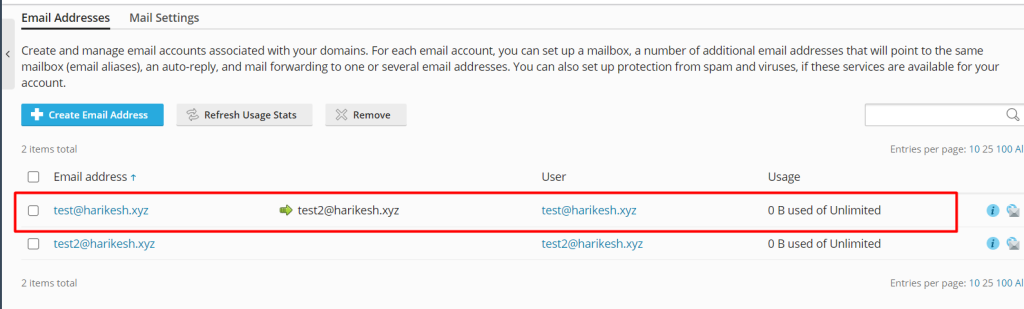
Hopefully now you can create an email account in Plesk And set email forwarding.