How to Use ‘at’ Command to Schedule a Task in Linux
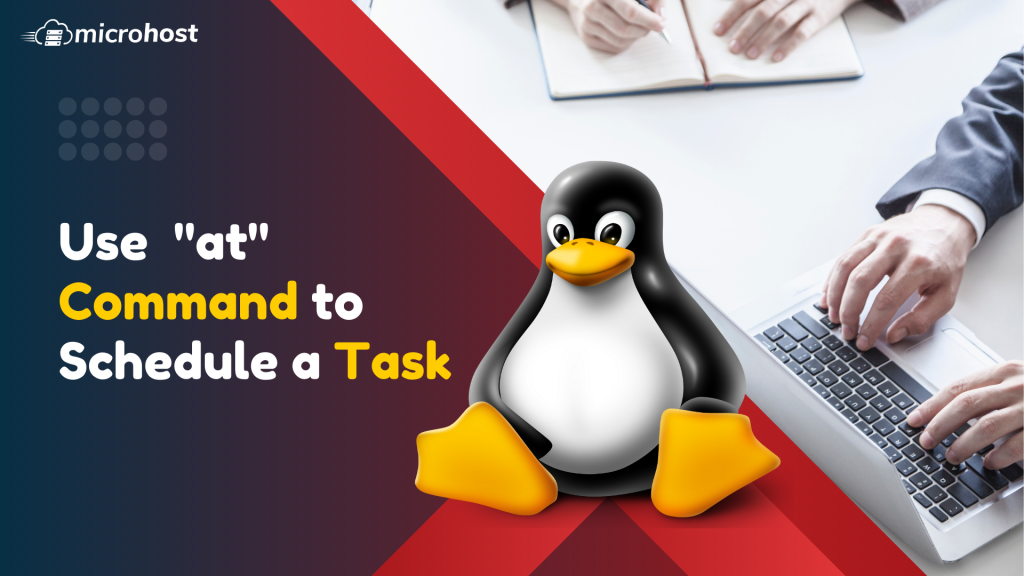
The at command is a substitute for the cron job scheduler that enables you to schedule a task to execute only once at a certain time without changing any configuration files.
Prerequesties:
- yum or apt repository configured on your server so that your can install the utility
- Super user such as root or any other normal user with SUDO privileges.
Installation and uses of 'at' command
For this tutorial, We are using CentOS 7.7 cloud from MIcrohost Cloud. But we will show you how to install the 'at' utility on both debian and fedora flavor Linux machines.
# yum install atd [on CentOS based systems]
sudo apt-get install atd [on Debian and derivatives]
Next, start and enable the at service at the boot time.
# systemctl start at
systemctl enable at
You may schedule any command or job as follows after atd is operational. To ping microhost.com domain four times at the very next minute. you will use the bellow command.
# echo "ping microhost.com" | at now + 1 minute
Nothing will be written on standard output when this command is run. However, you might decide to send the results to a file instead by redirecting the output.
# echo "ping microhost.com" | at now + 1 minute >> pingfile
Please also be aware that 'at' supports custom 2-digit (indicating hours) and 4-digit times in addition to the following preset times: now, noon, and midnight (hours and minutes).
For Example:
If the current date is later than today at 11 p.m., execute updatedb tomorrow:
# echo "updatedb" | at 23:00
To restart the server at 23:45 today (same criteria as in the previous example applies):
# echo "restart -r now" | at 23:45
The + sign and the required time specification, like in the first example, may also be used to postpone the execution by a specified number of minutes, hours, days, weeks, months, or years.
For example: To start the httpd services at after 10 minutes
# echo "systemctl restart httpd" | at now + 10minute > restartHTTPDreport
The above command will restart the httpd service after 10 minute of executing the command and then will save the output in restartHTTPDreport file.