How to reset forgotten root password in ubuntu 16/18
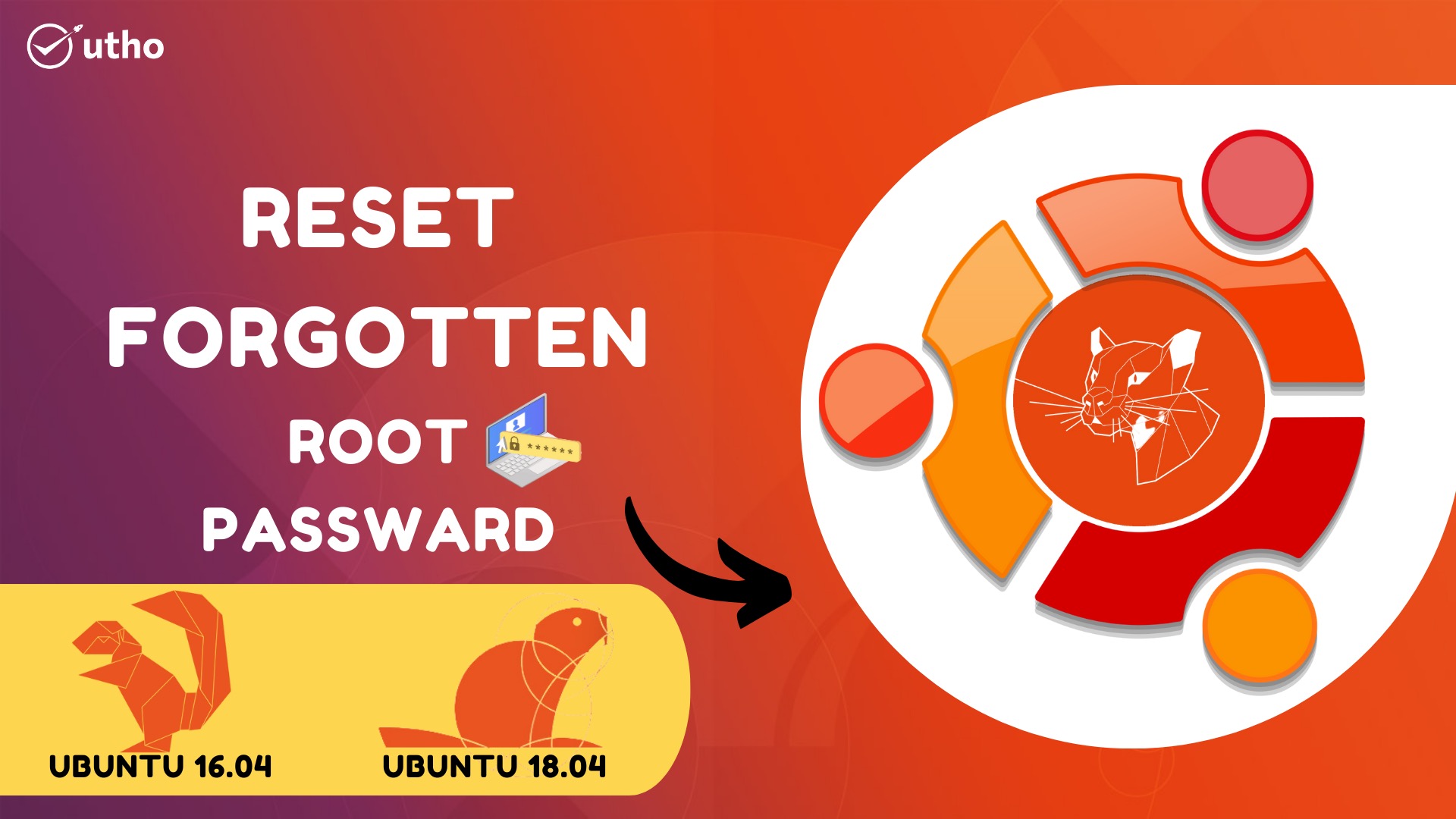
Firstly, you need to power on or reboot your Ubuntu system. You should get a grub menu as shown below.
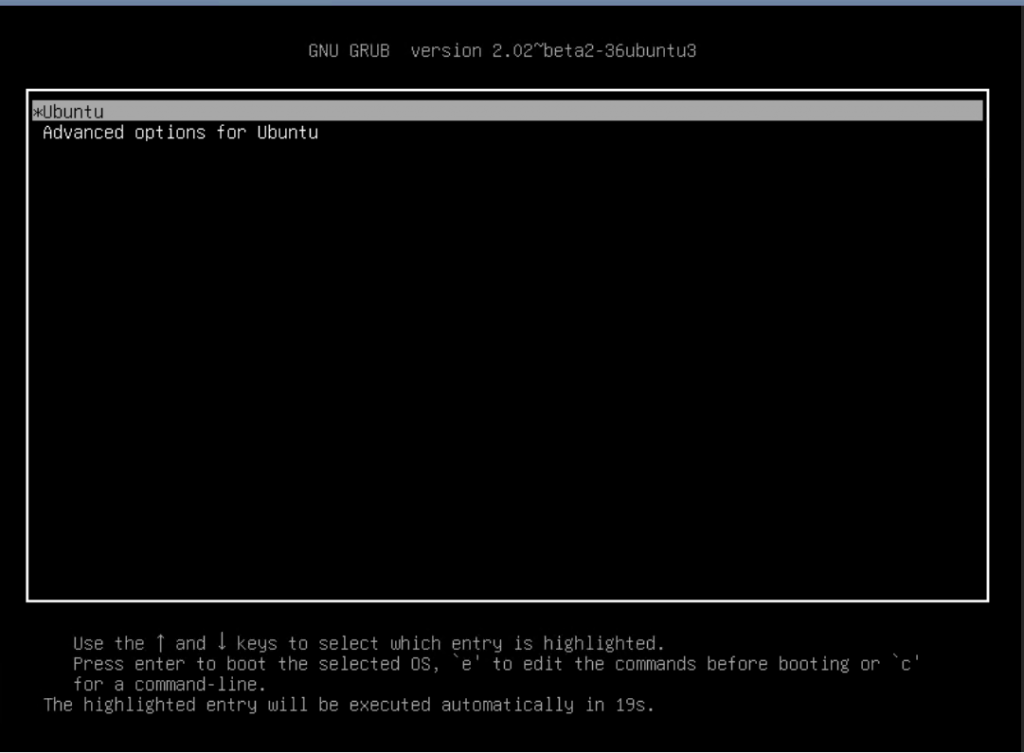
Next, press the 'e' key to edit the grub parameters. This should display a screen as shown below.
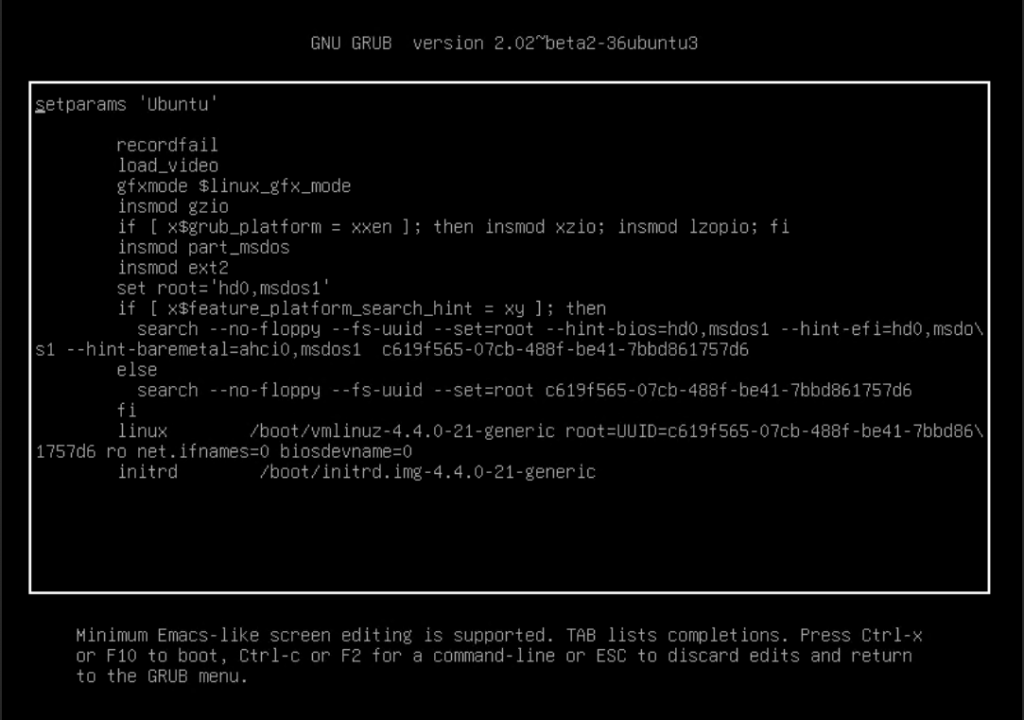
Scroll down until you get to the line that begins with 'linux /boot/vmlinuz' the entire line is highlighted below. Narrow down to a section that reads "ro quiet splash $vt_handoff".
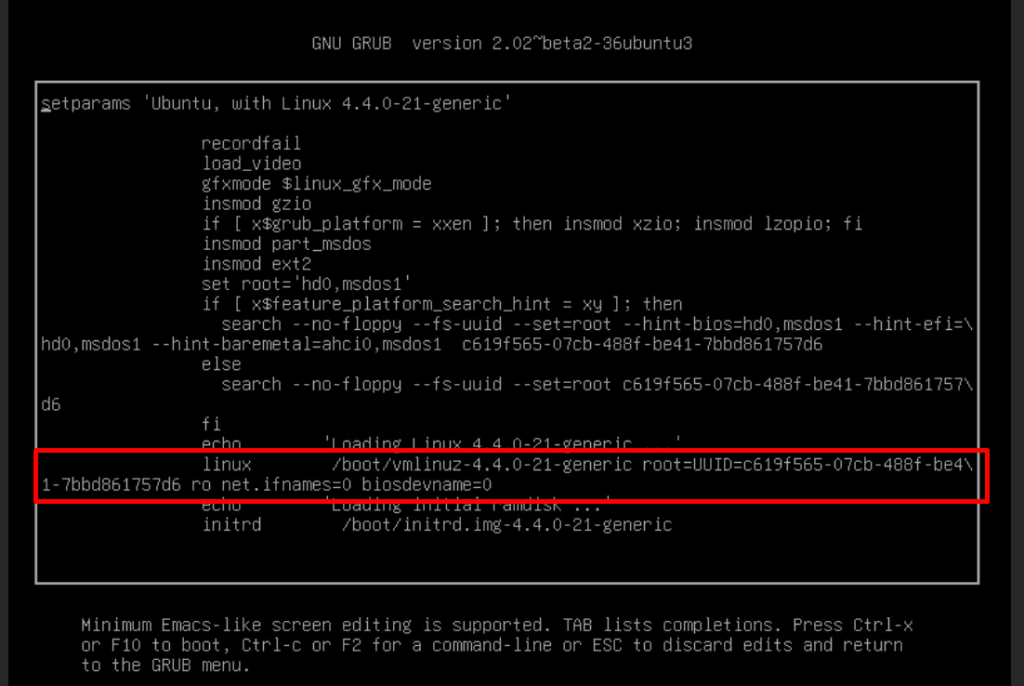
Replace "ro ifnames=0 biosdevname=0" with "rw init=/bin/bash" as shown. The purpose is to set the root file system with read and write commands denoted by the rw prefix.
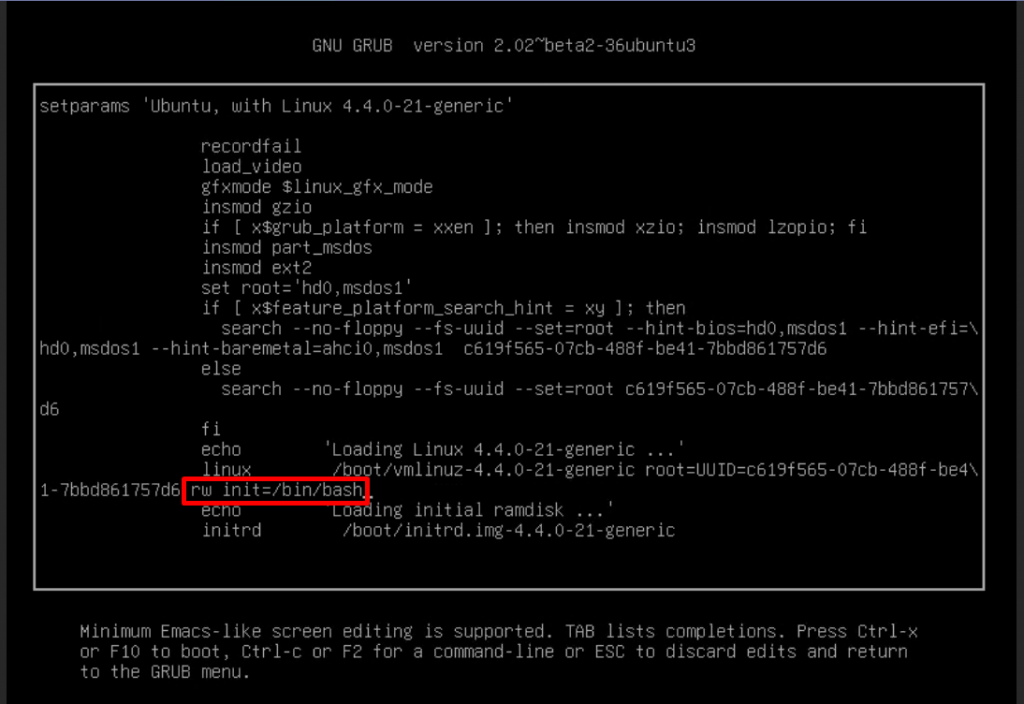
Thereafter, press ctrl + x or F10 to reboot your system. Your system will boot into a root shell screen as shown below. By running the command you can confirm that the root filesystem had access rights to read and write.
mount | grep -w /
The output in the screenshot below confirms read and write access rights denoted by rw.

To reset the root password execute the command.
passwd
Provide a new password and confirm it. Thereafter, you will get a ‘password updated successfully’ notification.

With the root password successfully changed, reboot into your Ubuntu system by running the command.
exec /sbin/init
Thankyou.