How to Install TinyCP on Ubuntu 22.04

Introduction
In this article, you will learn how to install TinyCP on Ubuntu 22.04.
It's likely that you're already familiar with several control panel programmes if you use Linux. These kind of programmes give you a front end through which you may control and administer your system. You may control a variety of settings and configurations by using these applications, just like you do with any other control panel that is integrated right in.
TinyCP is one of the applications that can be used as control panels that are available to you. It is a simple control panel that operates in a web-based environment and may be used to carry out a variety of administrative tasks. You may manage the software packages installed on your system with TinyCP, operate a variety of online apps, set up servers for file sharing, handle emails and databases, and do a lot more besides.
TinyCP is a lightweight control panel that offers a wide range of capabilities on Linux-based systems.TinyCP provides users with access to a wide variety of features. Nevertheless, not all of them will be installed when you initially use TinyCP. It is up to you to decide whatever programmes you wish to put on your machine and use. These features include the following:
- Domain Management
- Mailboxes
- Databases
- FTP
- Samba
- Firewall
- VPN
- GIT
- SVN
Install TinyCp
On your Ubuntu virtual machine, you will need to download and install the "gnupg" programme as well as the "ca-certificates" package. To accomplish that, use these commands.
# apt install gnupg ca-certificates

The next step is to include the keys from TinyCP.
# apt-key adv --fetch-keys http://repos.tinycp.com/ubuntu/conf/gpg.key
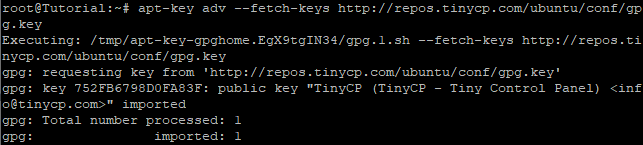
# echo "deb http://repos.tinycp.com/ubuntu all main" | sudo tee /etc/apt/sources.list.d/tinycp.list
You will now be updating your repositories in the following step.
# apt-get update
Now, install TinyCP.
# apt-get install tinycp
You should be able to see this on your screen once the installation process is finished. You will be able to access the TinyCP webpage by using the URL that has been provided for you[http://Server\_IP:65118\]. Your login credentials are going to be the username and the password.
Testing
In order to access TinyCP, as was previously said, input the URL into the browser of your choice. You will be taken to a page like that in the future.
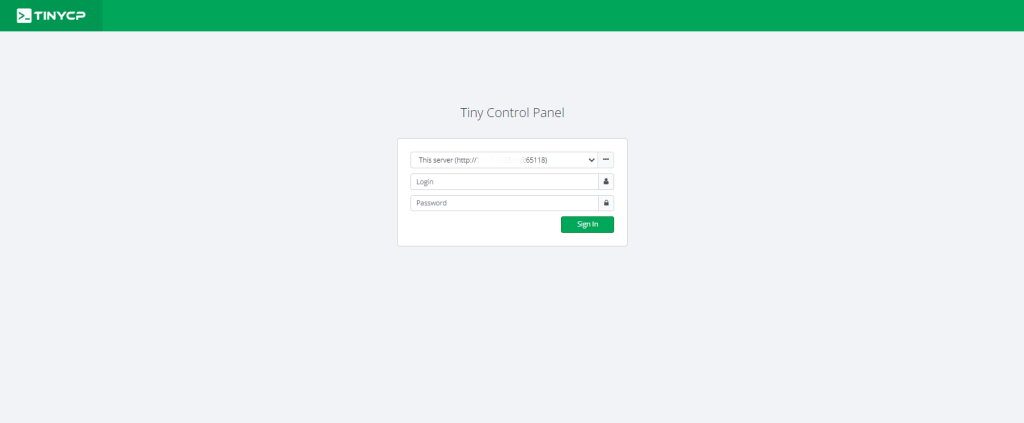
After you have entered your username and password, you will be brought to the screen that may be found below. This is the TinyCP app.
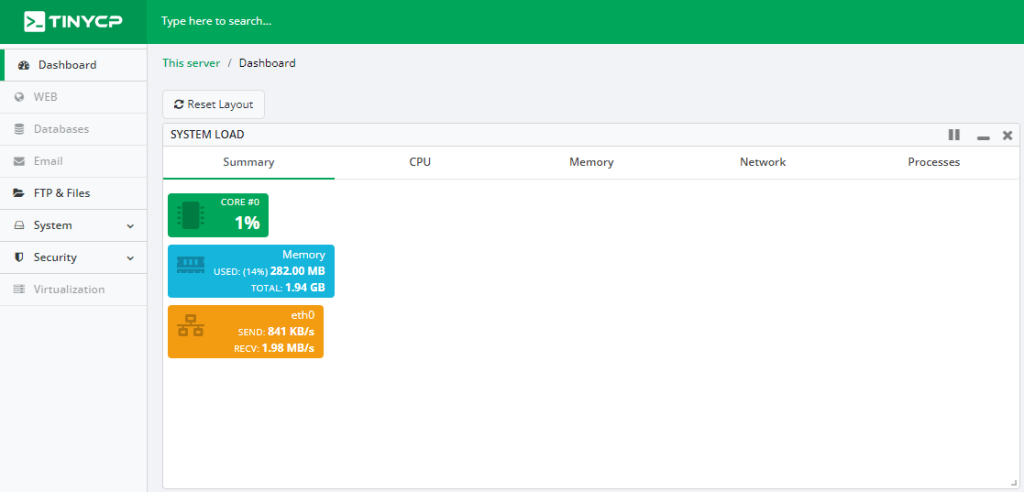
Conclusion
Hopefully, you have learned how to install TinyCP on Ubuntu 22.04.
Thank You 🙂