How to install Webmin on Fedora

Introduction
In this article, you will learn how to install Webmin on Fedora.
Webmin is a tool that we may use to control our command line Fedora server that is running without any kind of graphical interface. It is an open-source utility that only requires a few instructions in order to be quickly installed. It provides remote management of the server network as well as the hardware and backup, among other features.
Users have the ability to install a variety of modules to extend the functionality of the system. These modules include the ability to add support for LAMP, a Heartbeat Monitor, a Squid Proxy Server, a DHCP server, and many more.
In this tutorial, we will go over the steps required to install Webmin on Fedora by making use of the command line and the official repository.
Step 1: Add Webmin Repository
Let's go ahead and add the Webmin yum repository to Fedora so that we can access the Webmin packages and install them with only one command.
# vi /etc/yum.repos.d/webmin.repo
Copy and paste the following content in your file and save it by pressing escape: wq
[Webmin]
name=Webmin Distribution Neutral
### not using ### baseurl=https://download.webmin.com/download/yum
mirrorlist=https://download.webmin.com/download/yum/mirrorlist
enabled=1
gpgkey=https://download.webmin.com/jcameron-key.asc
gpgcheck=1
Step 2: Update the system
Execute the system update command, which makes the repository cache to be refreshed and will help the system to recognise the most recent Webmin repository addition along with all of the packages that are available under it.
# dnf update -y
Step 3: Install Webmin
At long last, everything we require is in its proper location. On our Fedora Linux operating system that is based on RPM, let's now execute a single command in order to download and install Webmin.
# dnf install webmin
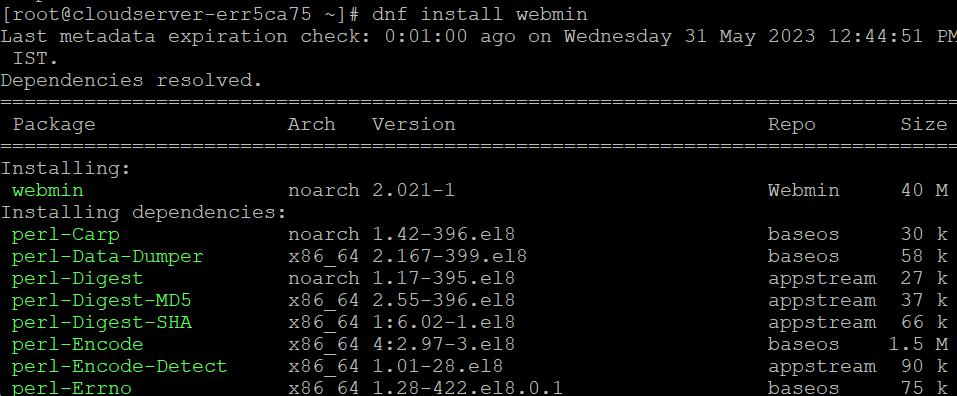
Step 4: Access Webmin
If you use Webmin on a machine with a graphical user interface, you can use the local address in the URL, like http://localhost:10000.
# https://server-ip-address:10000
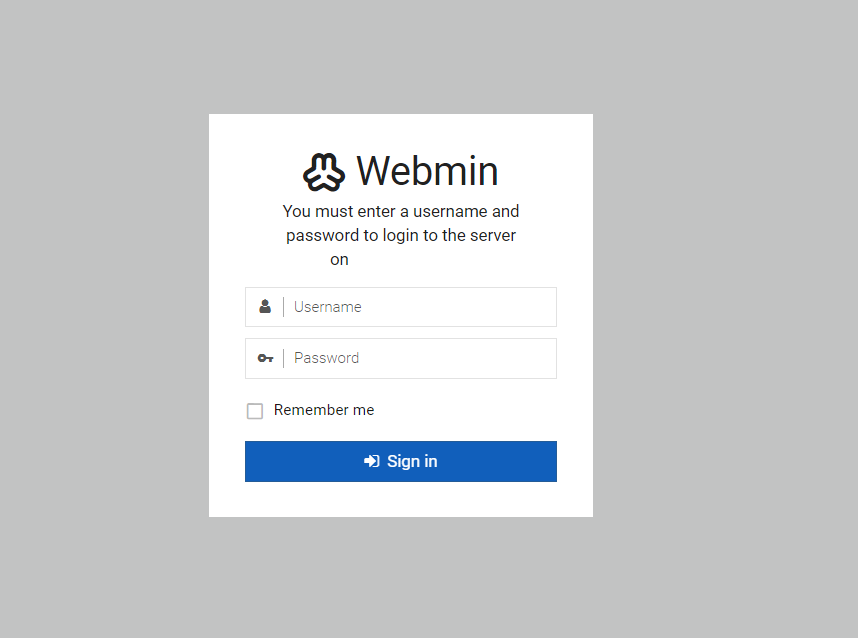
After logging into the webmin, you can manage your server through GUI mode.
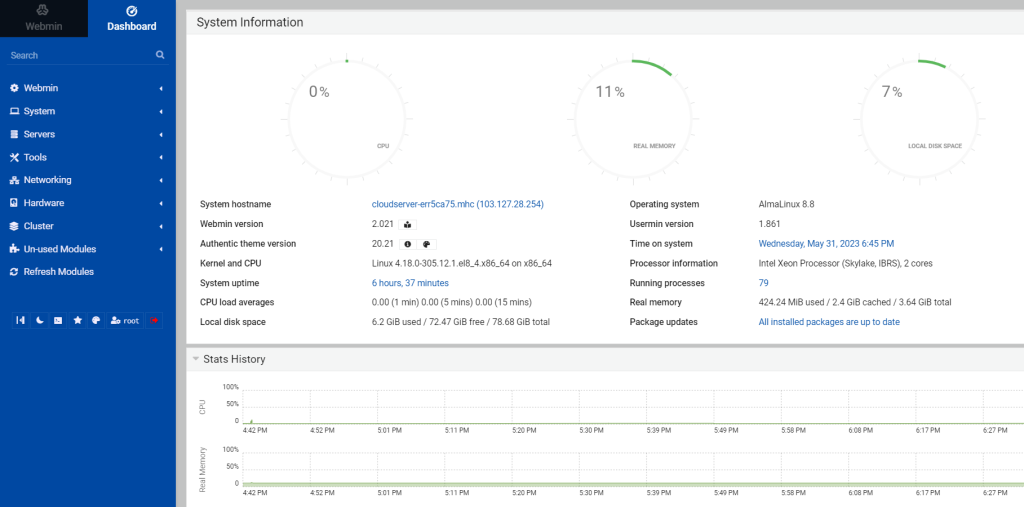
Conclusion
Hopefully, now you have learned how to install Webmin on Fedora.
Also Read: How to Use Iperf to Test Network Performance
Thank You 🙂