How to install and configure Redis on Ubuntu 22.04

Introduction
In this article, you will learn how to install and configure Redis on Ubuntu 22.04.
Redis is a data structure that is stored in memory and functions similarly to a store. It can be used as a cache, streaming engine, or database. Redis makes it possible for developers to save data in their programmes using straightforward statements rather than the more complicated query language often required.
Redis has support for a wide variety of data structures, including strings, hashes, sets, and many others. In addition to that, it gives you access to the Replication features as well as the Redis cluster, which gives you automatic partitioning.
Installation of Redis
Before downloading any package from the default repository, it is recommended that the operating system be brought up to date first:
# apt update
Use the command that is mentioned below in the following manner in order to install the most recent version of Redis-server from Ubuntu's repository:
# apt install redis-server -y
Check the status of the "Redis" server using the following command to determine whether or not the installation was successful:
# systemctl status redis-server
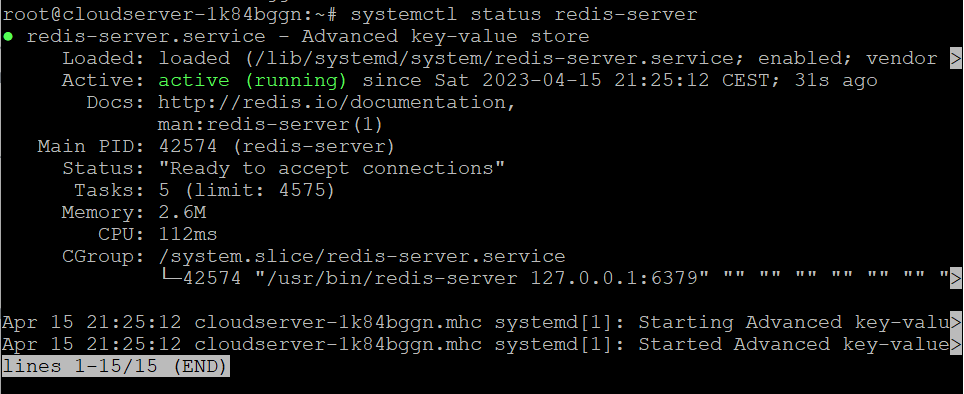
In order to verify that the installation was successful, we will use the following command to check the version of Redis:
# redis-server -v

Configuration of Redis
In order to use the Redis server, you will need to configure it such that it can be used on Ubuntu.
Step 1: Activate the Redis Service Right Away
The very first and most important step in dealing with any server is to activate its services so that the service will be enabled regardless of whether or not the server is rebooted:
# systemctl enable --now redis-server

Step 2: Redis should be allowed to listen on all network interfaces
Redis does not allow remote connections of any kind, and it will only answer to the requests that come from a local host or the system that it is being used on. Additionally, it is essential to link the database to the same computer as the rest of the system.
Let's say you wish to make it possible for other distant connections to establish a connection to Redis. In this scenario, you will need to adjust the configuration of "Redis" so that it listens to addresses other than the localhost:
In order to accomplish this, we will access the configuration file for Redis by using the vi editor to execute the following command:
# vi /etc/redis/redis.conf
Locate the line in the file that begins with "bind" and replace it with the line that is seen in the figure:
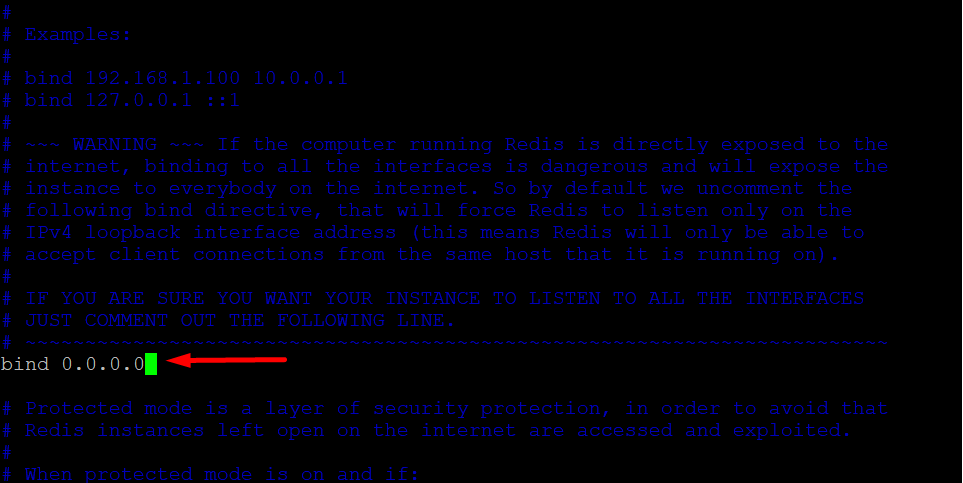
Step 3: Change the password for Redis.
Look for the line that says "requirepass" in the file "/etc/redis/redis.conf" and then write your password in front of it:
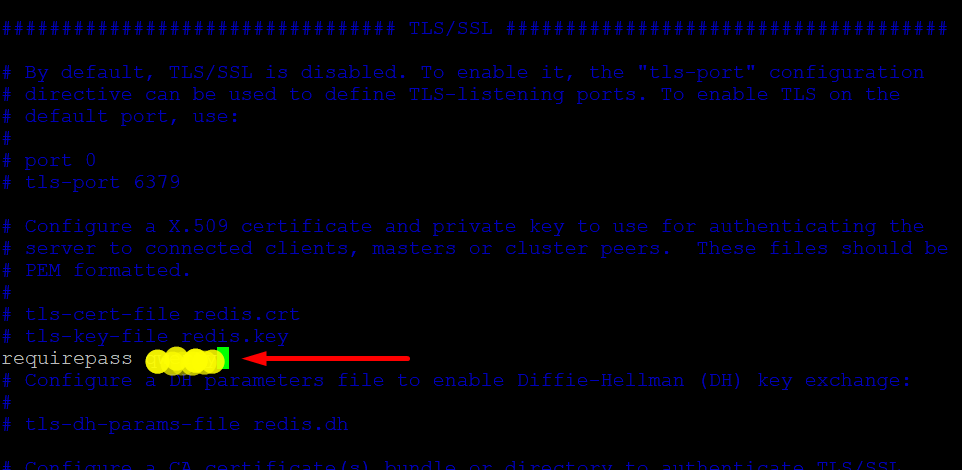
In order for the modifications to take effect, the "Redis" server must be restarted.
# systemctl restart redis-server
Step 4: Check that the Changes were Made
Check that Redis is still listening on port "6379" after you've made the adjustments described above:
# ss -an | grep 6379

After this, all TCP traffic should be permitted to pass through port "6379":
# ufw allow 6379/tcp
Step 5: You can get the Redis CLI here
Now that all of the configurations have been finalised, run the following command to access the "Redis CLI":
# redis-cli
Authorise your identity by using the "AUTH" keyword in the configuration file, along with the password that you set in previous steps (step 3):
# AUTH <password>
Ping the Redis to ensure that it is operating properly:
# ping
Use the following command to exit the Redis Command Line Interface:
# quit
Conclusion
Hopefully, now you have learned how to install and configure Redis on Ubuntu 22.04.
Also Read: How to Install NGINX Web Server on Ubuntu 22.04 LTS
Thank You 🙂