How to Set Manual or static IP Address on Debian server

In this article we will discuss about how to set Manual or static IP Address on Debian server, there will come a moment in your career as a Linux system administrator when you will be tasked with the responsibility of configuring networking on your machine. On desktop computers, you are able to utilise dynamic IP addresses; but, in order to set up a server architecture, you will need to configure a static IP address (at least in most cases).
The following information on Internet Protocol version 4 (IPv4) will be used so that we may accomplish the objectives of this tutorial.
IP address: 192.168.10.10
Netmask: 255.255.255.0
Hostname: microhost.example.com
Domain name: example.com
Gateway: 192.168.10.1
DNS Server 1: 8.8.8.8
DNS Server 2: 4.4.4.4
Before doing anything, first check the network device name of your system, in which you want to set static ip.
ifconfig
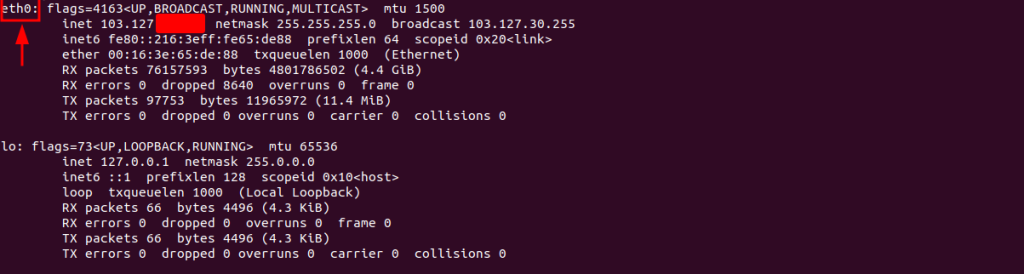
output of ifconfig file
To configure static IP address in Debian/ Ubuntu, open the following file:
vi /etc/network/interfaces
You will see the below lines in the above opened file.
auto eth0
iface eth0 inet dhcp
Change the line to the below code.
auto eth0
iface eth0 inet static
address 192.168.0.100
netmask 255.255.255.0
gateway 192.168.0.1
dns-nameservers 4.4.4.4
dns-nameservers 8.8.8.8
Save the file and exit the file.
Now make the required entry in /etc/resolv.conf file as follow
[/console]# vi /etc/resolv.conf [/console]
nameserver 8.8.8.8
nameserver 4.4.4.4
Now just down your network device and then up the same to made the changes reflected.
ifdown eth0# ifup eth0
Now confirm whether your changes just reflected yet or not.
ifconfig
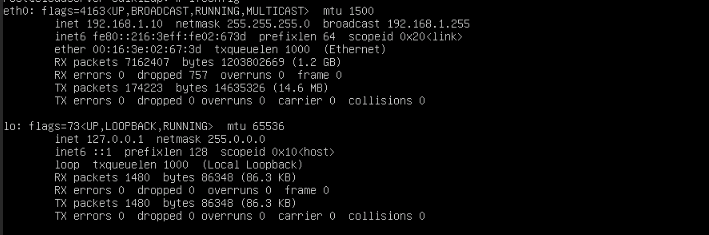
output of ifconfig file