How to Save a Command Output to a File in Linux

Description
In Linux, you can do a lot with the results of a command. You can put the results of a command into a variable, send them through a pipe to another command or programme to be processed, or send them to a file for further study.
Under this brief post, I will demonstrate a simple command-line technique that may be very helpful. Specifically, I will show you how to observe the result of a command on the screen while concurrently writing to a file in Linux.
In addition to seeing output on the screen, you may also write to a file.
df is a command that can be used on a Linux operating system to detect the kind of file system that is present on a partition in addition to providing a comprehensive overview of the amount of disc space that is both available and being utilised by a file system.
#df

When you use the -h option, the statistics about the file system disc space will be shown in a manner that is "human readable" (displays statistics details in bytes, mega bytes and gigabyte).
#df -h
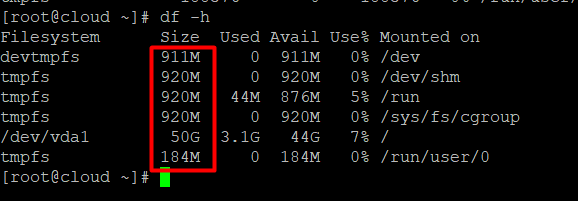
Execute the command that is provided below in order to show the aforementioned information on the screen, as well as save it to a file, for example so that it may be analysed at a later time or sent to a system administrator.
#df -h | tee df.txt
#cat df.txt

The tee command does the magic in this case; it reads from standard input and writes to files as well as standard output.
Using the -a or —append option, you may add a file that already exists.
#df -h | tee -a df.txt
*If you want additional knowledge, you can get it by reading the df and tee man pages.
#man df
#man tee
You should now be able to observe the results of a command on the screen as well as write to a file under Linux as a result of reading this brief tutorial.