How to Install HTMLDoc on Centos 7
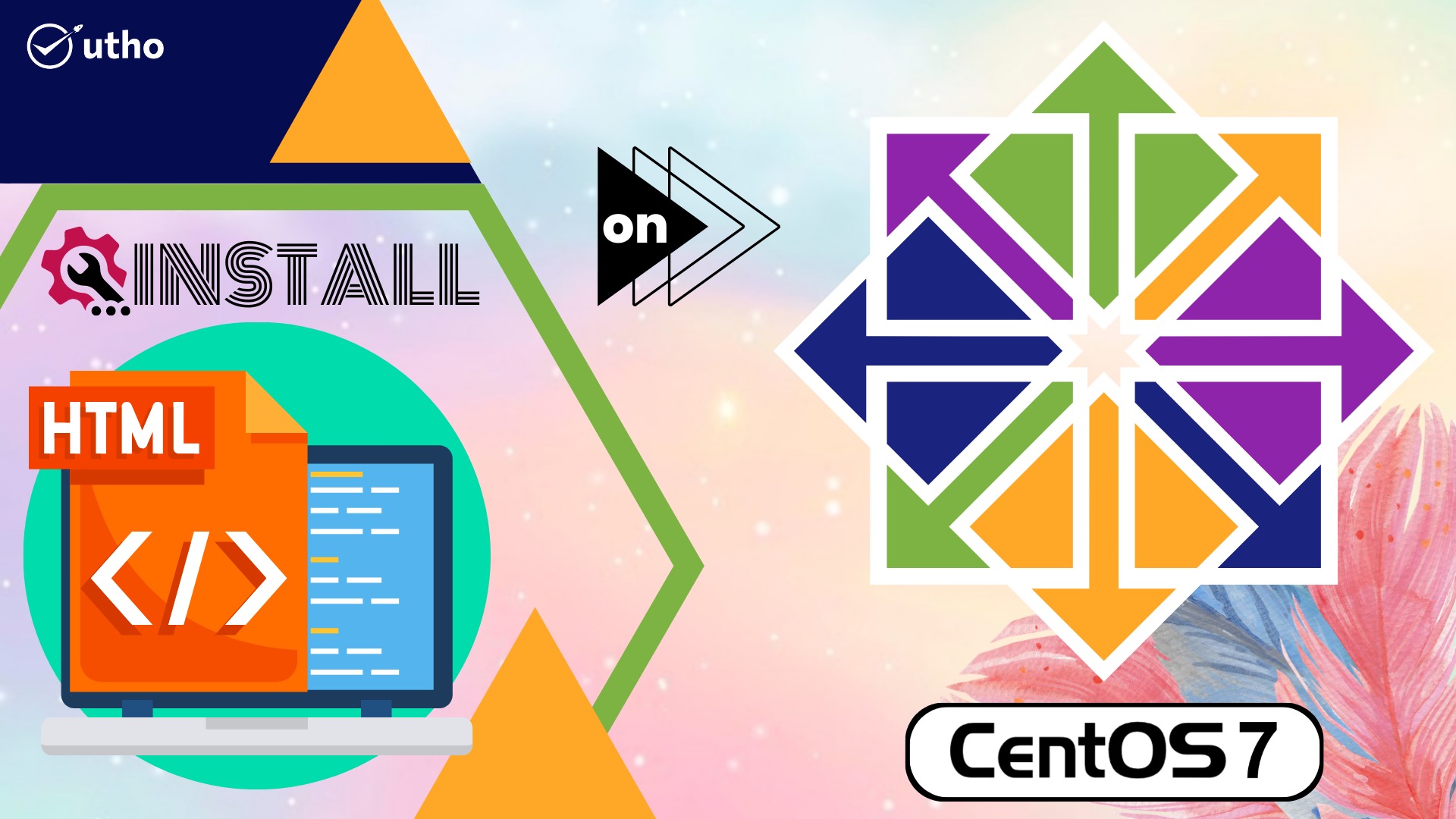
Introduction
In this article, you will learn how to install HTMLDoc on Centos 7.
If you write your hypertext in the appropriate format, the HTMLDoc application will be able to dynamically convert it into a postscript (PDF 1.6) document (HTML 3.2). You will learn how to install HTMLDoc on Centos 7 by following the instructions in this guide.
After the HTMLDoc environment has been established, we will create a simple document consisting of only a single page and excluding any further formatting such as headers, footers, borders, or other embellishments. In its most basic form, it is an HTML template that may be scaled up or down, depending on the dimensions of the sheet of paper that will be used to print the PDF.
Preparing Fedora(x64) for HTMLDoc
For the sake of this guide, the IPv4 protocol will be the only one used on the Centos 7 (x64) server. Keep in mind that this also applies to servers that only support IPv6. The first thing that should be done, given that the vast majority of Linux distributions are not configured to automatically install system updates or security patches, is to look for new versions of the programmes that are currently set up and running. In addition, it is often suggested, particularly when dealing with a new installation, to apply any necessary updates to the software and the kernel.
This is the time to use the YUM package management to look for available updates to the currently installed packages. With the YUM package manager, you may check for updates to all installed packages with the check-update command.
# yum check-update
We have completed our update scan and will now update all of the software on our system, including any dependencies. The following order will be executed to execute this:
# yum update -y
Now that all of our software packages and the kernel have been brought up to date, we can proceed with the installation of HTMLDoc:
# yum install htmldoc
You may now create PDF files directly from HTML code.
Making Your First PDF Document from HTML
Let's put this new skill through its paces from the command line. To conduct experiments, navigate to the /tmp/ folder.
# cd /tmp/
Now, let's begin by generating a straightforward HTML document, which we can then apply to the production of a PDF file. We may refer to it as the microhost-source html:
# vi microhost-source.html
Simply insert the following HTML code:
<html>
<head>
<title>My first PDF from HTML</title>
</head>
<body>
This is the body of my first PDF document made from HTML.
</body>
</html>
Currently, you can save the file by typing escape:wq.
You can now instruct HTMLDoc to parse a PDF document from your microhost-source.html file by using the following command:
# htmldoc --webpage -f postscript-output.pdf microhost-source.html
You will now have a new file that has been given the name postscript-output.pdf. The title of this file will read "My first PDF from HTML," and the body of the file will have the text "This is the body of my first PDF document that was generated from HTML." Congratulations, you have successfully learnt how to convert straightforward HTML markup into documents that can be exported as PostScript or PDF files.
Hopefully, you have learned how to install HTMLDoc on Centos 7.
Thank You 🙂